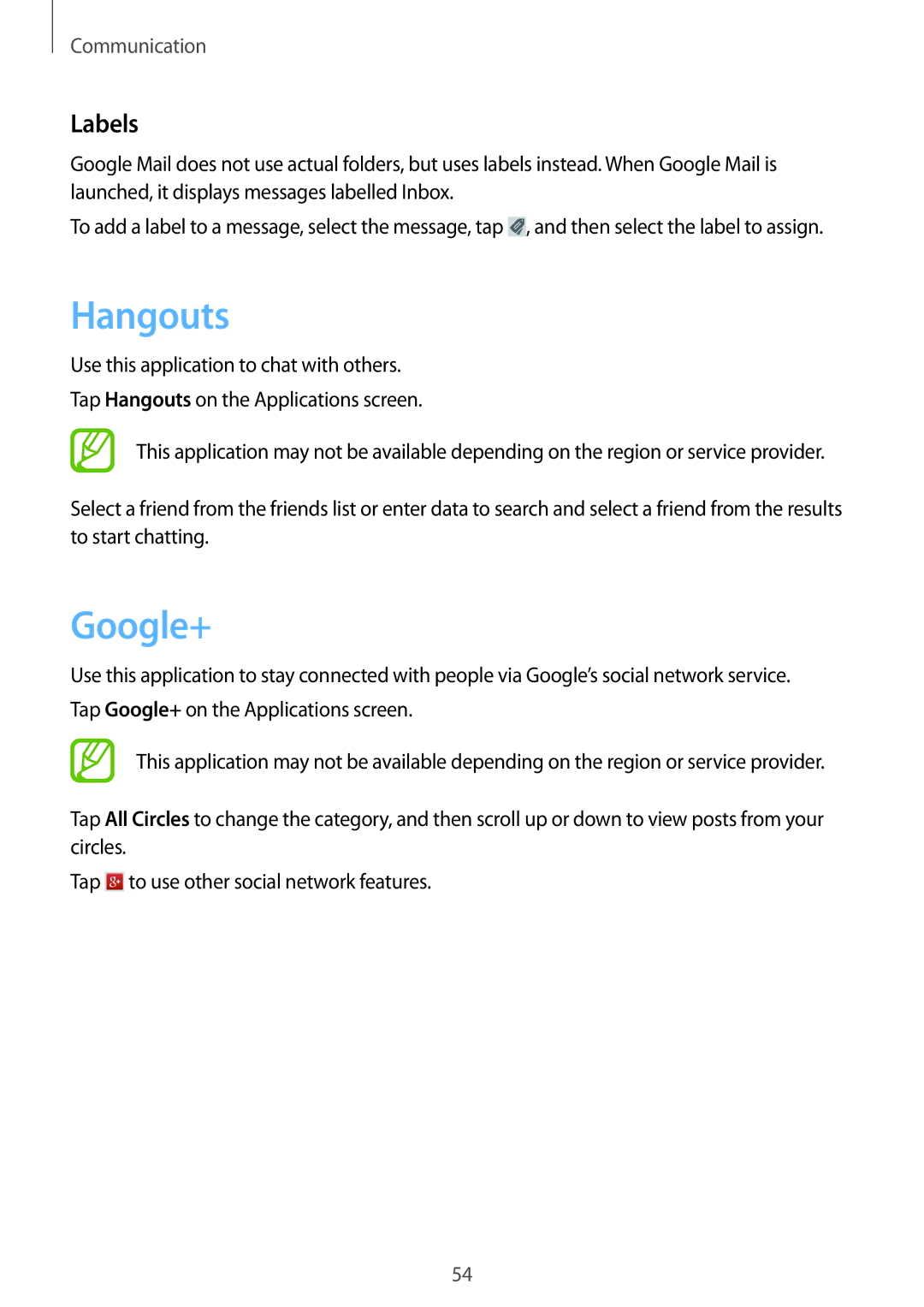SM-T3150GRENEE, SM-T3150ZWABOG, SM-T3150ZWAEUR, SM-T3150MKANEE, SM-T3150ZWENEE specifications
The Samsung SM-T3150ZWAATL, known more popularly as the Galaxy Tab 3 10.1, is a versatile and powerful Android tablet that caters to both casual users and professionals looking for performance and usability. Released in 2013, this tablet has remained a highlighted model due to its combination of features, design, and accessibility.At the heart of the Galaxy Tab 3 10.1 is a robust 1.6 GHz dual-core Intel Atom processor combined with 1 GB of RAM, which ensures smooth performance for everyday tasks, multimedia consumption, and light gaming. The tablet operates on Android 4.2.2 Jelly Bean and is upgradable, allowing users to benefit from enhanced features and security updates.
The device features a spacious 10.1-inch TFT display with a resolution of 1280 x 800 pixels. This allows for vibrant color reproduction and decent viewing angles, making it suitable for watching videos, browsing the web, or reading e-books. The lightweight design, weighing approximately 510 grams, makes it portable and easy to hold for prolonged periods, whether you're sitting on the couch or commuting.
In terms of connectivity, the SM-T3150ZWAATL supports Wi-Fi 802.11 a/b/g/n and offers Bluetooth 4.0 capabilities, allowing seamless connections to other devices such as headphones, keyboards, and printers. The tablet comes with an internal storage option of either 16 or 32 GB, which can be expanded up to 64 GB via a microSD card slot, offering flexibility for storing apps, photos, and other media files.
Multimedia is a strong point for the Galaxy Tab 3 10.1, featuring a 3-megapixel rear camera and a 1.3-megapixel front-facing camera. These cameras allow for decent photography and video calling capabilities. Additionally, the device is equipped with dual speakers, providing a satisfactory audio experience when streaming music or watching videos.
The Galaxy Tab 3 10.1 boasts a respectable 6,800 mAh battery, which can last for up to 10 hours on a single charge, depending on usage patterns. This makes it suitable for extended use without frequent recharging.
In conclusion, while the Samsung SM-T3150ZWAATL may not boast the latest technologies, its well-rounded set of features, solid build quality, and user-friendly interface make it a reliable choice for anyone looking for a dependable Android tablet that excels in both entertainment and productivity.