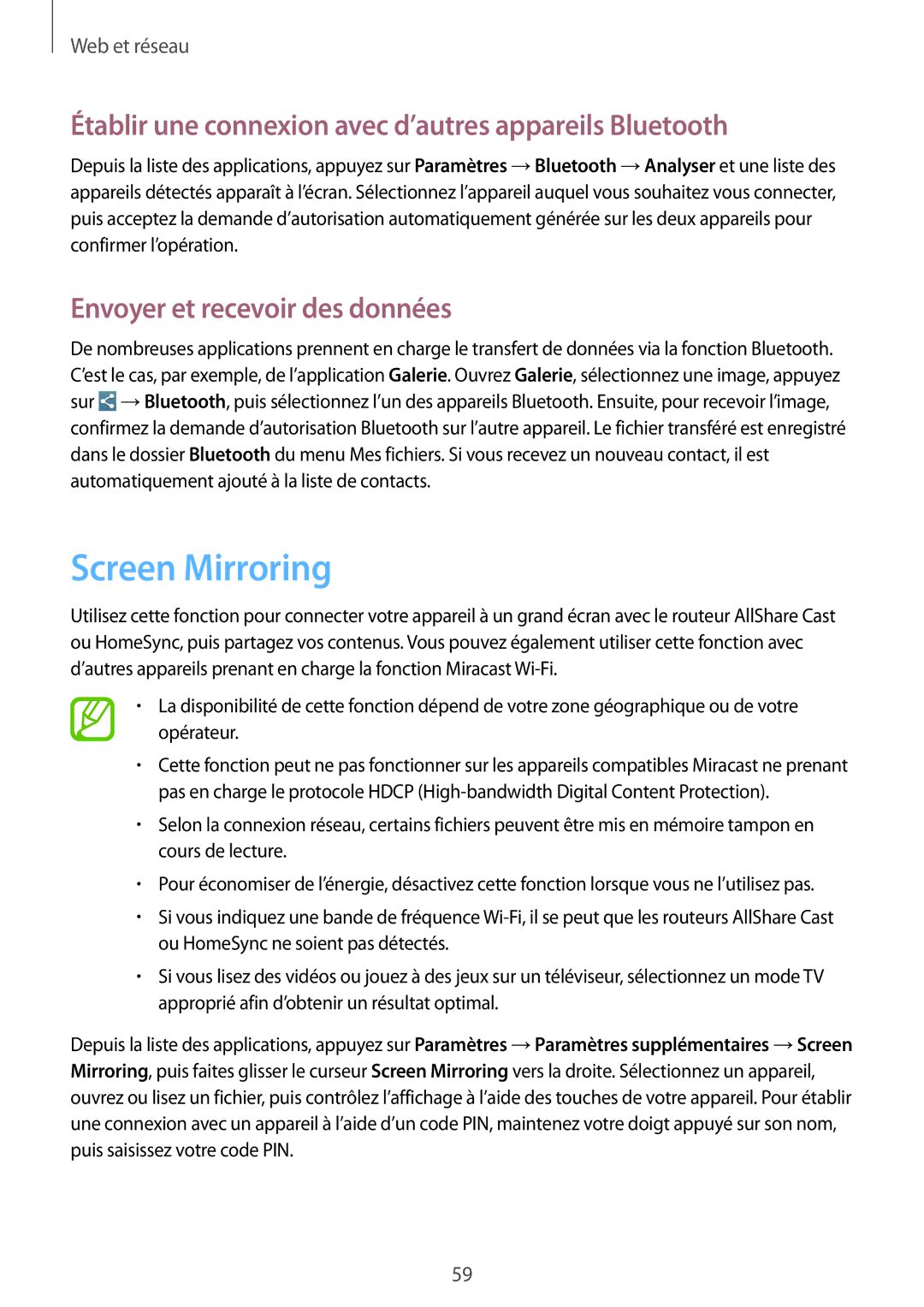SM-T3150ZWABOG, SM-T3150ZWAXEF, SM-T3150MKAXEF, SM-T3150MKABOG specifications
The Samsung SM-T315 is a versatile tablet designed to cater to a variety of user needs, balancing performance with portability. Recognized with multiple model variants such as SM-T3150ZWADBT, SM-T3150ZWAVD2, SM-T3150MKADBT, SM-T3150ZWADTM, and SM-T3150ZWABOG, this tablet offers something for everyone, from casual users to productivity-focused individuals.One of the standout features of the Samsung SM-T315 is its crisp and vibrant display. Boasting a 10.1-inch screen, the tablet utilizes Samsung's tried-and-tested technology to deliver stunning visuals, whether you are watching videos, browsing the web, or playing games. The high resolution ensures that images and text appear sharp, making for an enjoyable viewing experience.
Under the hood, the SM-T315 is powered by a robust processor that makes multitasking a breeze. With enough processing power, users can seamlessly switch between apps and handle demanding tasks without noticeable lag. Coupled with ample RAM, this tablet is designed for efficiency and smooth performance in daily usage scenarios.
In terms of software, the Samsung SM-T315 operates on a user-friendly interface built on the Android platform. This provides users with access to a vast ecosystem of applications through the Google Play Store, enabling customization and personalization to suit individual preferences. Samsung's TouchWiz UI further enhances the experience, offering intuitive navigation and practical features.
Connectivity is another key strength of the SM-T315 series. With options for Wi-Fi and cellular data, users can stay connected on the go, whether they are streaming content or collaborating on projects. Bluetooth support allows for easy pairing with accessories like headphones and keyboards, making it a great choice for those who appreciate flexibility in their device usage.
Battery life is a crucial aspect of any tablet, and the SM-T315 does not disappoint. The device is equipped with a long-lasting battery that can power extensive use without frequent recharging, perfect for those who use their tablets throughout the day for work or entertainment.
The design of the SM-T315 is sleek and lightweight, making it an easy companion for travel or daily commuting. The tablet is also equipped with a rear and front camera, enabling users to capture moments and engage in video calls, which has become increasingly important in today's digitally connected world.
With its combination of advanced features, reliable performance, and innovative technology, the Samsung SM-T315 series remains a popular choice for those seeking a powerful and versatile tablet that meets a wide range of needs.