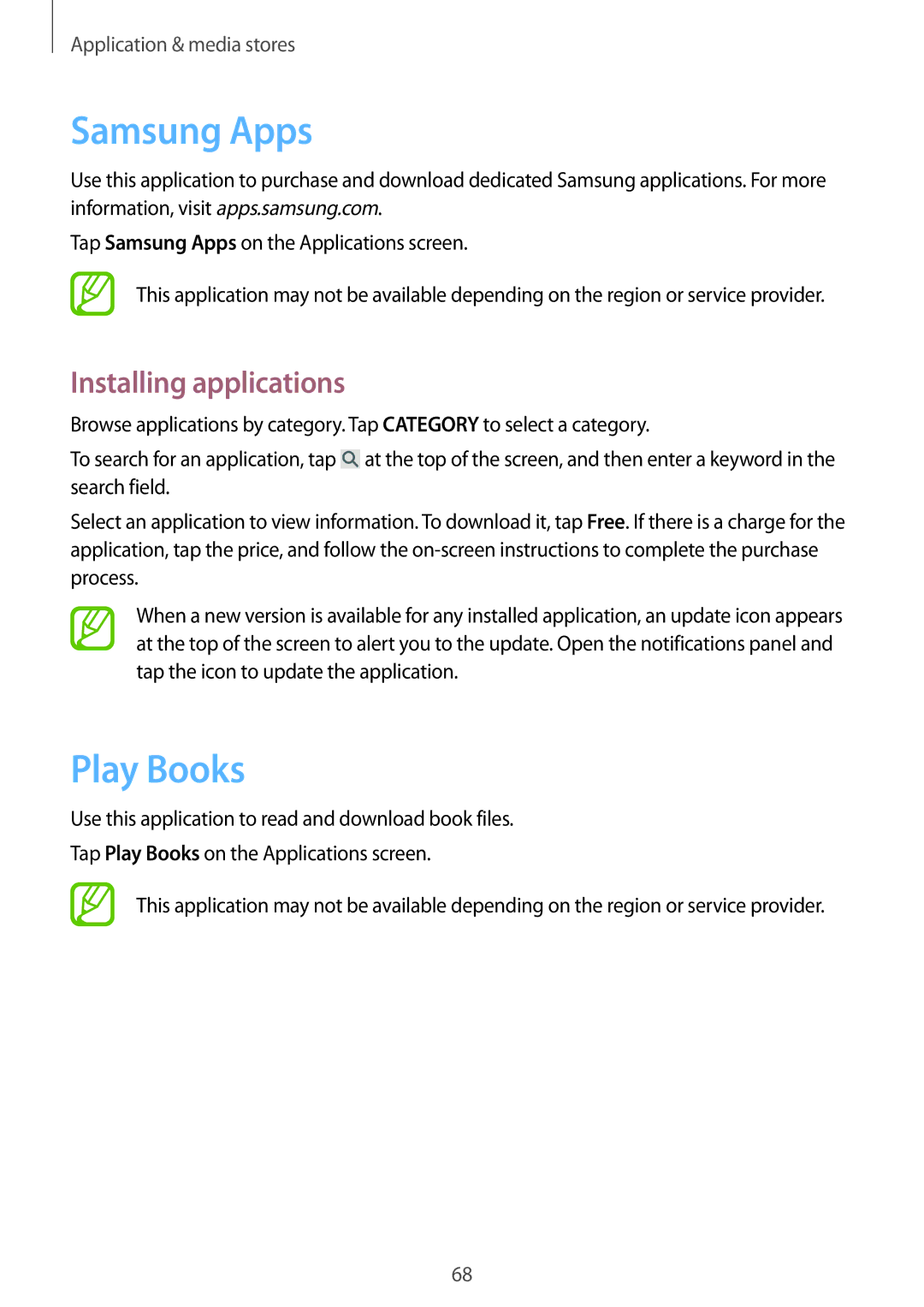Application & media stores
Samsung Apps
Use this application to purchase and download dedicated Samsung applications. For more information, visit apps.samsung.com.
Tap Samsung Apps on the Applications screen.
This application may not be available depending on the region or service provider.
Installing applications
Browse applications by category. Tap CATEGORY to select a category.
To search for an application, tap ![]() at the top of the screen, and then enter a keyword in the search field.
at the top of the screen, and then enter a keyword in the search field.
Select an application to view information. To download it, tap Free. If there is a charge for the application, tap the price, and follow the
When a new version is available for any installed application, an update icon appears at the top of the screen to alert you to the update. Open the notifications panel and tap the icon to update the application.
Play Books
Use this application to read and download book files.
Tap Play Books on the Applications screen.
This application may not be available depending on the region or service provider.
68