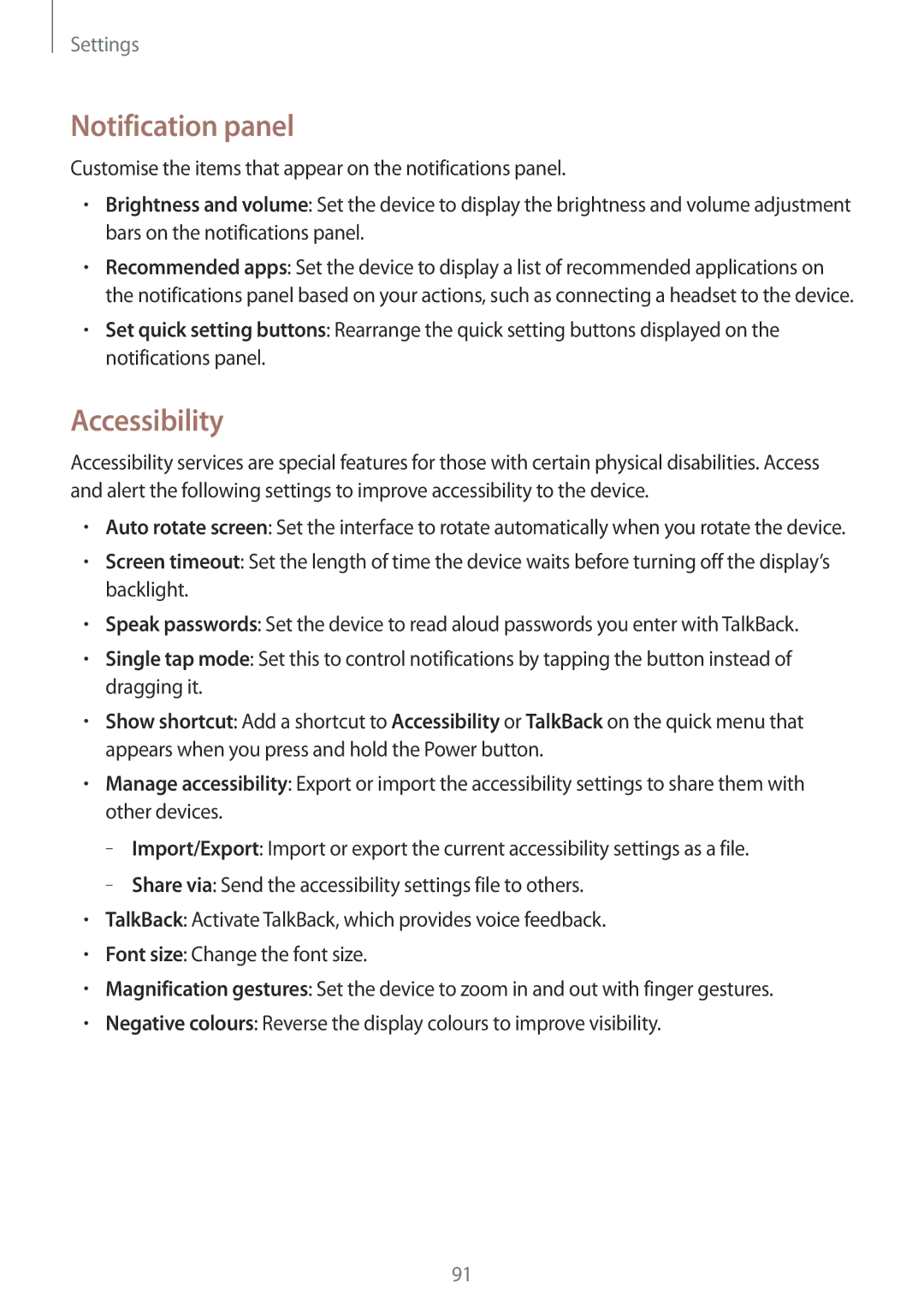Settings
Notification panel
Customise the items that appear on the notifications panel.
•Brightness and volume: Set the device to display the brightness and volume adjustment bars on the notifications panel.
•Recommended apps: Set the device to display a list of recommended applications on the notifications panel based on your actions, such as connecting a headset to the device.
•Set quick setting buttons: Rearrange the quick setting buttons displayed on the notifications panel.
Accessibility
Accessibility services are special features for those with certain physical disabilities. Access and alert the following settings to improve accessibility to the device.
•Auto rotate screen: Set the interface to rotate automatically when you rotate the device.
•Screen timeout: Set the length of time the device waits before turning off the display’s backlight.
•Speak passwords: Set the device to read aloud passwords you enter with TalkBack.
•Single tap mode: Set this to control notifications by tapping the button instead of dragging it.
•Show shortcut: Add a shortcut to Accessibility or TalkBack on the quick menu that appears when you press and hold the Power button.
•Manage accessibility: Export or import the accessibility settings to share them with other devices.
–
–
•TalkBack: Activate TalkBack, which provides voice feedback.
•Font size: Change the font size.
•Magnification gestures: Set the device to zoom in and out with finger gestures.
•Negative colours: Reverse the display colours to improve visibility.
91