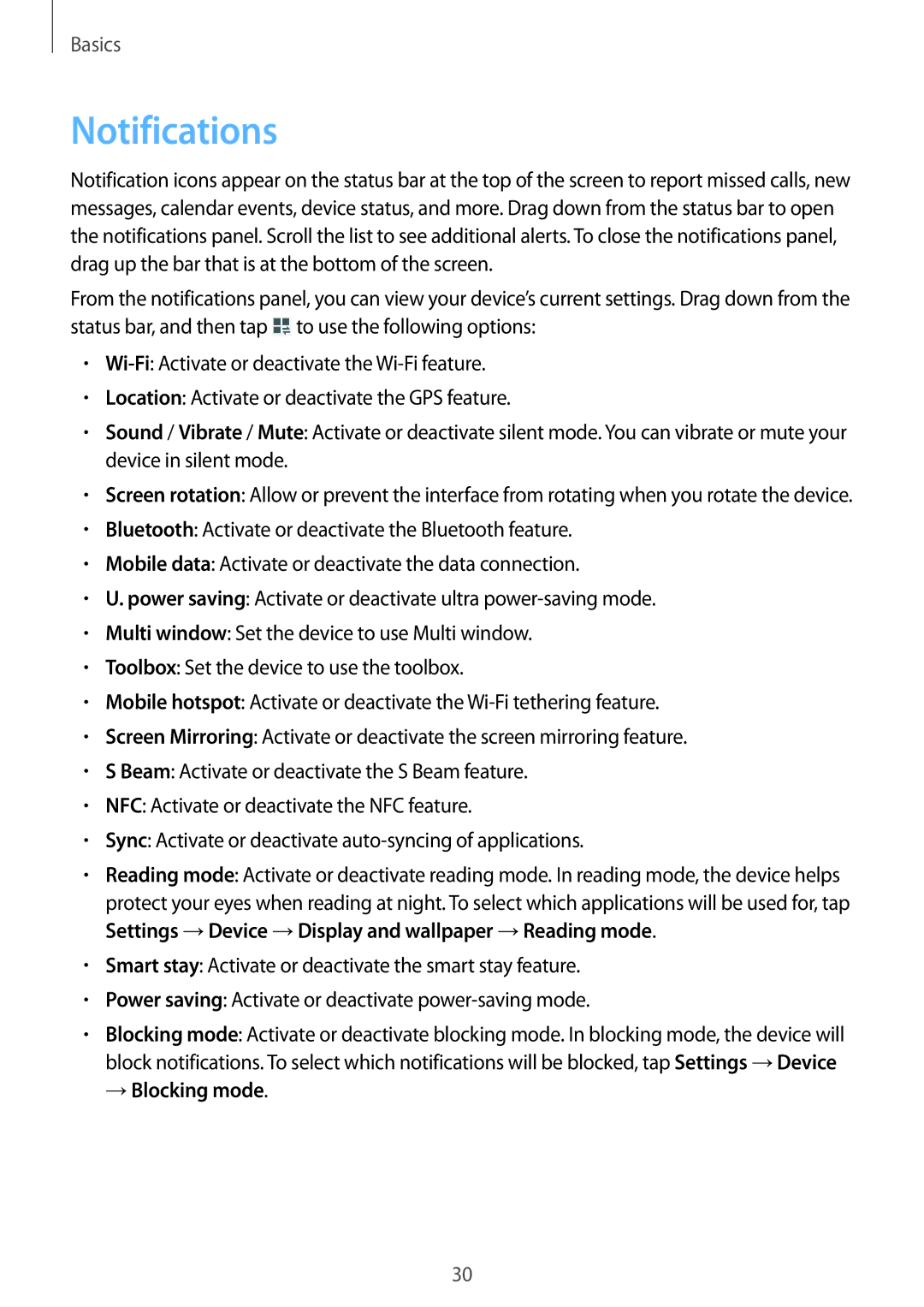SM-T365NNGANEE, SM-T365NNGATPH, SM-T365NNGATUR, SM-T365NNGAFTM, SM-T365NNGAXEO specifications
The Samsung SM-T365NNGAXEF and SM-T365NNGAFTM are exceptional devices designed to cater to users looking for a versatile and powerful tablet experience. As part of Samsung's Galaxy Tab series, these models stand out with their impressive performance, sleek design, and user-friendly features.Both models are equipped with a vivid 10.1-inch display that offers sharp resolution, making content consumption a joyous experience. Whether you're streaming your favorite shows or browsing the web, the visuals are crisp and vibrant. The tablet's design is not only aesthetically pleasing but also highly functional, with a lightweight body that makes it easy to carry, thereby appealing to users who are constantly on the move.
Performance-wise, the SM-T365NNGAXEF and SM-T365NNGAFTM utilize a powerful processor that ensures swift multitasking and smooth operation. With ample RAM, users can juggle multiple applications without experiencing lag, which is particularly beneficial for professionals and students alike. The internal storage options provide enough space for apps, media, and documents, and expansion capabilities via microSD cards further enhance storage flexibility.
These devices are designed with connectivity in mind. Wi-Fi and optional LTE support ensure you stay connected wherever you are. Furthermore, with Bluetooth capabilities, users can easily connect to peripherals like keyboards, headphones, and speakers, enhancing their overall productivity and entertainment experience.
In terms of operating system, the Samsung tablets run on the latest version of Android, featuring Samsung's One UI. This interface is intuitive, providing users with a seamless navigation experience and customizable options that cater to individual preferences.
Furthermore, Samsung's commitment to security is evident in these models, featuring biometric authentication options that keep your information safe. Battery life is another forte, with a long-lasting charge that allows for hours of usage, perfect for those long days of work or fun.
The SM-T365NNGAXEF and SM-T365NNGAFTM tablets also come preloaded with Samsung's suite of applications, enhancing productivity and creativity. With features that support note-taking, drawing, and document editing, these devices can serve as powerful tools for professionals and students alike.
In summary, the Samsung SM-T365NNGAXEF and SM-T365NNGAFTM tablets are robust devices that blend performance, portability, and advanced technology. With their stunning displays, impressive processing power, and user-centric features, they are ideal choices for anyone in need of a reliable and stylish tablet. Whether for work or play, these tablets promise an enriching user experience.