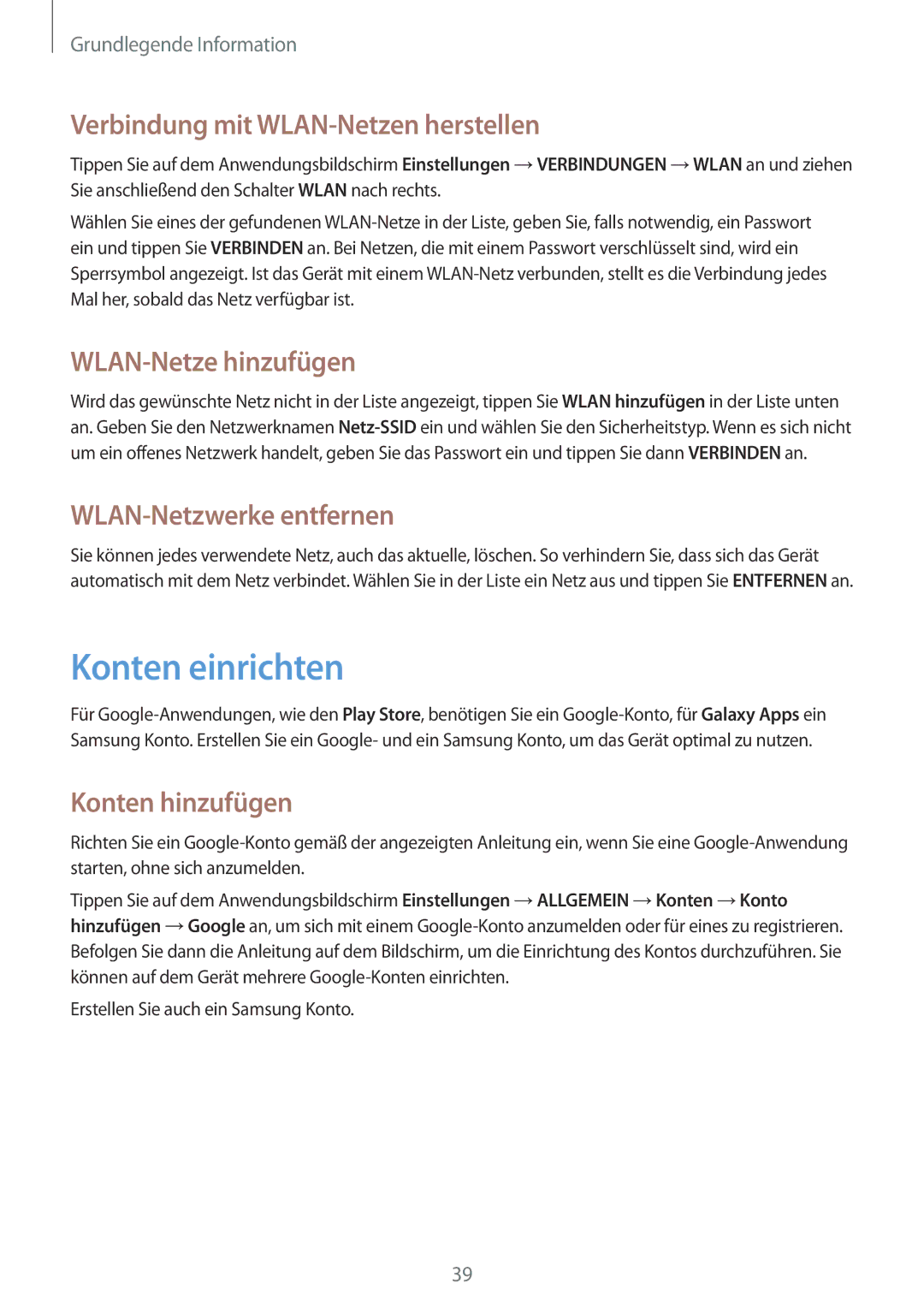SM-T365NNGATUR, SM-T365NNGADBT, SM-T365NNGAATO, SM-T365NNGASEB, SM-T365NNGAEUR specifications
The Samsung SM-T365NNGASEB, commonly known as the Samsung Galaxy Tab Active2, is a rugged tablet designed to excel in demanding environments. Engineered for durability, this device meets MIL-STD-810G standards, making it resistant to extreme temperatures, humidity, shock, and vibrations. With an IP68 rating, the Galaxy Tab Active2 is also fully water and dust resistant, ensuring that it can withstand exposure to harsh conditions typically found in construction sites, outdoor settings, and other challenging workplaces.One of the standout features of the Galaxy Tab Active2 is its 8-inch display, which offers a resolution of 1280 x 800 pixels. This LCD display delivers clear and vibrant visuals, making it easy to view content, whether indoors or out in bright sunlight. The screen can be used even with gloves, an added benefit for users who work in industries where hand protection is necessary.
Under the hood, the Samsung Galaxy Tab Active2 is powered by an efficient processor, coupled with 3GB of RAM and 16GB of internal storage, expandable through microSD cards. This combination ensures that the tablet runs smoothly, accommodating various applications crucial for business and fieldwork purposes. The tablet also features a long-lasting 4,450 mAh battery that provides extended usage time, allowing users to work for longer periods without needing to recharge.
In terms of connectivity, the Galaxy Tab Active2 is equipped with Wi-Fi, Bluetooth, and an optional LTE version, enabling users to stay connected no matter their location. The device supports Samsung DeX, which transforms the tablet into a desktop-like experience when connected to an external display, thereby enhancing productivity.
The operating system runs on Android, providing access to a wide range of applications tailored for various industries. Additionally, the tablet comes with specialized tools such as the S Pen, which offers precision input and can be used even in wet conditions.
Overall, the Samsung SM-T365NNGASEB stands out for its robust design, functionality, and versatility, making it an excellent choice for professionals who require reliability and performance in rugged environments. With its combination of durability, powerful features, and user-friendly technology, the Galaxy Tab Active2 is poised to meet the demands of various industries, ensuring that users can remain productive and efficient, regardless of the challenges they face.