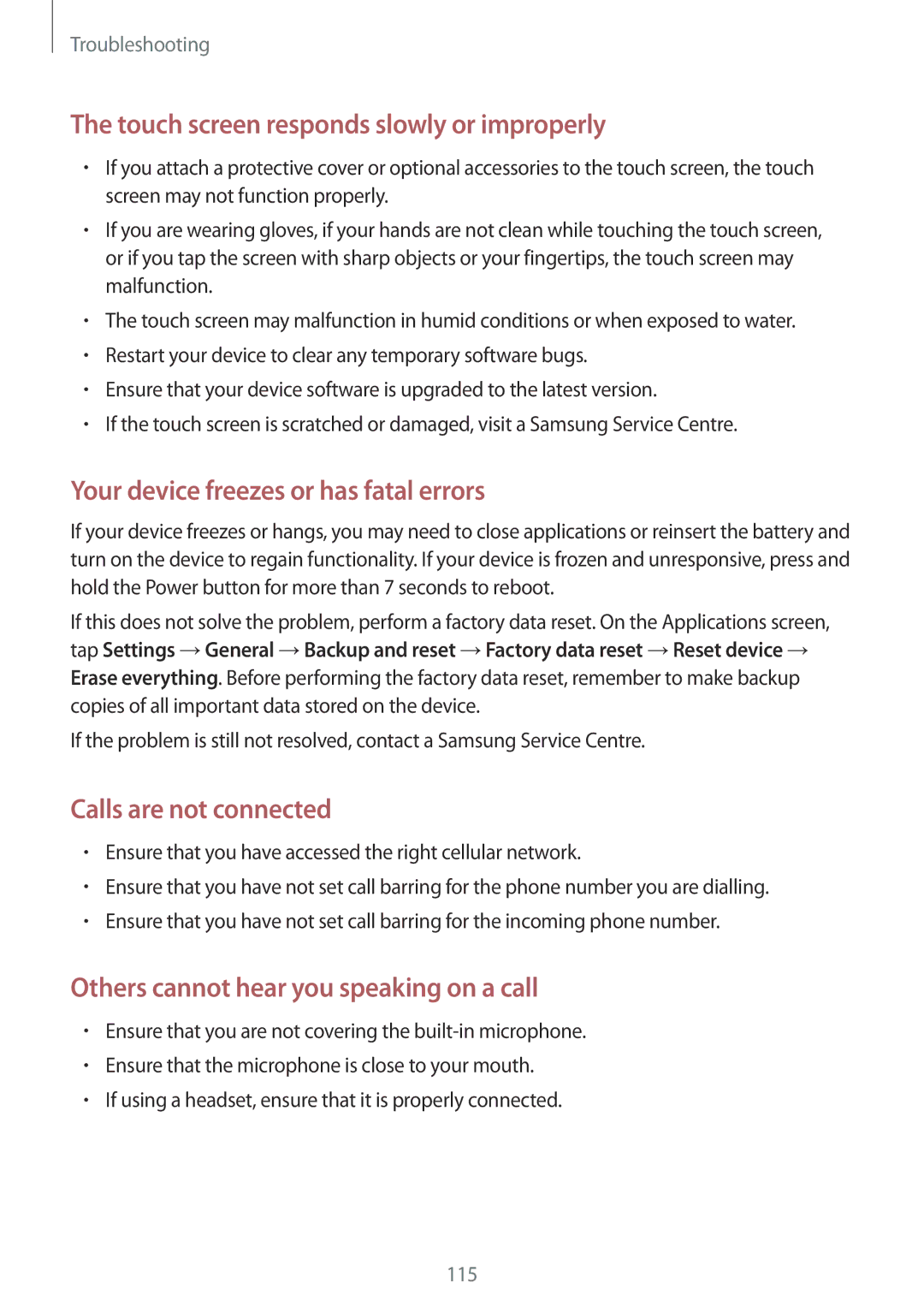SM-T535NYKASER, SM-T535NZWASEE, SM-T535NYKABGL, SM-T535NZWADBT, SM-T535NYKAATO specifications
The Samsung SM-T535NYKAILO and SM-T535NZWAILO are part of the Samsung Galaxy Tab series, known for their appeal to users seeking a versatile tablet experience. These models stand out due to their impressive features and technological capabilities.At the core of the Samsung Galaxy Tab SM-T535 series is a 10.1-inch Super Clear LCD display, offering a resolution of 1920 x 1200 pixels. This ensures vibrant colors and sharp visuals, making it an excellent choice for media consumption, gaming, and productivity tasks. The large screen provides ample real estate for multitasking, enabling users to comfortably run multiple applications side by side.
Performance-wise, these tablets are powered by a quad-core processor, which delivers smooth and responsive performance across various applications. Coupled with 2GB of RAM, users can expect a fluid experience whether browsing the web, streaming videos, or using demanding apps. The devices come with 16GB of internal storage, expandable via microSD, allowing users to add additional space for apps, documents, and media.
The SM-T535 series is equipped with an 8-megapixel rear camera and a 2-megapixel front camera. The rear camera features autofocus and can capture decent quality photos, while the front camera is suitable for video calls and selfies. Additionally, the tablet supports Full HD video recording, enhancing its multimedia capabilities.
One of the standout features of these Galaxy tablets is the Android operating system, providing access to millions of apps through the Google Play Store. Users can customize their device with a variety of applications, ranging from productivity tools to entertainment options. The inclusion of Samsung's TouchWiz user interface enhances usability, offering a more intuitive navigation experience.
The Samsung SM-T535NYKAILO and SM-T535NZWAILO also focus on connectivity, supporting Wi-Fi and optional LTE models for mobile data access. This ensures users remain connected wherever they go. Furthermore, the tablets include a powerful battery capable of lasting up to 10 hours on a single charge, making them ideal for prolonged use on the go.
Overall, the Samsung SM-T535NYKAILO and SM-T535NZWAILO are excellent tablets, balancing functionality, performance, and connectivity. Their combination of a high-quality display, capable processing power, and extensive app support makes them suitable for a wide range of users, from students and professionals to casual consumers seeking a reliable tablet experience.