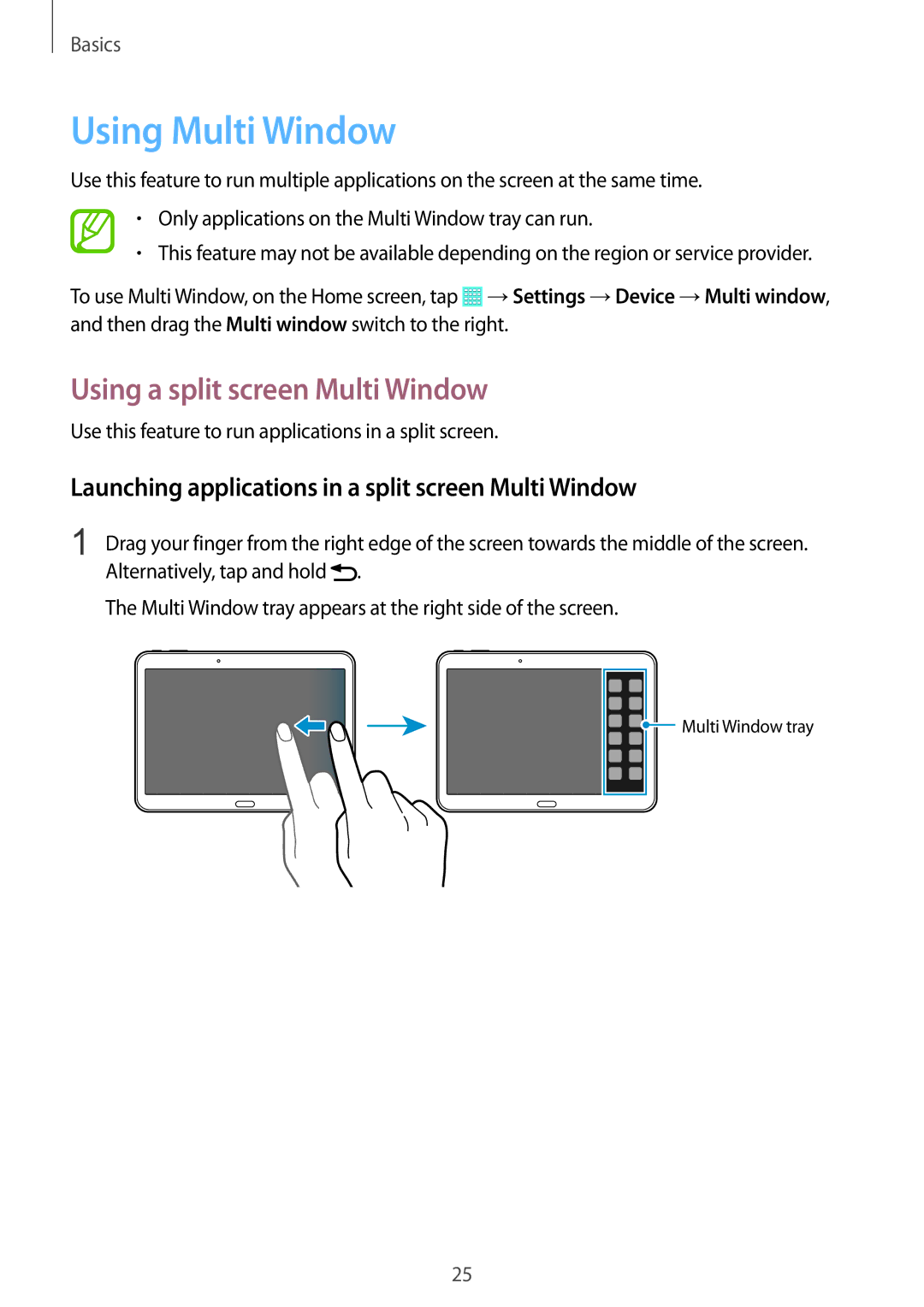Basics
Using Multi Window
Use this feature to run multiple applications on the screen at the same time.
•Only applications on the Multi Window tray can run.
•This feature may not be available depending on the region or service provider.
To use Multi Window, on the Home screen, tap ![]() →Settings →Device →Multi window, and then drag the Multi window switch to the right.
→Settings →Device →Multi window, and then drag the Multi window switch to the right.
Using a split screen Multi Window
Use this feature to run applications in a split screen.
Launching applications in a split screen Multi Window
1 Drag your finger from the right edge of the screen towards the middle of the screen. Alternatively, tap and hold ![]() .
.
The Multi Window tray appears at the right side of the screen.
Multi Window tray |
25