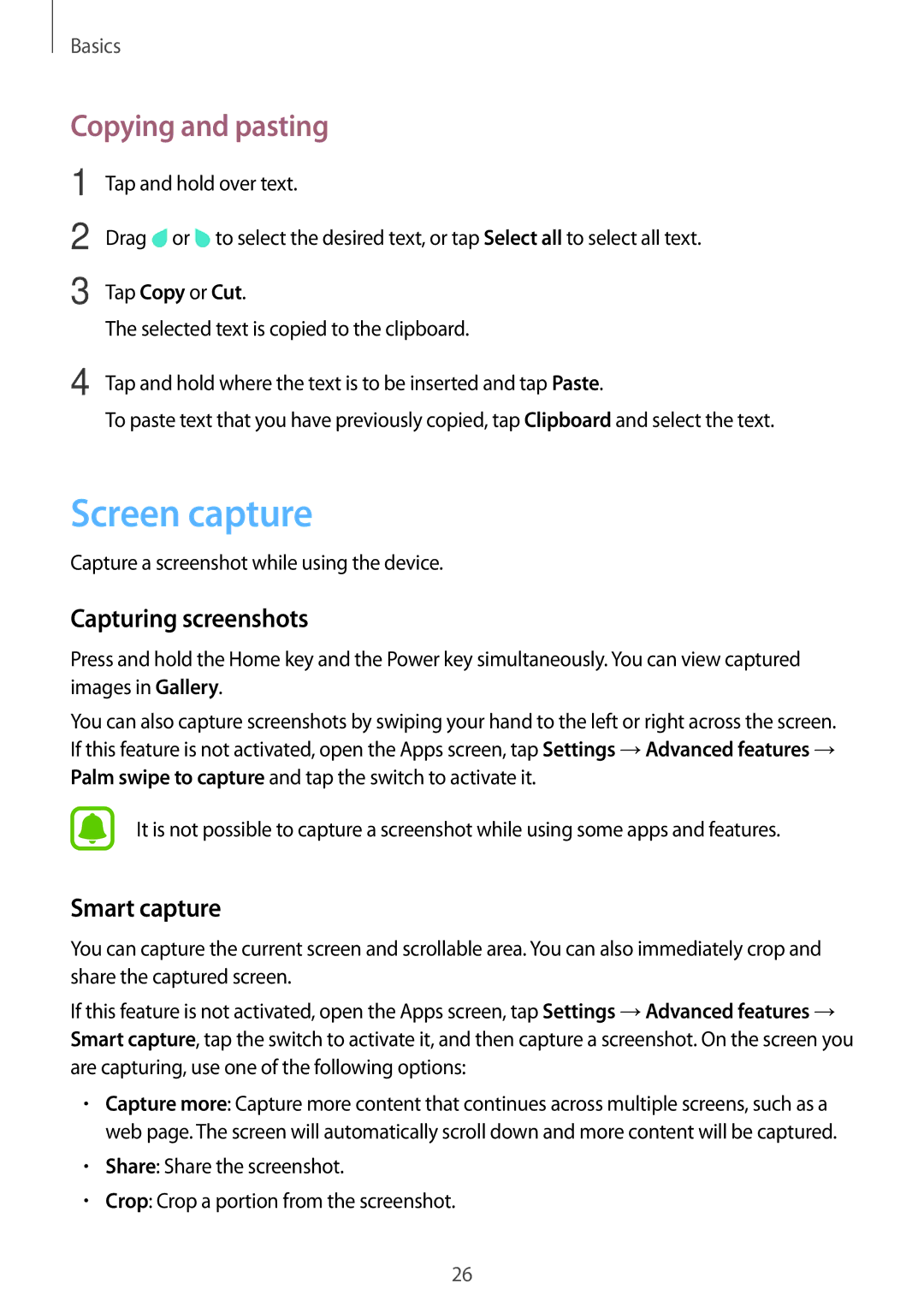SM-T580NZKAPHE, SM-T580NZAEITV, SM-T580NZWAITV, SM-T580NZWAEUR, SM-T580NZKEXEZ specifications
The Samsung SM-T580NZWAITV and SM-T580NZAEITV tablets belong to the Galaxy Tab A series, offering a premium experience that balances performance, design, and usability. These tablets are designed for users seeking a versatile device that excels for both entertainment and productivity.One of the standout features of the SM-T580 series is its large 10.1-inch display, which boasts a WUXGA resolution of 1920x1200 pixels. This high-resolution screen provides vibrant colors and sharp details, making it perfect for streaming videos, browsing websites, or enjoying e-books. The IPS LCD technology ensures wide viewing angles, allowing multiple users to enjoy content simultaneously without any loss of quality.
Powering the SM-T580 is the efficient Exynos 7870 Octa-core processor, which enhances multitasking and app performance. Coupled with either 2GB or 3GB of RAM, depending on the model, users can expect smooth operation whether they are gaming, working on documents, or switching between applications. The device also features 16GB or 32GB of internal storage, expandable via a microSD card slot, permitting users to store a vast array of files, applications, and games without worrying about running out of space.
In terms of connectivity, the tablets support Wi-Fi capabilities, ensuring that users stay connected wherever they go. Optional LTE capabilities are available for models that support mobile data, making it ideal for on-the-go professionals and students alike.
Audio is another highlight, with dual speakers that provide a rich, immersive sound experience. This feature is particularly beneficial for movie lovers and music enthusiasts. The tablets also include a long-lasting battery that supports up to 13 hours of video playback, ensuring that users can enjoy their device throughout the day without frequent recharges.
On the software front, the SM-T580 comes equipped with Samsung's user-friendly interface built on Android, offering a wealth of apps and services that enhance productivity and entertainment. Notably, compatibility with Samsung's S Pen enhances the creative potential of the device, allowing users to take notes, draw, or navigate with precision.
Overall, the Samsung SM-T580NZWAITV and SM-T580NZAEITV tablets represent a perfect blend of performance, display quality, and usability, making them suitable for both casual users and professionals looking for a reliable and versatile mobile computing solution.