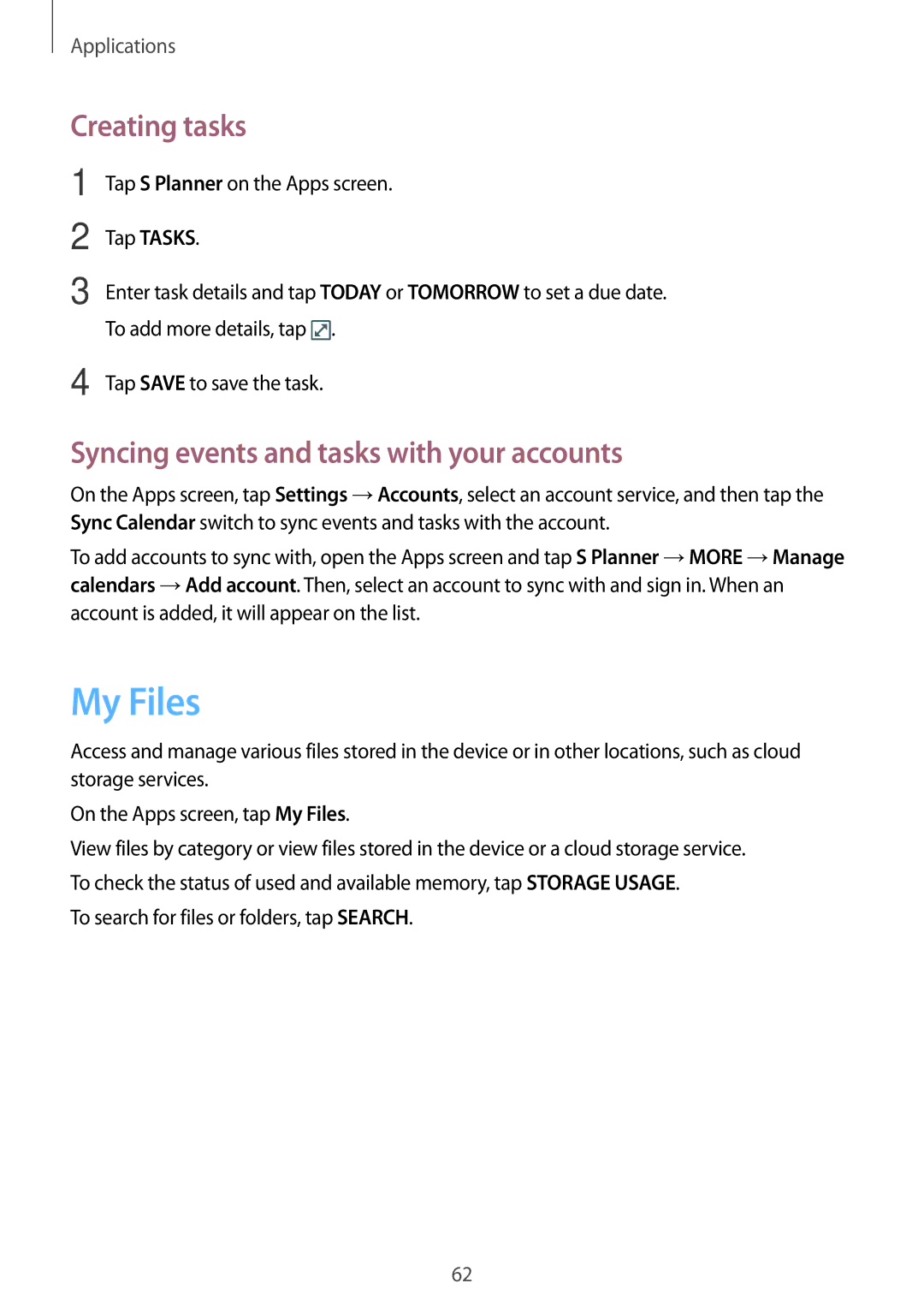SM-T813NZWEPHE, SM-T813NZWEPHN, SM-T713NZKESER, SM-T813NZKESEB, SM-T713NZKEXEZ specifications
The Samsung SM-T813NZWESEB and SM-T813NZKESEB are part of the Galaxy Tab S2 series, known for its impressive design, performance, and features tailored for both productivity and entertainment. These tablets stand out with their sleek and lightweight design, making them highly portable and perfect for on-the-go users.At the core, both models are equipped with a powerful Exynos 5433 processor, ensuring smooth multitasking and fast performance. Whether you're streaming movies, browsing the web, or running multiple applications, the efficiency of the processor enhances the overall user experience. The Mali-T760 GPU further enriches graphics rendering, allowing users to enjoy high-quality gaming and video playback.
The displays on these tablets are one of their main attractions. They feature a stunning 9.7-inch Super AMOLED display with a resolution of 2048 x 1536 pixels, providing vibrant colors and deep contrasts. This display technology is known for its ability to produce deep blacks and vivid images, making it ideal for watching videos, reading eBooks, or engaging in creative work. Additionally, the aspect ratio of 4:3 is optimized for various content types, providing a comfortable viewing experience.
In terms of storage, both the SM-T813NZWESEB and SM-T813NZKESEB come with options of 32GB or 64GB internal storage, expandable via microSD cards, allowing users to keep their favorite apps, photos, and videos close at hand. The tablets also feature 3GB of RAM, which enhances performance and facilitates efficient multitasking.
The camera setups are another notable feature of these tablets. The 8-megapixel rear camera captures sharp images and HD videos, while the 2.1-megapixel front camera is suitable for video calls and selfies, ensuring users stay connected visually.
Battery life is crucial for any tablet, and Samsung delivers with a substantial 5870mAh battery, providing hours of use on a single charge. The addition of fast charging capabilities means less time waiting for the device to power up.
Operating on Android, these tablets are fully equipped with a variety of apps and features, providing users with extensive customization options. Samsung's interface adds additional functionality, enhancing user experience with options for productivity and creativity.
In summary, the Samsung SM-T813NZWESEB and SM-T813NZKESEB are versatile tablets that combine powerful hardware with an exceptional display and solid battery life, making them an ideal choice for a broad range of users, from professionals to casual consumers. With their impressive features and sleek design, they continue to be relevant in today’s rapidly evolving tech landscape.