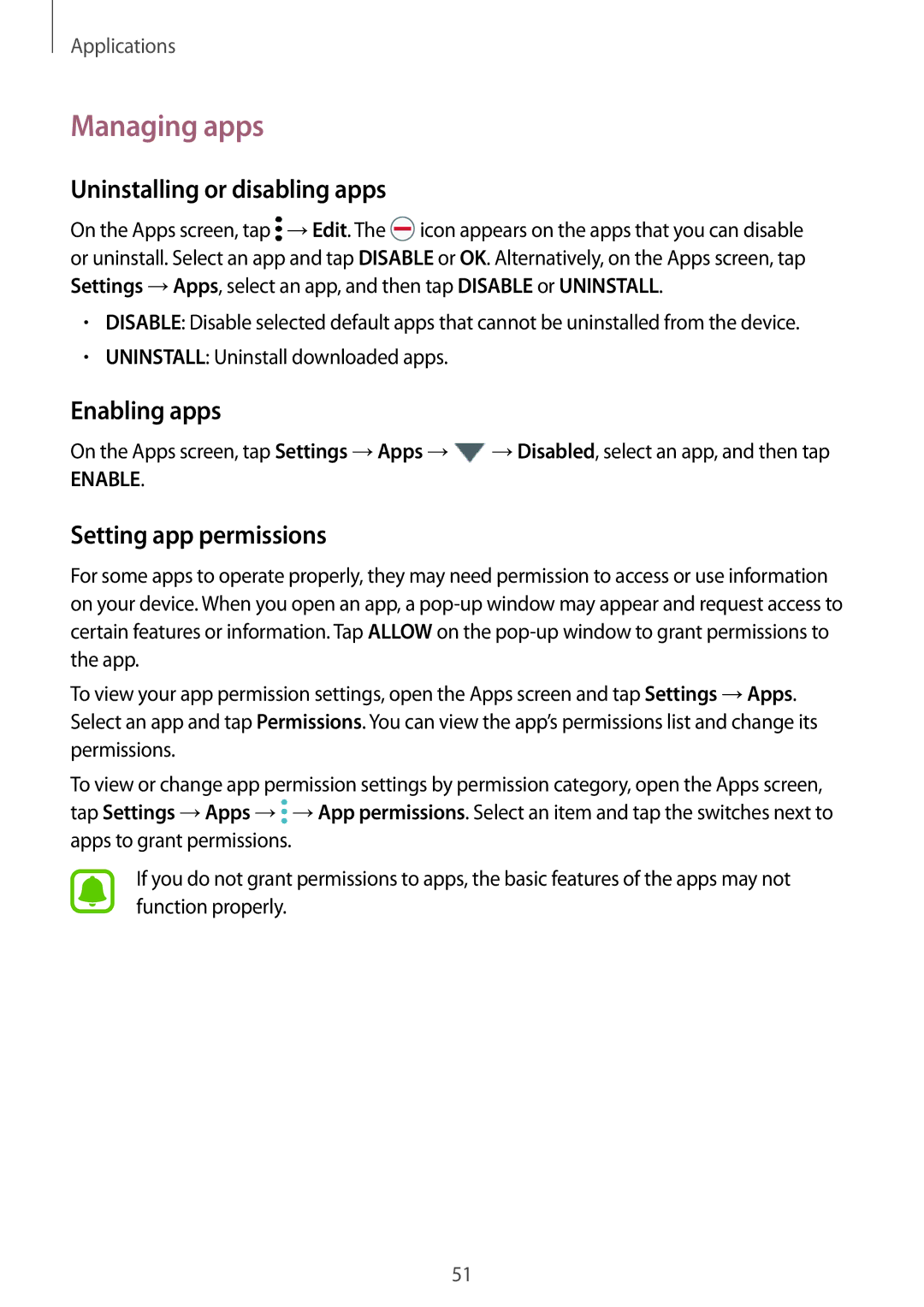SM-T815NZDESEB, SM-T815NZWENEE, SM-T715NZWENEE, SM-T815NZWEAUT, SM-T715NZDEXEO specifications
The Samsung SM-T815NZKEPHE, SM-T815NZWEPHE, and SM-T715NZWEPHE are part of Samsung's Galaxy Tab series, renowned for their innovative features and superior performance. These tablets exemplify the brand's commitment to delivering cutting-edge technology in a sleek and user-friendly design.The Galaxy Tab S2 series, which includes the SM-T815 and SM-T715 models, comes equipped with stunning Super AMOLED displays. The SM-T815 features a 9.7-inch screen with a resolution of 2048 x 1536 pixels, providing vibrant colors and sharp images that enhance the viewing experience for both media consumption and productivity tasks. The SM-T715, a 8-inch variant, offers similar display technology but in a more compact size, making it highly portable.
Performance-wise, these devices are powered by an octa-core processor, ensuring seamless multitasking and smooth operation of applications. Coupled with 3GB of RAM, users can confidently run multiple applications simultaneously without lag or slowdown. The internal storage options vary, with models offering up to 32GB or 64GB, expandable via a microSD slot, allowing users to store a vast array of files, applications, and media.
In terms of camera capabilities, the SM-T815 and SM-T715 come equipped with an 8MP rear camera, enabling users to capture high-quality photos and videos. Additionally, the 2.1MP front camera is perfect for video calls and selfies, adding to the devices' appeal for social connectivity.
One of the standout features of these tablets is their lightweight design and premium build quality, making them comfortable for long periods of use. The Galaxy Tab S2 models have a sleek profile and are crafted with a metal frame that enhances durability while maintaining a stylish appearance.
Battery life is another key characteristic; these devices are designed to provide extended usage on a single charge, allowing users to enjoy media, browse, and work for hours on end without the worry of frequent recharging. The inclusion of fast charging technology is an added advantage, minimizing downtime.
Furthermore, Samsung's integration of Knox security ensures that users' data is protected, making these tablets ideal for both personal and professional use. Features like Multi-Window support enhance productivity, allowing users to run multiple apps side by side, streamlining workflows.
In summary, the Samsung SM-T815NZKEPHE, SM-T815NZWEPHE, and SM-T715NZWEPHE represent the best of Samsung's tablet technology, characterized by high-resolution displays, robust performance, long battery life, and enhanced security features, all wrapped in a stylish design. Whether for entertainment, work, or creativity, these tablets are versatile companions for users seeking functionality and elegance.