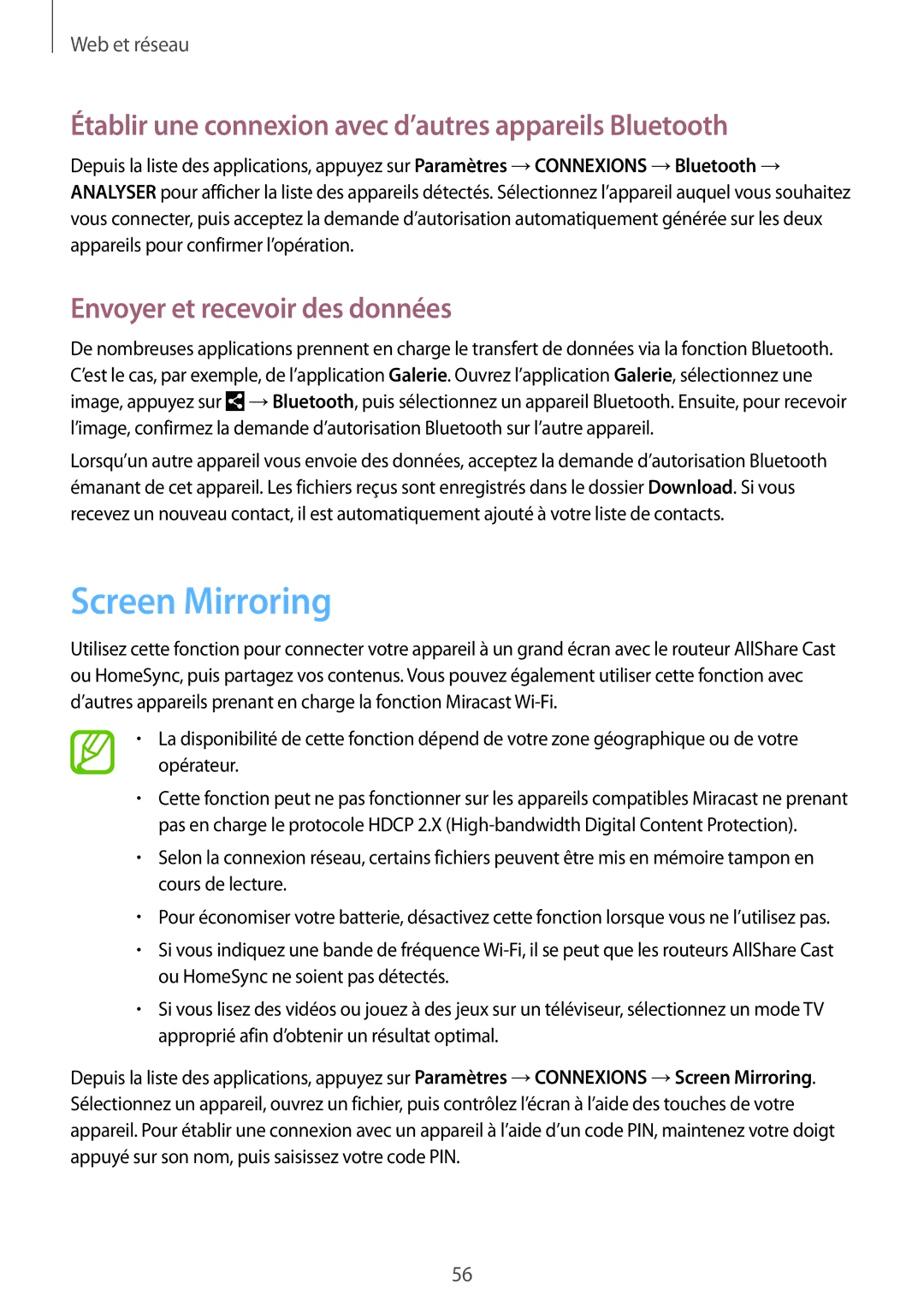SM-T9000ZWAXEF, SM-T9000ZKAXEF specifications
The Samsung SM-T9000 series, including models SM-T9000ZKAXEF, SM-T9000ZKADBT, and SM-T9000ZWADBT, represents a significant advancement in Samsung's tablet technology, catering to both productivity and entertainment segments. These devices are designed with a sleek and modern aesthetic, making them visually appealing while providing robust functionality.At the core of the SM-T9000 series is a powerful processor that ensures smooth multitasking and responsive performance, whether you are browsing the internet, streaming videos, or playing graphics-intensive games. The tablets come equipped with a vibrant display, known for its high resolution and excellent color reproduction, allowing users to enjoy a stunning viewing experience for both work and leisure.
One of the standout features of the SM-T9000 series is the S Pen support, which enhances productivity, particularly for professionals and students. The S Pen allows for precise and natural handwriting, sketching, and drawing on the tablet, making it an ideal tool for digital note-taking and creative projects. Additionally, the S Pen's integration with various applications further enhances the user experience.
The SM-T9000 models also emphasize connectivity, featuring Wi-Fi and optional LTE capabilities, which enable seamless internet access. This connectivity is complemented by Bluetooth technology, allowing users to pair with a range of accessories, from headphones to keyboards, enhancing the tablet's versatility.
Another significant characteristic of these tablets is their long battery life, which is designed to support extended use throughout the day without frequent recharging. This feature is particularly beneficial for users on the go, who require reliable performance without interruptions.
In terms of storage, the SM-T9000 series offers ample space for all your apps, files, and media, with expandable storage options available via microSD cards. This flexibility ensures that users can keep their important documents and entertainment content readily available.
Furthermore, the Samsung SM-T9000 series comes with a user-friendly interface, offering a range of customization options that allow users to tailor their tablet experience to their preferences. The tablets also include robust security features, such as biometric authentication, which helps protect personal data and enhance privacy.
Overall, the Samsung SM-T9000ZKAXEF, SM-T9000ZKADBT, and SM-T9000ZWADBT tablets combine performance, versatility, and cutting-edge technology, making them ideal choices for both casual users and professionals seeking a powerful device that meets their diverse needs.