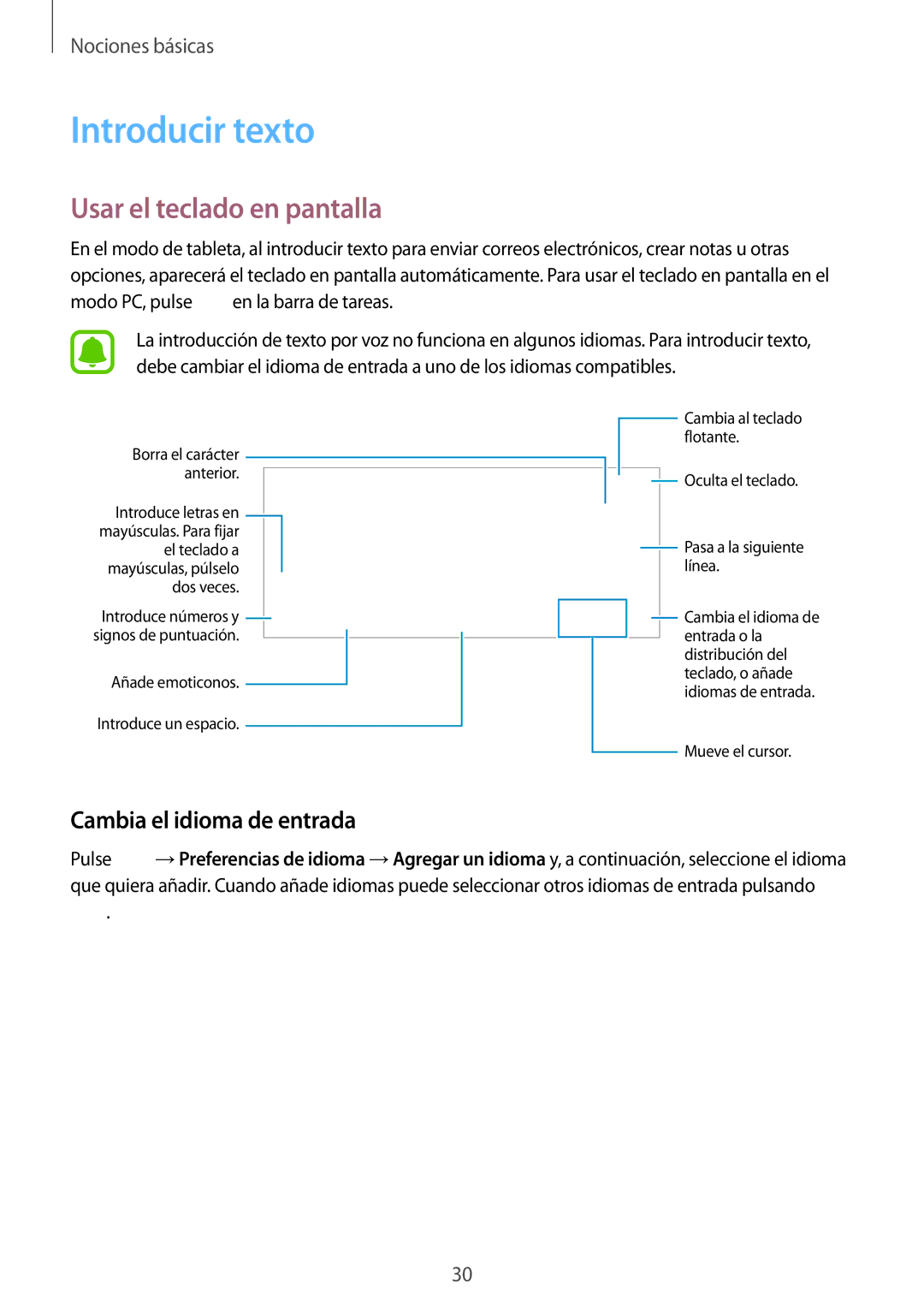SM-W703NZKAPHE, SM-W700NZKAPHE, SM-W708NZKAPHE specifications
The Samsung SM-W708NZKAPHE, SM-W700NZKAPHE, and SM-W703NZKAPHE are part of Samsung’s innovative lineup of devices that aim to blend functionality with sleek design. These models reflect the brand's commitment to delivering high-quality technology that meets the demands of modern users, whether for personal or professional use.One of the standout features across these models is the Super AMOLED display technology. This results in exceptional color accuracy, deep contrast ratios, and wide viewing angles, making the devices ideal for multimedia consumption and productivity tasks. The screens offer vibrant visuals that enhance the overall user experience, whether you're watching videos, playing games, or working on documents.
Performance is another critical aspect of these devices. Equipped with powerful processors and ample RAM, the SM-W708NZKAPHE, SM-W700NZKAPHE, and SM-W703NZKAPHE ensure smooth multitasking and responsive user interfaces. These devices handle demanding applications effortlessly, making them suitable for users who require performance and efficiency.
In terms of connectivity, these models provide a range of options, including Wi-Fi, Bluetooth, and cellular capabilities. This allows users to stay connected and access information on the go. Additionally, they come with various ports, enhancing their versatility for file transfers and connections to external devices.
The design of these devices is both stylish and functional, featuring a lightweight build that enhances portability. Their slim profiles make them easy to carry and convenient for users who are always on the move. Moreover, the ergonomic design ensures comfort during prolonged usage, whether you're reading, watching videos, or editing documents.
Battery life is another area where these models excel. With long-lasting batteries, users can enjoy extended usage without the need for frequent recharging, making them perfect for long trips or busy days. Furthermore, they often include power-saving modes to enhance efficiency.
Security is a priority for Samsung, and these models include various security features such as biometric authentication, ensuring user data remains protected. This emphasis on safety is increasingly important in today’s digital age.
In summary, the Samsung SM-W708NZKAPHE, SM-W700NZKAPHE, and SM-W703NZKAPHE are exemplary devices that combine cutting-edge technology with user-friendly features. Their powerful performance, stunning displays, flexible connectivity options, and robust security measures make them suitable choices for varied user needs. Whether for work or leisure, these Samsung devices are designed to deliver a seamless and enjoyable user experience.