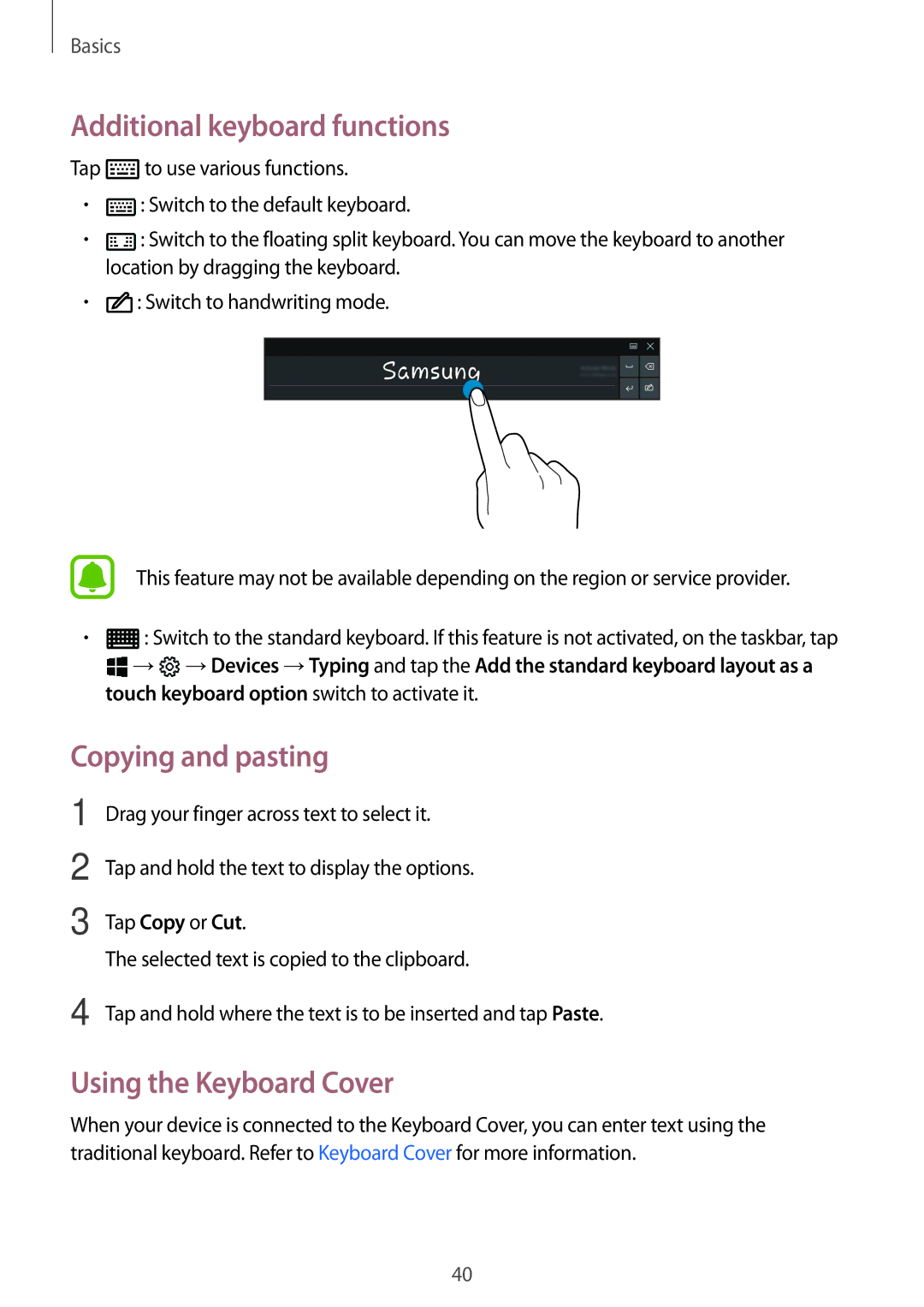SM-W720NZKBPHE, SM-W720NZKAITV, SM-W728NZKADBT, SM-W720NZKADBT, SM-W720NZKBITV specifications
The Samsung SM-W728NZKAPHE and SM-W720NZKBPHE are noteworthy devices in the realm of mobile technology, epitomizing Samsung's commitment to innovative design and functionality. These models, part of the Galaxy series, are tailored for consumers looking for a blend of style and performance in their smartphones.One of the standout features of the SM-W728NZKAPHE is its sleek and compact design, making it easy to hold and use with one hand. Its build quality is premium, with a glass front and back, ensuring both durability and aesthetic appeal. The device incorporates a vibrant Super AMOLED display that offers brilliant colors and deep contrasts, providing an immersive viewing experience for media consumption and gaming.
On the performance front, both the SM-W728NZKAPHE and SM-W720NZKBPHE are equipped with potent processors that ensure smooth multitasking and efficient application performance. Whether it's gaming, streaming videos, or running demanding applications, users will appreciate the responsive and fast performance these devices deliver. Furthermore, they come with ample RAM and storage options, allowing users to store their photos, videos, and apps without compromise.
Camera capabilities are another strong suit of these models. Both devices feature advanced camera systems with high-resolution sensors, enabling users to capture stunning photos and videos in various lighting conditions. The inclusion of multiple camera lenses enhances versatility, offering options for wide-angle shots and close-ups, making it an ideal choice for photography enthusiasts.
Connectivity options on the SM-W728NZKAPHE and SM-W720NZKBPHE are comprehensive. With support for the latest 4G LTE technology, users can enjoy fast internet speeds while streaming content or browsing the web. Bluetooth and Wi-Fi capabilities also allow for seamless integration with other devices, ensuring a smooth user experience.
Battery life is another area where these devices excel. Equipped with high-capacity batteries, they offer extended usage times, ensuring users can stay connected throughout the day without the constant need for recharging. Fast charging technology minimizes downtime, allowing for quick top-ups when needed.
In terms of software, the SM-W728NZKAPHE and SM-W720NZKBPHE run on Samsung's One UI, which enhances user experience through customizable features and intuitive navigation. With regular updates, users can expect new functionalities and security enhancements, keeping their devices relevant and secure.
In summary, the Samsung SM-W728NZKAPHE and SM-W720NZKBPHE embody the essence of modern smartphones, delivering impressive performance, exceptional camera capabilities, and a premium user experience. They represent Samsung's dedication to meeting the diverse needs of consumers in an ever-evolving digital landscape.