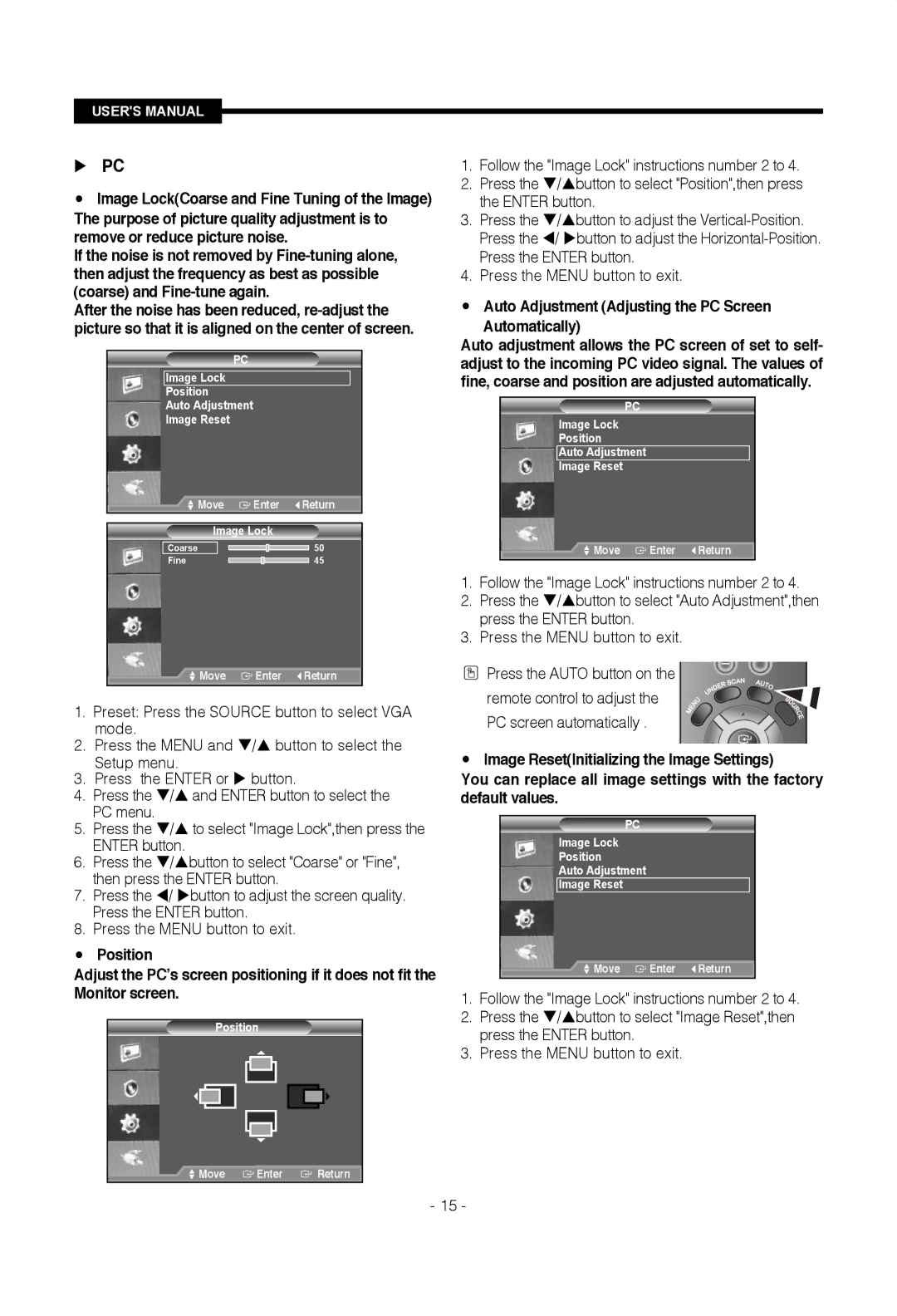SMT-1922P/CDM, SMT-1722P, SMT-1722PV, SMT-1922N, SMT-1922P specifications
The Samsung SMT-1922P and SMT-1722P are cutting-edge digital signage displays designed to enhance the visual communication experience in various environments, including retail spaces, corporate offices, and public venues. These models stand out for their impressive technical specifications and versatile functionalities, catering to the growing demand for high-quality digital signage solutions.The SMT-1922P features a substantial 19-inch display with a resolution of 1280x1024 pixels, while the SMT-1722P boasts a slightly smaller 17-inch screen with a resolution of 1280x1024 pixels. Both displays utilize advanced LED backlight technology, providing vibrant colors and deep contrasts that enhance the visibility of content. This high level of brightness ensures that the displays can be easily seen, even in well-lit environments.
One of the most notable features of these models is their support for a wide range of content formats. They can display images, videos, web content, and even live data feeds, making them ideal for various applications, from information kiosks to marketing displays. The user-friendly interface allows content management and scheduling to be executed seamlessly, enabling businesses to update their displays in real-time and maintain audience engagement.
Additionally, the SMT-1922P and SMT-1722P are equipped with Samsung’s powerful MagicINFO software, which simplifies the management of digital signage content. This solution enables users to create, edit, and distribute content easily while ensuring a cohesive brand message across multiple displays. Furthermore, MagicINFO supports remote management, allowing digital signage networks to be controlled from a central location, providing convenience and efficiency.
Durability is a key characteristic of the SMT series. Designed for continuous operation, these displays are built with robust materials that withstand the rigors of regular use in public spaces. Their sleek design and thin bezels make them aesthetically pleasing, ensuring they blend well into various environments.
In summary, the Samsung SMT-1922P and SMT-1722P digital signage displays offer remarkable features, including high-resolution screens, wide content compatibility, and powerful content management solutions. Their durability and sleek design ensure they are suitable for a wide range of commercial applications, making them an excellent investment for businesses looking to enhance their customer engagement and communication strategies.