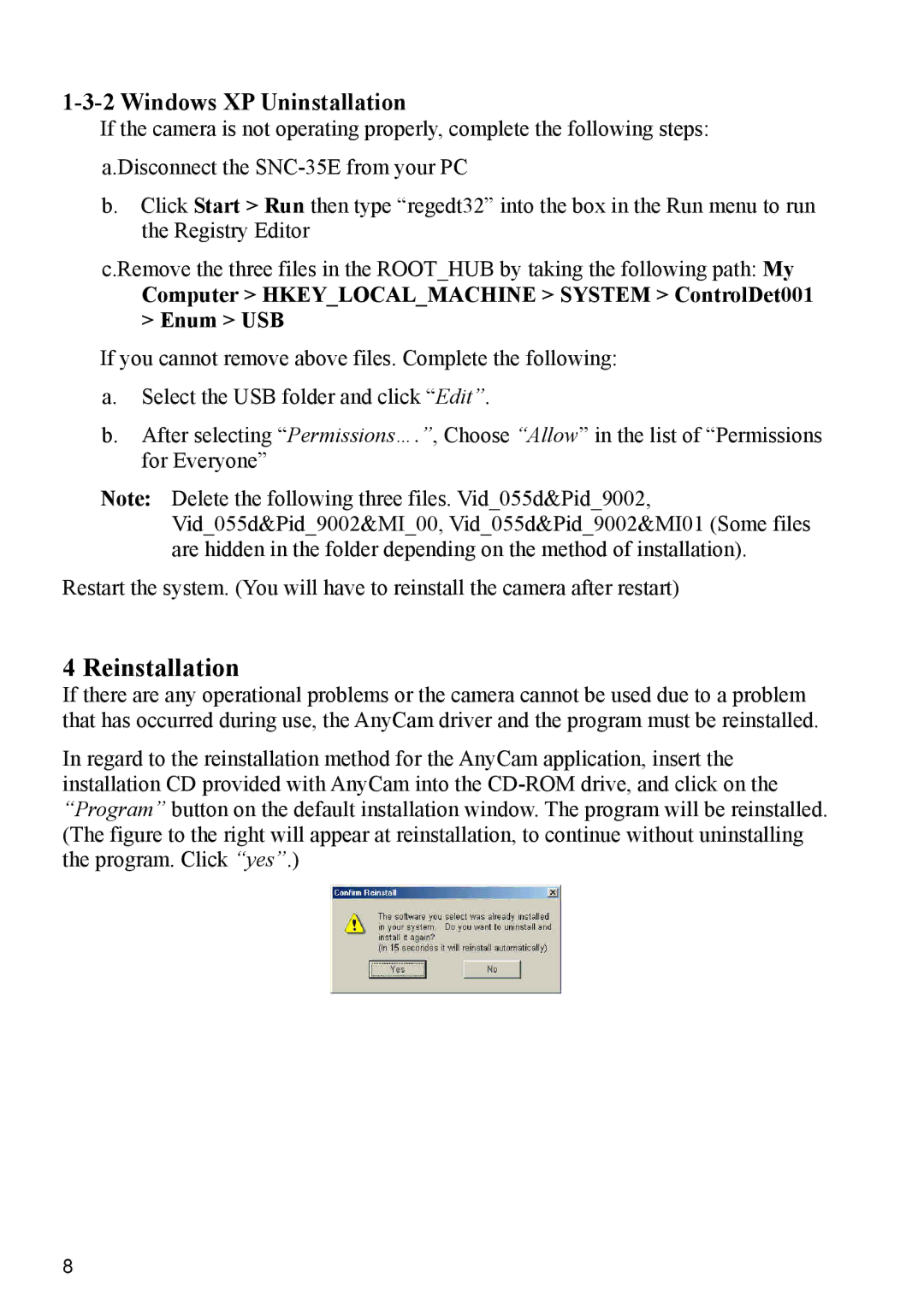1-3-2 Windows XP Uninstallation
If the camera is not operating properly, complete the following steps: a.Disconnect the
b.Click Start > Run then type “regedt32” into the box in the Run menu to run the Registry Editor
c.Remove the three files in the ROOT_HUB by taking the following path: My
Computer > HKEY_LOCAL_MACHINE > SYSTEM > ControlDet001 > Enum > USB
If you cannot remove above files. Complete the following:
a.Select the USB folder and click “Edit”.
b.After selecting “Permissions….”, Choose “Allow” in the list of “Permissions for Everyone”
Note: Delete the following three files. Vid_055d&Pid_9002, Vid_055d&Pid_9002&MI_00, Vid_055d&Pid_9002&MI01 (Some files are hidden in the folder depending on the method of installation).
Restart the system. (You will have to reinstall the camera after restart)
4 Reinstallation
If there are any operational problems or the camera cannot be used due to a problem that has occurred during use, the AnyCam driver and the program must be reinstalled.
In regard to the reinstallation method for the AnyCam application, insert the installation CD provided with AnyCam into the
8