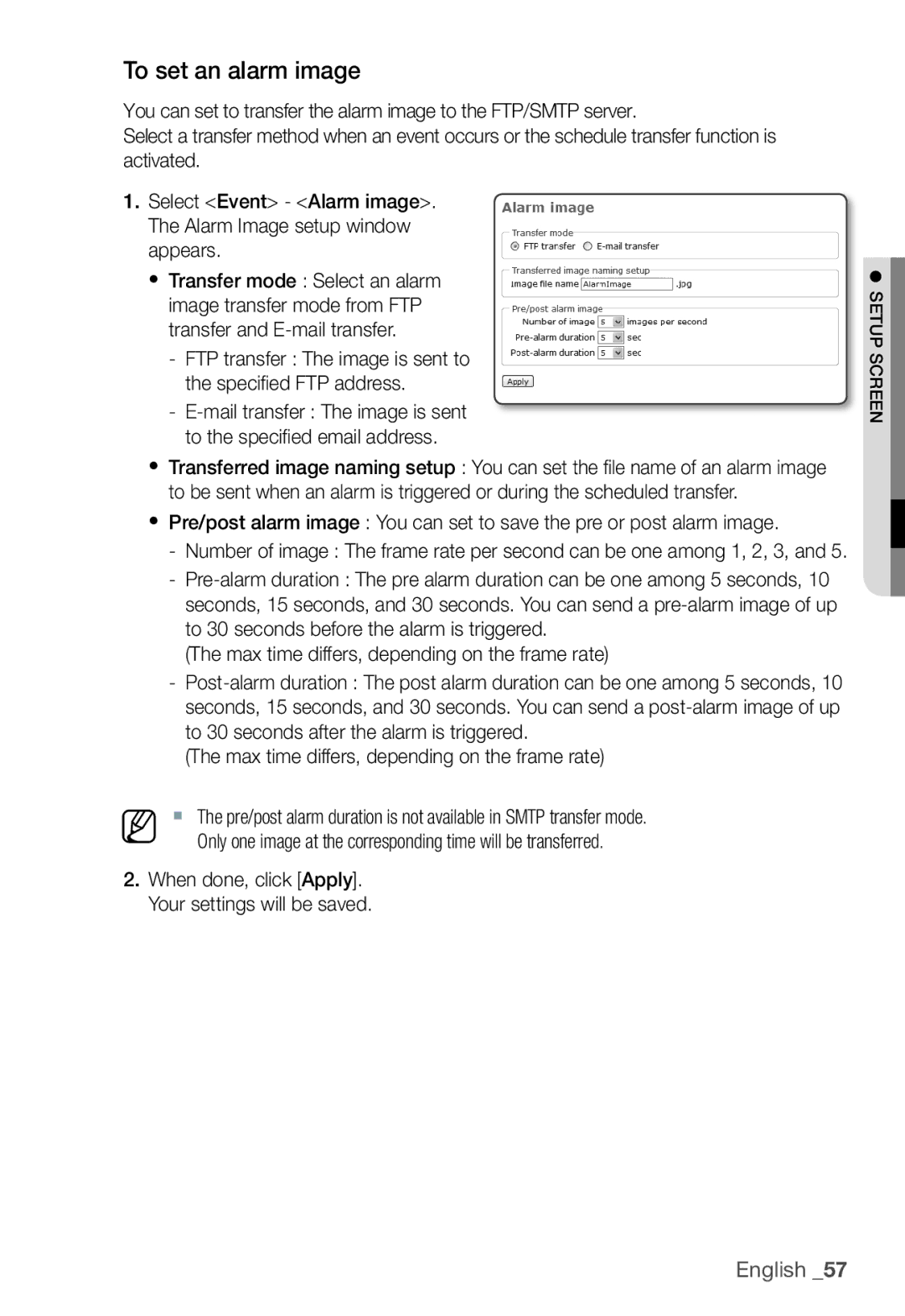To set an alarm image
You can set to transfer the alarm image to the FTP/SMTP server.
Select a transfer method when an event occurs or the schedule transfer function is activated.
1.Select <Event> - <Alarm image>. The Alarm Image setup window appears.
y Transfer mode : Select an alarm image transfer mode from FTP transfer and
-FTP transfer : The image is sent to the specifi ed FTP address.
-
yTransferred image naming setup : You can set the fi le name of an alarm image to be sent when an alarm is triggered or during the scheduled transfer.
yPre/post alarm image : You can set to save the pre or post alarm image.
-Number of image : The frame rate per second can be one among 1, 2, 3, and 5.
-
(The max time differs, depending on the frame rate)
-
(The max time differs, depending on the frame rate)
M The pre/post alarm duration is not available in SMTP transfer mode. Only one image at the corresponding time will be transferred.
2.When done, click [Apply]. Your settings will be saved.
● SETUP SCREEN