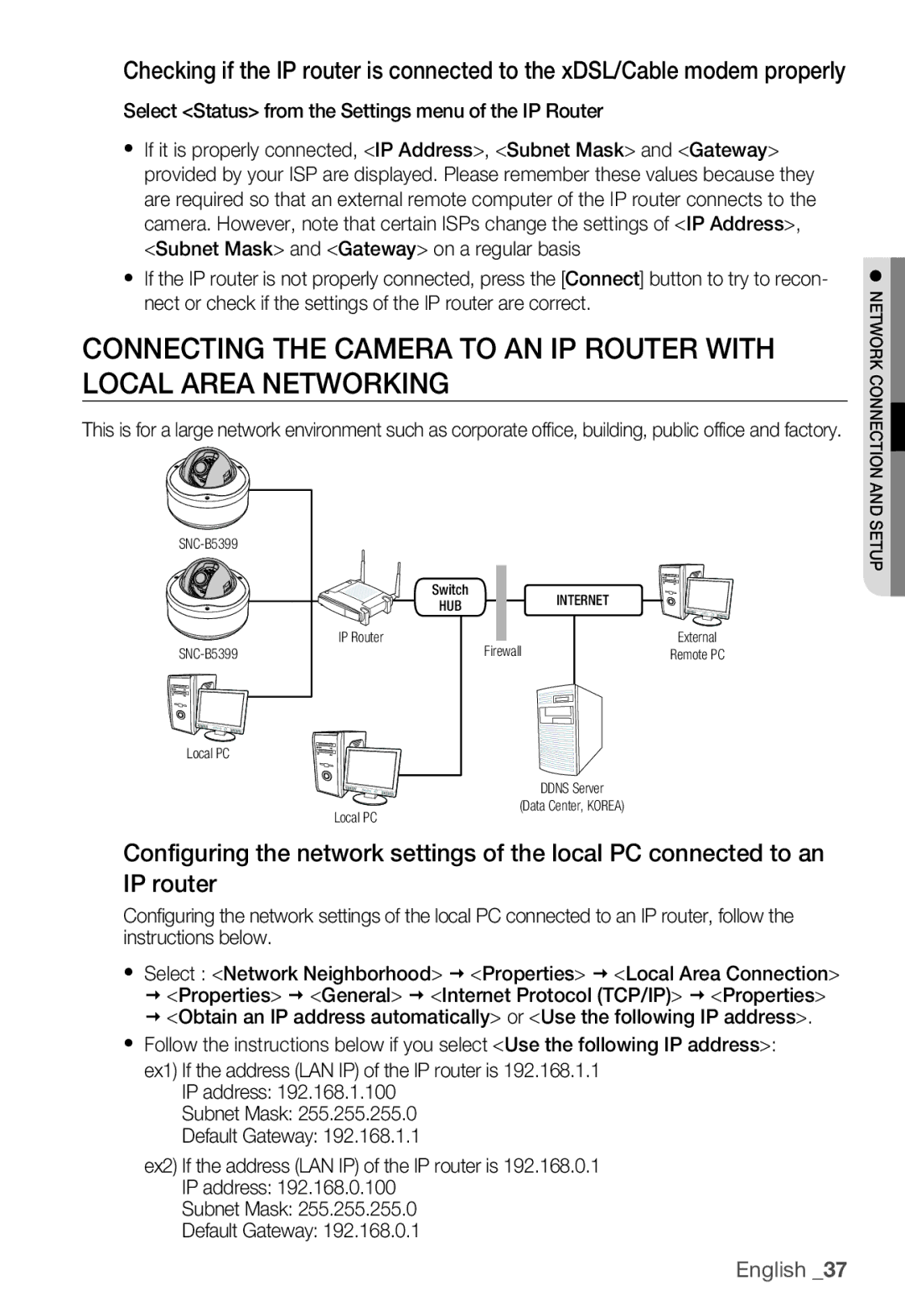SNC-B5399, SNC-B5399P specifications
The Samsung SNC-B5399P is a high-performance network camera designed for various surveillance applications, providing exceptional video quality and advanced features that cater to both commercial and residential users. It is equipped with a progressive scan 1/3” CMOS sensor, offering a resolution of up to 2 Megapixels, which allows for clear and detailed images, making it ideal for monitoring critical areas where image clarity is paramount.One of the standout features of the SNC-B5399P is its ability to deliver superior low-light performance. With the support of Wide Dynamic Range (WDR) technology, this camera can capture images in challenging lighting conditions, ensuring that both bright and dark areas are well-represented. This is particularly beneficial in environments such as entrances where direct sunlight and shadows can cause visibility issues.
The camera also supports H.264 and MJPEG video compression technologies, enabling efficient bandwidth and storage management. This flexibility allows users to choose the best format according to their specific needs, whether they prioritize image quality or storage space. Furthermore, the SNC-B5399P is capable of providing frame rates of up to 30 frames per second at full resolution, ensuring smooth video playback without noticeable delays.
In terms of connectivity, the SNC-B5399P features Ethernet support with Power over Ethernet (PoE) capabilities, simplifying installation by allowing power and data transmission through a single cable. This can be particularly advantageous in locations where power outlets are scarce or difficult to access.
The camera is equipped with advanced security features, including motion detection that can trigger alerts and recording, as well as support for secure streaming protocols to protect data integrity. Its sleek, compact design allows for discreet installation, making it suitable for a variety of surveillance settings without drawing unwanted attention.
Users can easily manage and configure the SNC-B5399P through a user-friendly interface, accessible via web browsers or dedicated software, providing flexibility in monitoring and maintaining surveillance systems. Overall, the Samsung SNC-B5399P is a robust solution for those seeking reliable, high-quality video surveillance with cutting-edge features tailored to meet diverse security needs.