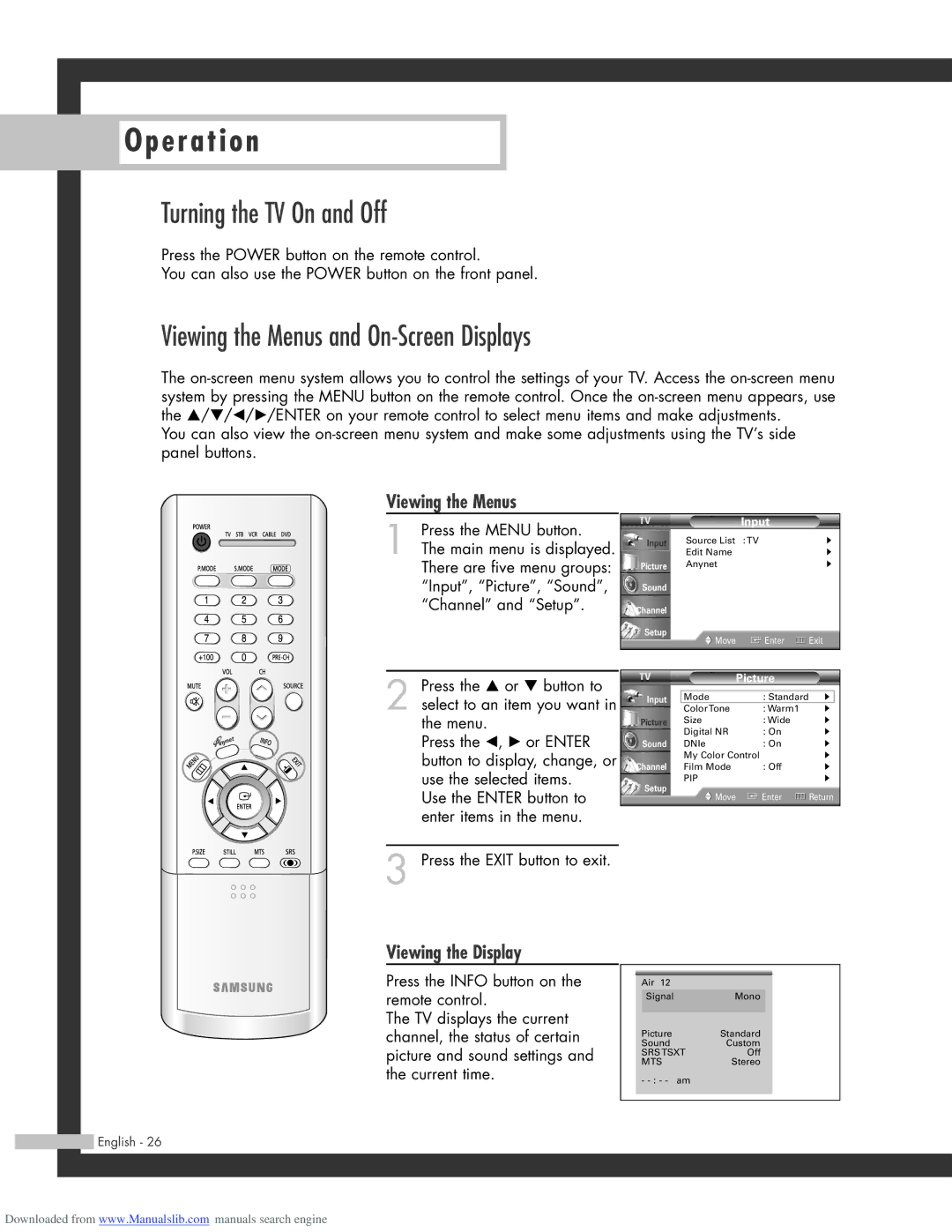SP-50L3HR, SP-61L3HR, SP-56L3HR specifications
The Samsung SP-56L3HR, SP-61L3HR, and SP-50L3HR are part of Samsung’s impressive line of projection televisions that transformed the viewing experience in home entertainment. These models are celebrated for their innovative technology, sleek design, and exceptional performance, making them ideal choices for those seeking high-quality viewing experiences.Starting with the SP-50L3HR, this model features a 50-inch display, which provides a perfect balance for smaller living spaces while not compromising on picture quality. The SP-50L3HR utilizes Samsung’s advanced DLP (Digital Light Processing) technology, ensuring that viewers experience vibrant colors and sharp images. With a resolution of 1280 x 720, this model supports high-definition content and offers a dynamic contrast ratio, allowing dark scenes to be displayed with great detail. It also comes equipped with a built-in HDTV tuner, making it easy to access high-definition channels without additional devices.
Moving up to the SP-56L3HR, this model ramps it up to a 56-inch screen size, providing an immersive viewing experience perfect for larger rooms. The 56L3HR also incorporates the same DLP technology but provides a higher resolution of 1280 x 720, ensuring crisp imagery. Notably, it features a 10-bit color processing capability, allowing for a broader range of colors and more natural skin tones. Additionally, the audio technology enhances the viewing experience with integrated surround sound capabilities, bringing a cinematic feel right into the living room.
The flagship model, SP-61L3HR, takes performance to the next level with a massive 61-inch display. Known for its robust build and sleek aesthetics, this model delivers a cinematic viewing experience. The SP-61L3HR includes features such as a high brightness level, which allows it to perform well even in well-lit environments. This model also boasts an improved color management system for more accurate color reproduction and displays vivid, lifelike visuals.
All three models share common characteristics that define Samsung’s commitment to quality. They utilize advanced projection technology, ensuring minimal motion blur during fast-paced scenes, and feature multiple connectivity options, including HDMI and composite inputs, allowing users to connect various devices seamlessly. Energy efficiency is also a theme across the line, with features that help reduce power consumption without sacrificing performance.
In conclusion, the Samsung SP-56L3HR, SP-61L3HR, and SP-50L3HR are standout options in the projection television market, combining cutting-edge technology and user-friendly features to provide an engaging viewing experience suitable for any home theater setup.