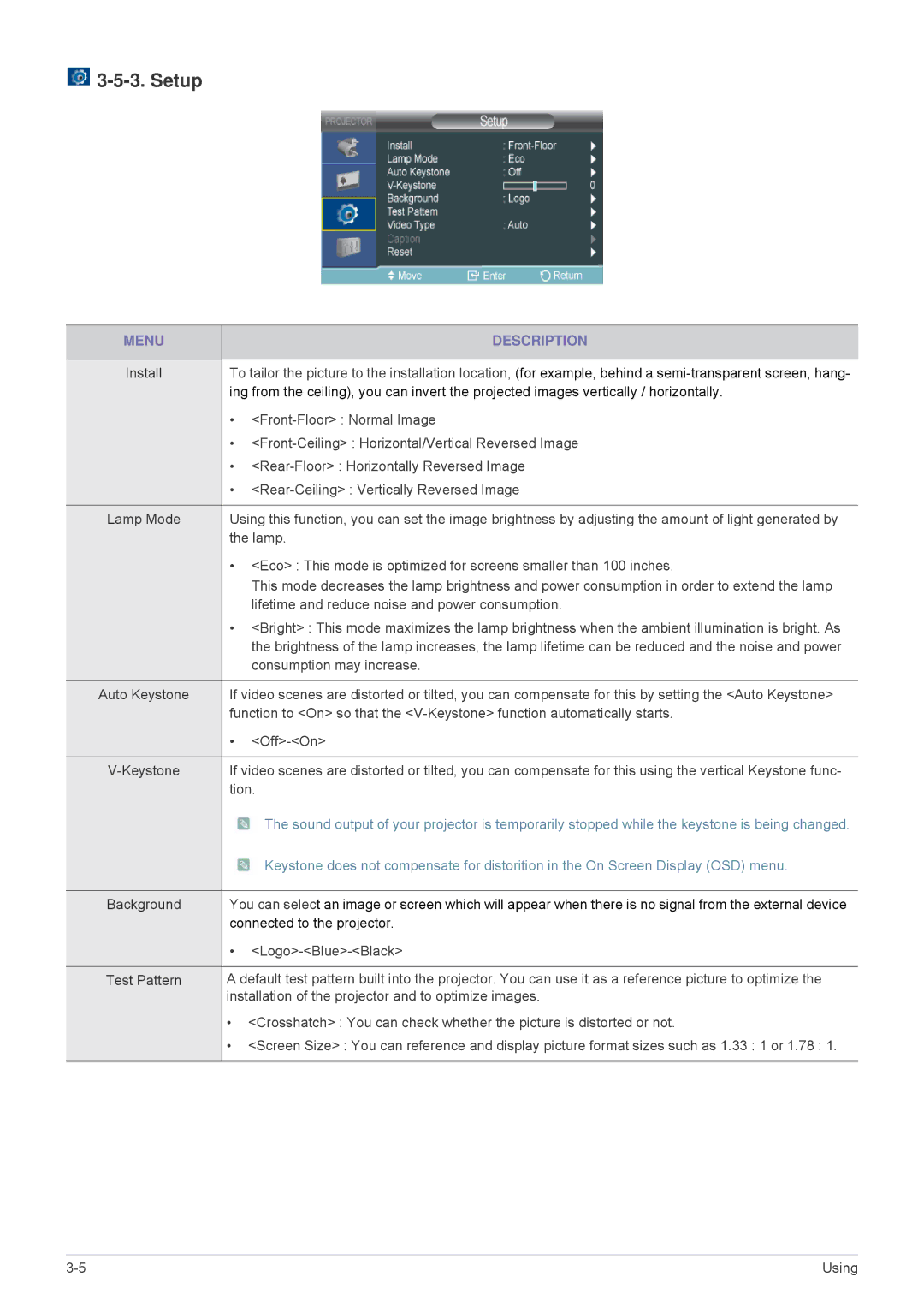3-5-3. Setup
MENU |
| DESCRIPTION |
|
| |
Install | To tailor the picture to the installation location, (for example, behind a | |
| ing from the ceiling), you can invert the projected images vertically / horizontally. | |
| • | |
| • | |
| • | |
| • | |
|
| |
Lamp Mode | Using this function, you can set the image brightness by adjusting the amount of light generated by | |
| the lamp. | |
| • <Eco> : This mode is optimized for screens smaller than 100 inches. | |
|
| This mode decreases the lamp brightness and power consumption in order to extend the lamp |
|
| lifetime and reduce noise and power consumption. |
| • <Bright> : This mode maximizes the lamp brightness when the ambient illumination is bright. As | |
|
| the brightness of the lamp increases, the lamp lifetime can be reduced and the noise and power |
|
| consumption may increase. |
|
| |
Auto Keystone | If video scenes are distorted or tilted, you can compensate for this by setting the <Auto Keystone> | |
| function to <On> so that the | |
| • | |
|
| |
If video scenes are distorted or tilted, you can compensate for this using the vertical Keystone func- | ||
| tion. | |
|
| The sound output of your projector is temporarily stopped while the keystone is being changed. |
|
| Keystone does not compensate for distorition in the On Screen Display (OSD) menu. |
|
| |
Background | You can select an image or screen which will appear when there is no signal from the external device | |
| connected to the projector. | |
| • | |
|
| |
Test Pattern | A default test pattern built into the projector. You can use it as a reference picture to optimize the | |
| installation of the projector and to optimize images. | |
| • <Crosshatch> : You can check whether the picture is distorted or not. | |
| • <Screen Size> : You can reference and display picture format sizes such as 1.33 : 1 or 1.78 : 1. | |
|
|
|
Using |