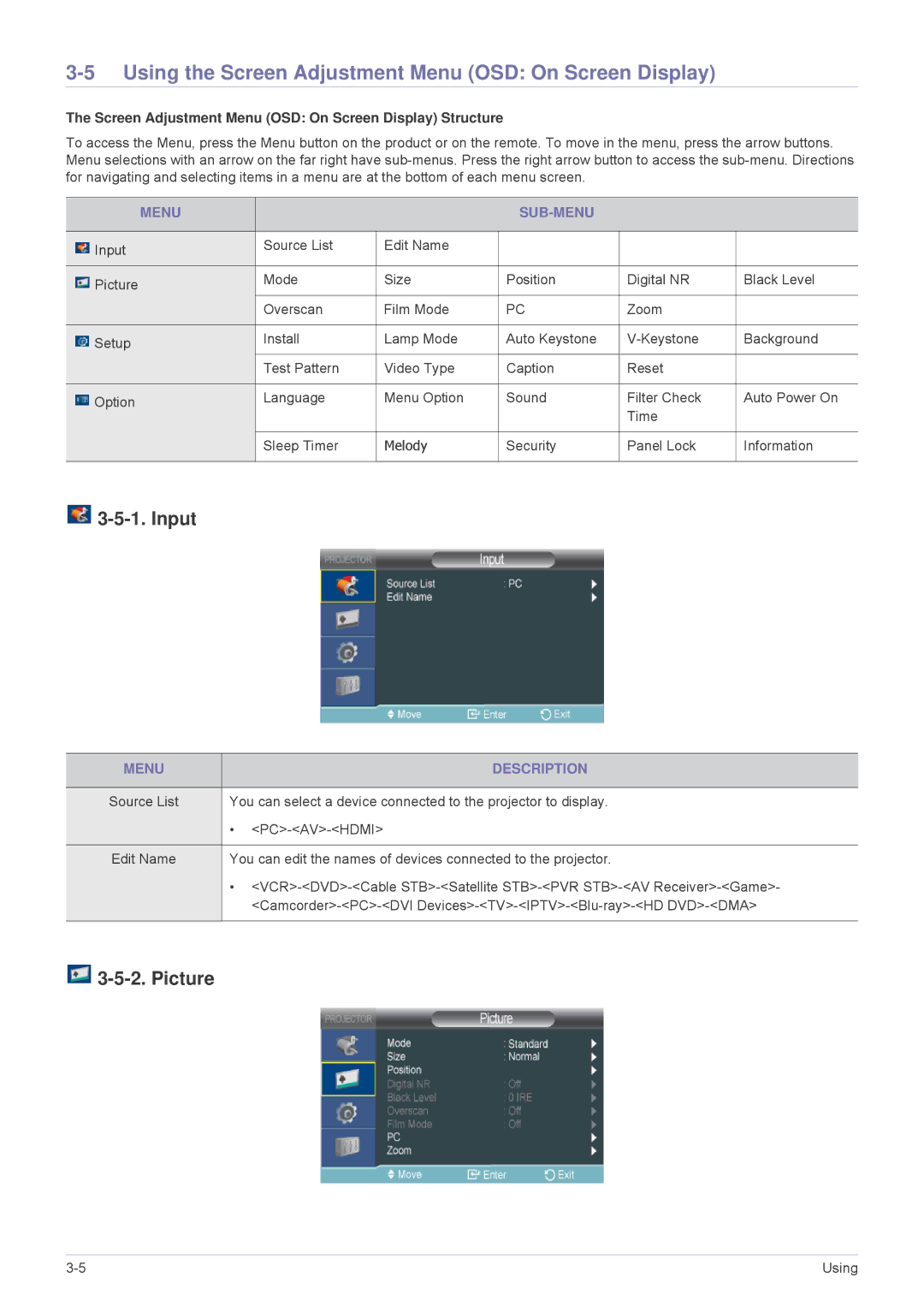SP2503SWX/EN, SP2003SWX/EN, SP2203SWX/XV, SP2203SWX/EN specifications
The Samsung SP2003SWX/EN and SP2503SWX/EN represent a notable advancement in the realm of multifunction printers designed for small to medium-sized businesses. These models cater to a variety of printing needs while maintaining an emphasis on efficiency and quality.Both printers support robust print speeds, with the SP2003SWX/EN reaching up to 20 pages per minute (ppm) and the SP2503SWX/EN peaking at 25 ppm, making them ideal for environments with high-volume printing demands. The first model is particularly suitable for businesses that require a balance of quality and speed for their documents.
One of the standout features of these printers is their remarkable print resolution, delivering crisp and precise output at 1200 x 1200 dpi. This high resolution ensures that text appears sharp and images are vibrant, making these printers excellent choices for producing professional-quality materials.
Energy efficiency is another key characteristic of the SP2003SWX/EN and SP2503SWX/EN. Both models are designed with eco-friendly technologies, which minimize energy consumption during operation. This not only helps reduce environmental impact but also contributes to lower operational costs over time. Additionally, they incorporate features such as an automatic duplex printing option in the SP2503SWX/EN, allowing users to print on both sides of the paper, further enhancing paper efficiency.
These printers boast a user-friendly interface, facilitating ease of navigation and functionality. The intuitive control panel enhances user experience, making it simple for anyone to operate the devices. Furthermore, they come equipped with a range of connectivity options, including USB and network capabilities, enabling easy integration into existing office systems.
The SP2003SWX/EN and SP2503SWX/EN are also designed with compactness in mind, allowing them to fit seamlessly into any workspace without dominating it. Their sleek design ensures they remain unobtrusive while still offering powerful performance.
Overall, the Samsung SP2003SWX/EN and SP2503SWX/EN stand out as reliable, high-performance printers suitable for various business needs. Their combination of speed, quality, energy efficiency, and compact design make them an attractive choice for organizations looking to streamline their printing processes while maintaining high standards.