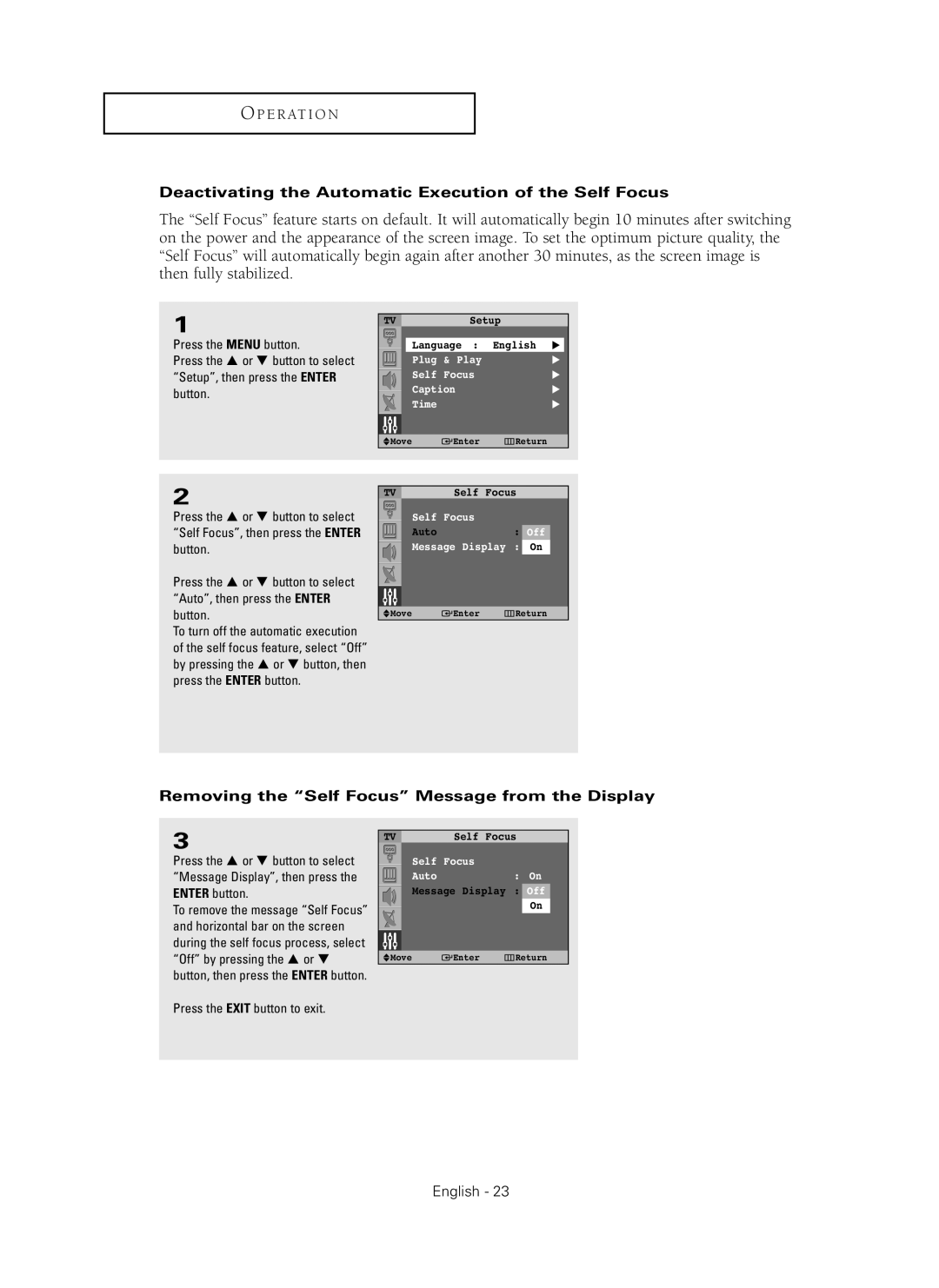O P E R AT I O N
Deactivating the Automatic Execution of the Self Focus
The “Self Focus” feature starts on default. It will automatically begin 10 minutes after switching on the power and the appearance of the screen image. To set the optimum picture quality, the “Self Focus” will automatically begin again after another 30 minutes, as the screen image is then fully stabilized.
1
Press the MENU button.
Press the … or † button to select “Setup”, then press the ENTER button.
TV | Setup | |
Language : | English √ | |
Plug | & Play | √ |
Self | Focus | √ |
Caption | √ | |
Time |
| √ |
Move | Enter | Return |
2
Press the … or † button to select “Self Focus”, then press the ENTER button.
Press the … or † button to select “Auto”, then press the ENTER button.
To turn off the automatic execution of the self focus feature, select “Off” by pressing the … or † button, then press the ENTER button.
TV | Self Focus | |
Self | Focus |
|
Auto |
| : Off |
Message Display | : On | |
Move | Enter | Return |
Removing the “Self Focus” Message from the Display
3
Press the … or † button to select “Message Display”, then press the ENTER button.
To remove the message “Self Focus” and horizontal bar on the screen during the self focus process, select “Off” by pressing the … or † button, then press the ENTER button.
TV | Self Focus | |
Self | Focus |
|
Auto |
| : On |
Message Display | : Off | |
|
| On |
Move | Enter | Return |
Press the EXIT button to exit.