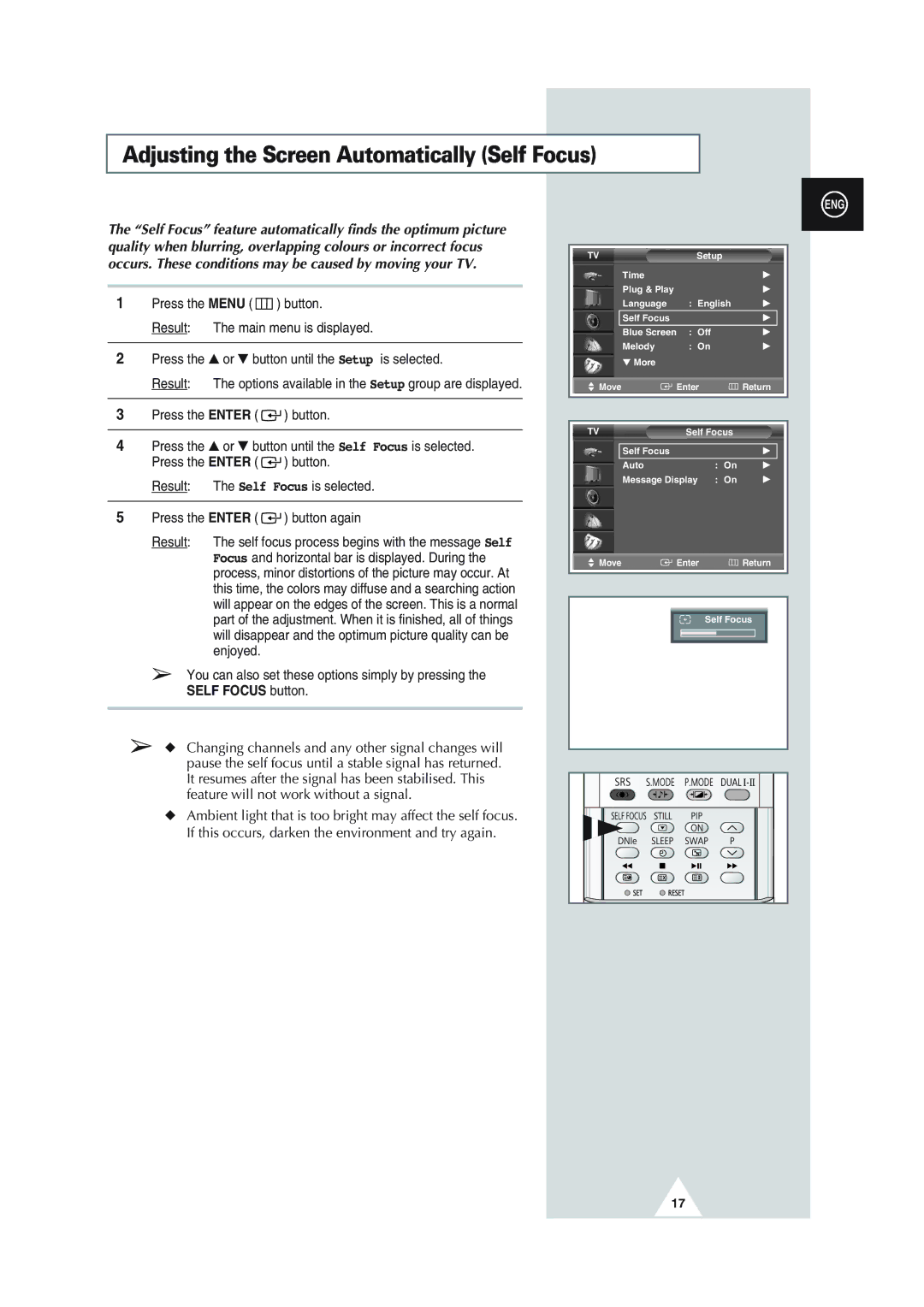SP43Q1, SQ47Q1, SP43T8, SP54T8, SP43W6 specifications
Samsung continues to redefine visual technology with its latest offerings including the SP43Q1, SQ47Q1, SP43T8, SP54T8, and SP43W6 displays. These models exemplify the brand's commitment to innovation, delivering premium visual quality, versatility, and performance tailored for various applications.The Samsung SP43Q1 is a standout model featuring a 43-inch display that delivers stunning 4K resolution. This model excels in showcasing vivid colors and sharp details, making it ideal for both professional and commercial use. The incorporation of Quantum Dot technology enhances color accuracy and brightness, ensuring content looks more lifelike. Additionally, HDR support further elevates the viewing experience by maximizing contrast and displaying a wider spectrum of colors.
Similarly, the SQ47Q1 brings a larger 47-inch screen, making it perfect for larger venues or presentations. It shares many features with the SP43Q1, such as 4K resolution and Quantum Dot technology, but further amplifies its performance with robust connectivity options. The integration of Samsung's MagicINFO software allows for easy content management, enabling users to schedule and control what is displayed effortlessly.
Moving to the SP43T8 and SP54T8 models, these are tailored for professional environments needing reliable digital signage solutions. The SP43T8 offers a 43-inch display with high brightness capabilities, ensuring visibility even in bright conditions. Its durability and 24/7 operational capability make it perfect for environments like retail or transportation hubs. The SP54T8 goes even further with a 54-inch display, providing an expansive canvas for advertisements and critical information.
Lastly, the SP43W6 model stands out with its ultra-slim design and versatility. This model is engineered for quick installation and can be used in various settings, from conference rooms to public displays. It boasts intelligent features like automatic brightness adjustment and energy-saving modes, aligning with modern sustainability initiatives.
Together, these Samsung models encapsulate cutting-edge technology, user-friendly features, and superior display quality, making them excellent choices for businesses looking to enhance visual communication and engagement. Whether for digital signage, presentations, or informational displays, these products set a standard that combines aesthetic appeal with functional excellence.