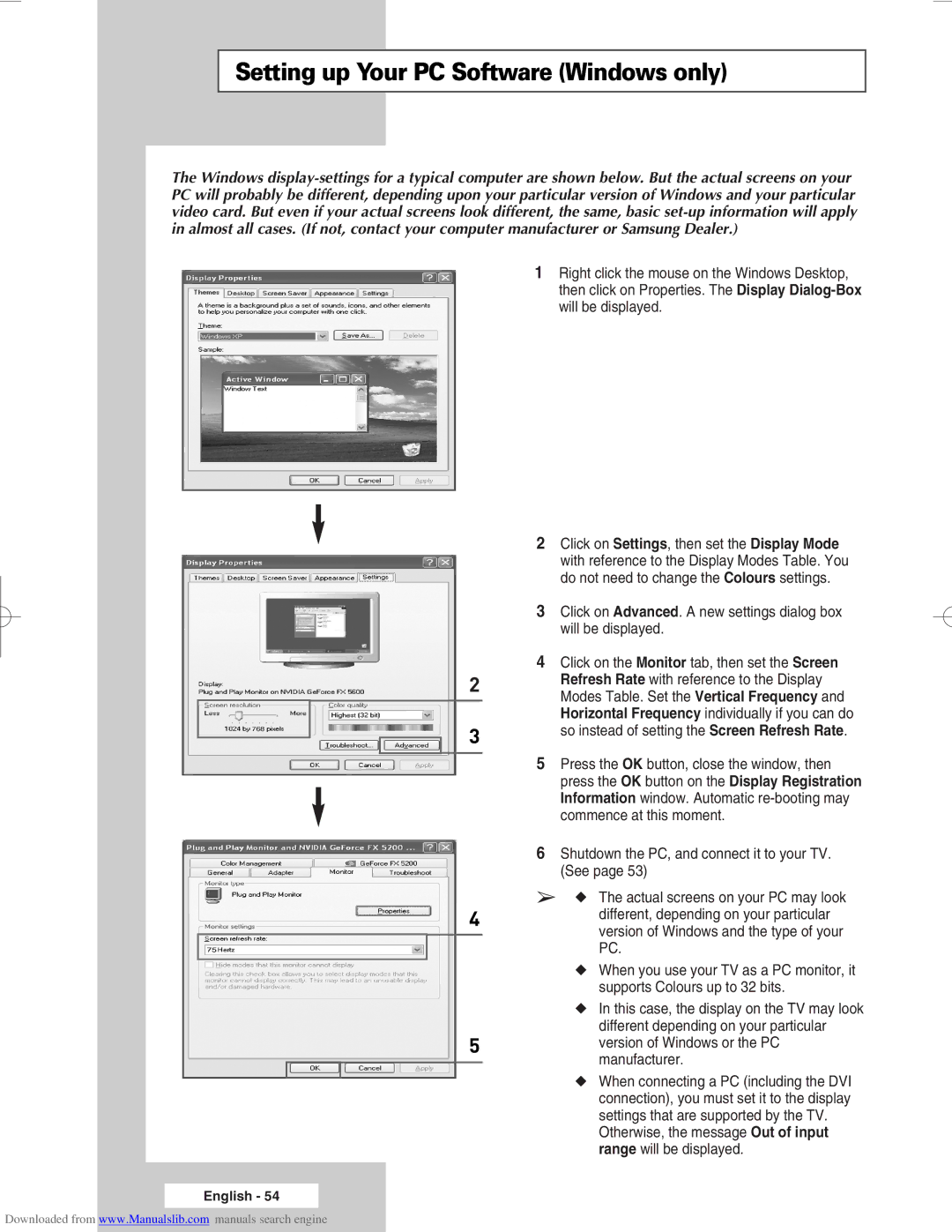SP67L6HX, SP50L6HX, SP46L6HX, SP61L6HX, SP56L6HX specifications
Samsung has consistently set the standard in the realm of home appliances, particularly in the development of high-efficiency air conditioning units. Among its innovative offerings, the Samsung SP56L6HX, SP50L6HX, SP46L6HX, SP67L6HX, and SP61L6HX series of air conditioners stand out with their remarkable features, cutting-edge technologies, and energy-efficient characteristics.The Samsung SP series is designed to provide optimal cooling solutions while ensuring energy conservation. One of the most notable features across these models is the Digital Inverter technology, which allows the compressor to operate at variable speeds. This capability leads to less energy consumption compared to traditional fixed-speed units and results in lower electricity bills while maintaining desired temperatures.
Another common feature of the SP series is the Triple Protector Plus technology, which ensures the durability and longevity of the air conditioning units. This technology safeguards the compressors and internal components against overheating and electrical surges, making maintenance less frequent and extending the lifespan of the units.
The innovative Eco Mode is also a highlight of these Samsung models. By utilizing energy-efficient cooling methods, Eco Mode minimizes energy use while maintaining comfort, making it an excellent choice for environmentally conscious consumers. This mode adjusts the settings automatically based on the room's thermal dynamics, ensuring efficient energy use throughout the day.
The SP series units also come equipped with advanced air filtration systems that significantly enhance indoor air quality. Featuring a Multi Layer Filter and PM 1.0 Filter, these units effectively capture dust, allergens, and other harmful particles, creating a healthier living environment for families.
Moreover, the sleek and compact design of the SP series allows for versatile installation options, fitting seamlessly into various interior styles. With whisper-quiet operation, homeowners can enjoy an undisturbed atmosphere, making these units ideal for bedrooms and study areas.
The user-friendly control interface offers easy access to a range of settings, ensuring that individuals can customize their comfort preferences effortlessly. With the ability to connect to Wi-Fi, these models also allow for remote monitoring and control through mobile applications, enhancing convenience for tech-savvy users.
In summary, the Samsung SP56L6HX, SP50L6HX, SP46L6HX, SP67L6HX, and SP61L6HX air conditioning units exemplify an ideal blend of energy efficiency, advanced technology, and user-centric design. With their state-of-the-art features and commitment to sustainability, these models are poised to meet the cooling needs of modern households while prioritizing environmental responsibility.