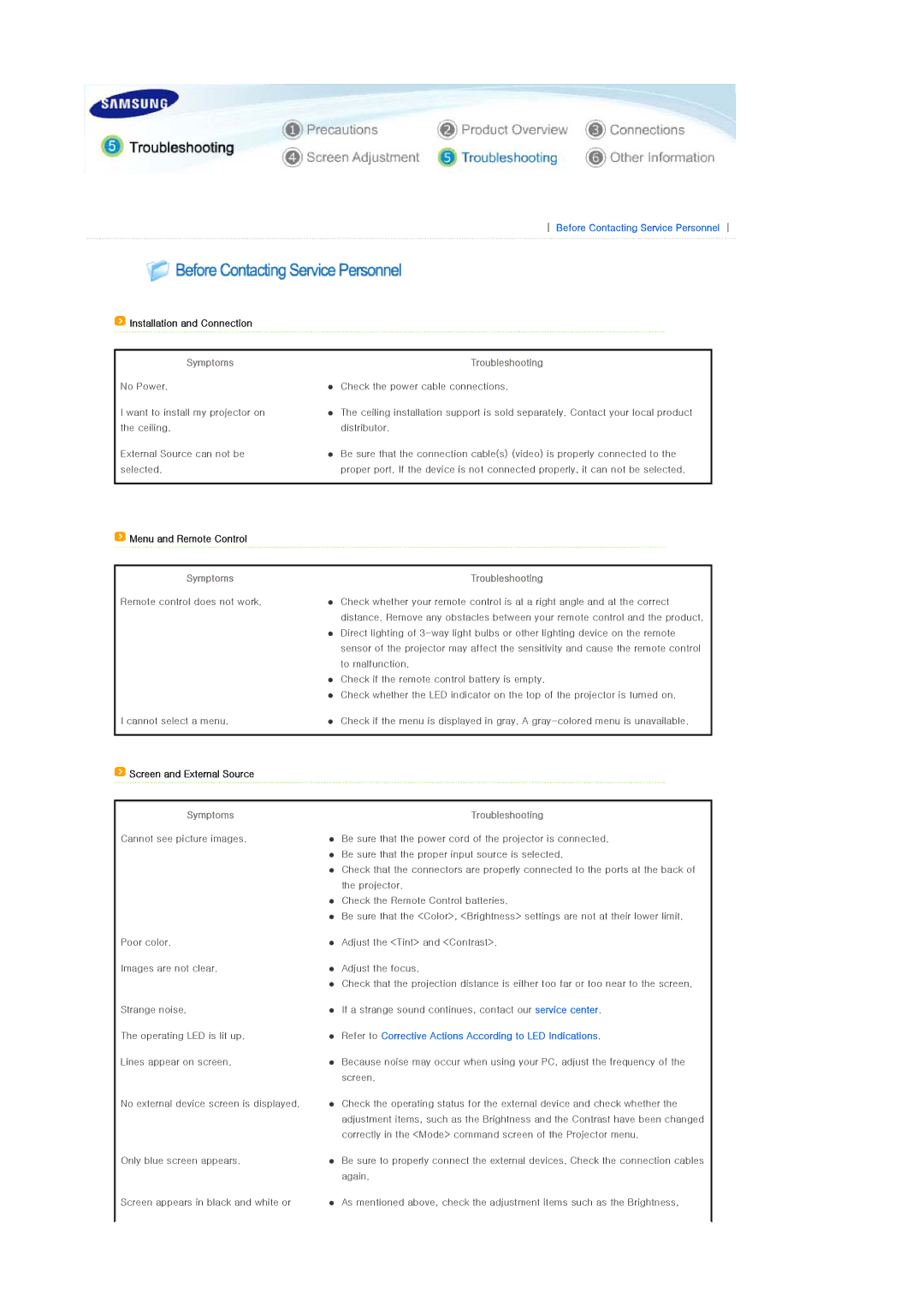SPD400SFX/EN, SPD400SX/EN specifications
The Samsung SPD400SX/EN and SPD400SFX/EN are advanced and efficient digital signage solutions designed to cater to various commercial and professional display needs. These models stand out in the market due to their exceptional display capabilities and user-friendly features, making them an ideal choice for retail environments, corporate settings, and advertising applications.One of the main features of these models is their impressive display quality. Both the SPD400SX/EN and SPD400SFX/EN incorporate Samsung's cutting-edge LED technology, which delivers vibrant colors and sharp images. The high brightness and contrast ratio allow for excellent visibility, even in brightly lit environments. This makes them perfect for attracting attention in storefronts and public spaces.
In terms of resolution, these displays support Full HD (1920x1080) content, ensuring that graphics, videos, and advertisements are presented with clarity and precision. This high definition is essential for engaging audiences and conveying messages effectively. Furthermore, the screens are designed to operate continuously, featuring a robust cooling system that ensures consistent performance, minimizing the risk of overheating during extended usage.
Another noteworthy characteristic of the SPD400SX/EN and SPD400SFX/EN models is their versatility in connectivity options. They come equipped with multiple input ports, including HDMI, USB, and DisplayPort, making it easy to connect to various multimedia devices. This flexibility allows users to display content from different sources seamlessly, enhancing the overall user experience.
Samsung's innovative MagicINFO software accompanies these displays, providing powerful content management capabilities. Users can easily schedule, deploy, and control content remotely, streamlining the process of managing digital signage. The software supports a variety of content types, including images, videos, and even dynamic data feeds, ensuring that displays can be updated efficiently and effectively.
Additionally, these models are designed with durability in mind. The rugged construction ensures they can withstand the demands of commercial use, while features like anti-glare screens reduce reflections for optimal viewing angles. With an eye towards energy efficiency, the SPD400SX/EN and SPD400SFX/EN also incorporate technologies that reduce power consumption without compromising performance.
In conclusion, the Samsung SPD400SX/EN and SPD400SFX/EN are a remarkable choice for businesses and organizations seeking reliable, high-quality digital signage solutions. With their stunning display performance, versatile connectivity options, and robust content management capabilities, these models provide an outstanding platform for effective communication and engagement with audiences.