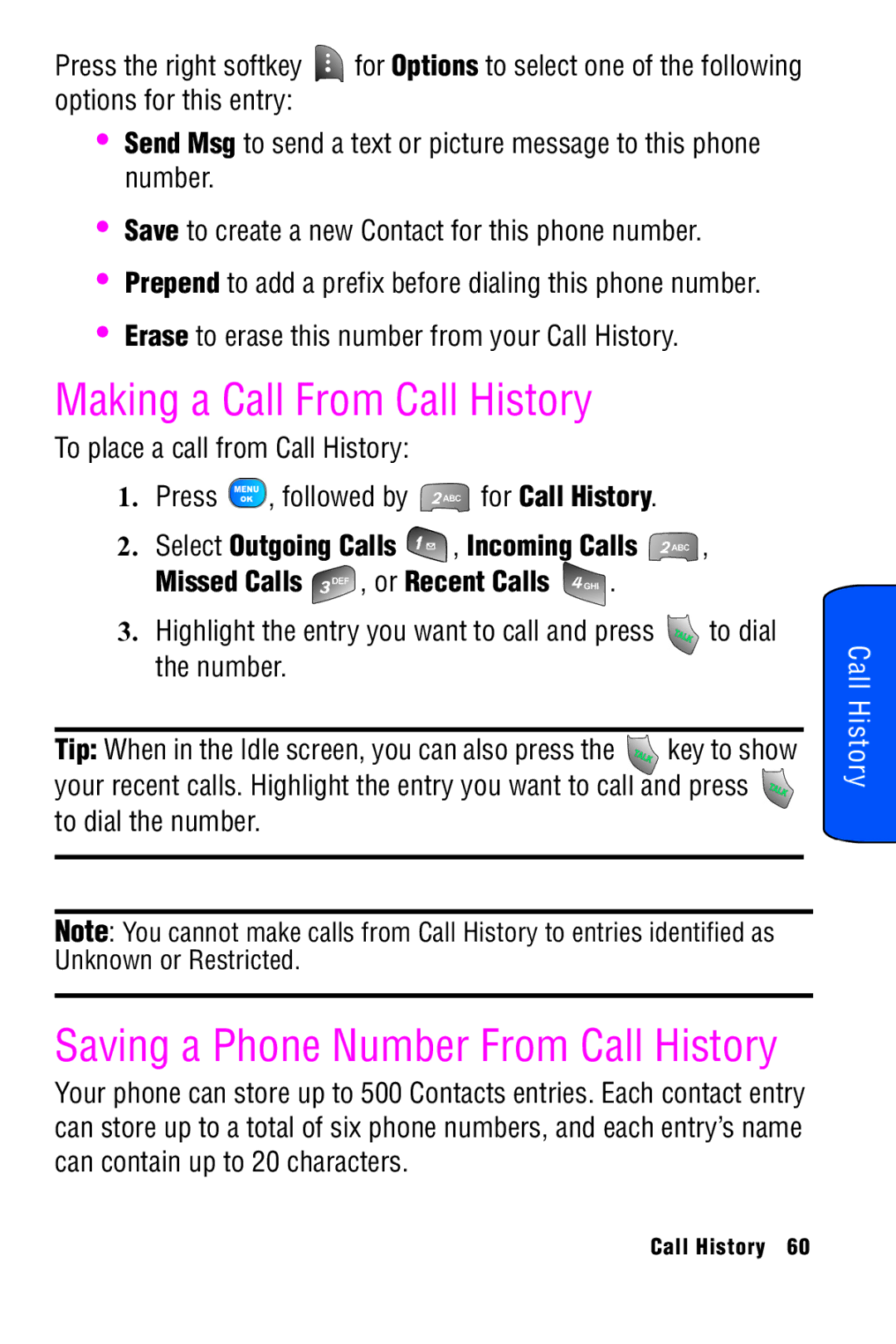Future reference
User Guide
Intellectual Property
Disclaimer of Warranties Exclusion of Liability
Table of Contents
Memory Card
Music
Camcorder Options
Camera Options
124
156
Closed View of Phone
Getting Started
Front View of Your Phone
Key Functions
Idle mode, press to access your Favorites
Getting Started
Getting Started
Getting Started
Indicates that you are in a high-speed EV-DO coverage area
Viewing the Display Screen
Indicates that you have a pending message to be sent
Indicates that both the ringer and vibrate are turned off
Press for Icon Glossary
Features of Your Phone
To turn your phone off
Turning Your Phone On and Off
Battery Capacity
Using Your Phone’s Battery and Charger
Installing the Battery
To install the LiIon battery
Removing the Battery
Charging the Battery
Displaying Your Phone Number
Phone Basics
Making and Answering Calls
Making Calls
Answering Calls
Calling Emergency Numbers
Missed Call Notification
Ending a Call
You can place calls to 911 dial Press
End-of-Call Options
In-Call Options
Dialing and Saving Phone Numbers With Pauses
Saving a Phone Number
Phone Basics
Dialing From Contacts
Abbrev. Dial
Using Speed Dialing
Using Caller ID
To respond to an incoming call while you’re on a call
Responding to Call Waiting
TTY Use With Handset
Making a Three-Way Call
TTY Off and press to save and exit
Roaming
Setting Your Roaming Mode
Understanding Roaming
Recognizing Icons on the Display Screen
Set NAM
Selecting a Character Input Mode
Entering Characters Using T9 Text Input
Entering Text
To enter text using Alpha
Entering Characters using Alpha mode
Enter Meeting, press once, twice, once Once, once, and once
Press the right softkey for Options and select Alpha
To enter numbers
Entering Numbers, Symbols, Emoticons and Preset Messages
Entering Text
Voice Service Activating Voice Service
Call Name or # Lookup Name
Go To App
Call Name or #
Voice Service
To compose a text message using Voice Services
Send Text Name
From the Choice List, and then press to dial
To retrieve information using Lookup Name
Lookup Name
On the correct number. The phone will then dial the number
Go To App
Check Item
To retrieve your phones status information
Changing Voice Service Sensitivity
Customizing Voice Service
Press for Voice Service
Enabling/Disabling Choice Lists
Adapting Voice Service
Press for Voice Service Press for Digit Dialing
Resetting Voice Service Adaptation
Changing Voice Service Prompts
Changing Voice Launch
Talk Key and Flip Open and press
Using Your Phone’s TransFLASH Card
Memory Card
Inserting the TransFLASH Memory Card
Removing the TransFLASH Memory Card
TransFLASH memory Icon Indicators
Using the TransFLASH SD Adapter
Menu Styles
Main Menu
3x4 Style
Press for Send Message
Backing Up Within a Menu
To go to the previous menu Press To return to standby mode
Changing the Phone’s Menu Style
List Style
Menu Diagram
3x4 mode
Viewing the Menus
Tools
Pics/Videos
EV-DO
Dtmf
Main Menu
Camera Menu
Camcorder Menu
Wireless Web
Web
Launching the Browser
Navigating the Wireless Web
Web Connection Status and Indicators
Softkeys
Terminate
Scrolling
Navigating Between Web Pages
Highlighting the option and pressing
Home to return to the Bell home
Using the Menu to Navigate
Viewing History
Call History
Call History Options
Press for Outgoing Calls Press for Incoming Calls
Erase to erase this number from your Call History
Making a Call From Call History
Prepending a Phone Number From Call History
Press or the left softkey to Call
Erasing Call History
Watching a Streamed Channel
Media Player
Media Player Controls
Playing a program from your Memory Card
Media Player
Bluetooth
Enable
Bluetooth Status Indicators
Device Name
Visibility
Pairing Bluetooth Devices
Device Info
Paired Devices
Waiting for Pairing
Missed Alerts options
Missed Alerts
To View the message
For Dismiss
Music
Music Store
Music Player
Light Yes and press
Music Player Controls
Shuffle Order to play songs in the current playlist randomly
Games
Downloads
Downloading Games
Playing Games
Downloading Ringers
Ringers
Assigning Downloaded Ringers
Screen Savers
Downloading Screen Savers
Press for With Caller ID or for No Caller ID
Assigning Downloaded Screen Savers
Downloading Applications
Applications
Using Text Messaging
Messaging
Text Messaging
Messaging
To send a text message
To read and Reply to a Text Message
Erasing Text Messages
Sending Picture Messages from your Phone
Pic/Video Msg
Send the pictures to and press
Web Alert
Voicemail
Setting Up Your Voicemail
Voicemail Notification
New Voicemail Message Alerts
Using One-Touch Message Access
Retrieving Your Voicemail Messages
Press , followed by
Clearing the Message Icon
Settings
General
Press for Clear Envelope
Preset Messages
Press for Preset Messages
Notification
Message Alert
Edit Signature
Press for Edit Signature
Press for Message Alert
Press for Type
Auto-Erase
Text Message
Save in Outbox
Priority
Call Back Number
Settings menu, press for Text Message Press for Priority
Alerts the recipient that it is urgent
To select
For more information, see Voice Service on
Voice Service
Tools
Voice Memo
Reviewing and Erasing Memos
For more information, see Bluetooth on
Bluetooth
Planner
Select the memo to erase
Today
Keypad. Use the right softkey to toggle between AM and PM
Scheduler
Contact Press to display a list of your Contacts. Scroll
Task List
Enter the Due Time and Date using the keypad. Press
Countdown
Event Alerts
Erasing a Day’s Events
Viewing Events
Erasing All Events in your Scheduler
To delete an individual event
Highlight Yes with the navigation key and press to confirm
Memo Pad
World Time
Using the Alarm Clock
Daily
Calculator
Once
Left to Subtract Right to Add
Up to Multiply Down to Divide
Pics/Videos
Camera
Taking Pictures
Open the flip lid to review your image
Camera Options
When you find the desired tone, press
Settings Allows you to change the following camera settings
Pics/Videos
Setting the Self-timer
Softkey for Options Press for Self-Timer
Camcorder
Pics/Videos
Auto Automatically adjusts the lighting
Camcorder Options
You find the desired tone, press
For more details, see Pic/Video Msg on
To view media stored in an Album
My Pics/Videos
My Pics/Videos Options
Press for My Pics/Videos
Creating an Online Album
To access the Picture Messaging Web site
PictBridge Print
Printing From Your Phone
Press for PictBridge Print
Press for Settings & Info
Settings & Info
Save To
Account Info
To change View Mode
View Mode
Press for View Mode
Landscape View
Adding a New Contact
Contacts
Finding Contacts
Mobile Home
Editing a Contacts Entry’s Phone Number
Adding a Phone Number to an Existing Contact Entry
Selecting a Ringer Type for an Entry
Changing the Group Name
Family
Colleague
Friends
Display Settings
Settings
Changing the Screen Saver
Changing the Foreground image
Changing the Incoming Call display
Preset Animation, Downloads or My Albums and press
Changing the Color of your Dialing Font
Scheduler, Task List or Countdown and press
Changing the Text Greeting
Changing the Size of your Dialing Font
Changing the Backlight Time Length
On or Off for Pwr Save Mode Press to save and exit
Press for Service Light
Turning the Service Light On or Off
Changing the Brightness of your Screen
Changing Text Entry Display options
Ringer Types
Sound Settings
Press for Display Press for Text Entry
Press for Display Candidate
Selecting Ringer Type for Roam Ringer
Adjusting the Phone’s Volume Settings
Or for No Caller ID
If you selected Messaging, press for Voicemail
Silence All
Press for Volume Press for Ringer, for Text Message, for
For Minute Beep
Alerts
Key Tone Volume
For Service For Connect For Sig. Fade Tone For Power On/Off
Selecting a Key Tone
Roaming
Security
Selecting Tone Length
For more information, see Phone Security on
Launch Pad
Call Setup
Others
Key, or for Right Key
Abbrev. Dial
Contacts Match
Restriction
Press for Contacts Match
Call Answer
Auto Answer
Any Key Talk Key
Language
Airplane Mode
Location
Audio Routing
Key Guard
Select either Normal or Headset Only and press
Press for Audio Routing
Using Your Phone’s Lock Feature
Accessing the Security Menu
Phone Security
Locking Your Phone
Calling in Lock Mode
Using Special Numbers
Unlocking Your Phone
Changing the Lock Code
Erasing the Contacts
Erasing Downloads
Erasing Pictures and Video
Resetting Your Phone
Getting the Most Out of Your Reception
Safety
Maintaining Your Phone’s Peak Performance
Maintaining Safe Use of and Access to Your Phone
Using Your Phone While Driving
Following Safety Guidelines
To operate your phone safely and efficiently, always follow
Using Your Phone Near Other Electronic Devices
Turning Off Your Phone Before Flying
Turning Off Your Phone in Dangerous Areas
Caring for the Battery
Restricting Children’s Access to your Phone
Protecting Your Battery
Disposal of Lithium Ion LiIon Batteries
Information to User
Acknowledging Special Precautions Industry Canada Notice
Specific Absorption Rates SAR for Wireless Phones
User Guide Proprietary Notice
Owner’s Record
Standard Limited Warranty
Manufacturer’s Warranty
Manufacturer’s Warranty
Manufacturer’s Warranty
Index
Bluetooth Calculator Call History
Phone Book

![]() for Options to select one of the following options for this entry:
for Options to select one of the following options for this entry:![]() , followed by
, followed by ![]() for Call History.
for Call History.![]() , Incoming Calls
, Incoming Calls ![]() ,
,![]() , or Recent Calls
, or Recent Calls ![]() .
.![]() to dial the number.
to dial the number.![]() key to show your recent calls. Highlight the entry you want to call and press
key to show your recent calls. Highlight the entry you want to call and press ![]() to dial the number.
to dial the number.