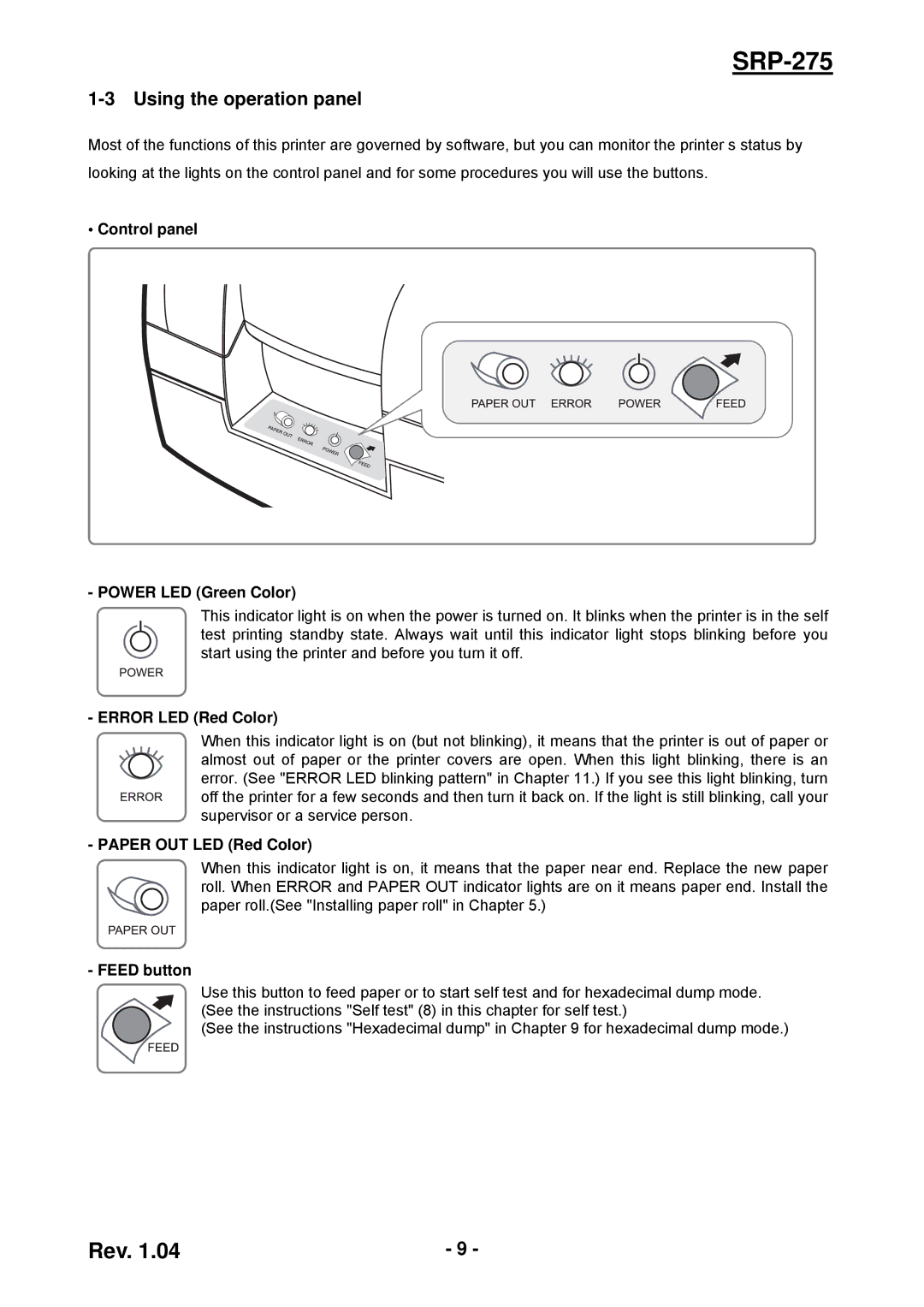SRP-275 specifications
The Samsung SRP-275 is a reliable and versatile thermal printer designed to meet the needs of various industries, particularly in retail and hospitality sectors. Known for its high-speed printing capabilities and durable build, the SRP-275 is a popular choice for businesses looking to enhance their transaction processes.One of the standout features of the Samsung SRP-275 is its printing speed, capable of delivering receipts and tickets at an impressive rate. This efficiency helps to reduce customer wait times, improving service at busy points of sale. The printer supports both 58mm and 80mm paper widths, providing flexibility in receipt sizes to accommodate different business needs.
The SRP-275 utilizes advanced thermal printing technology, which ensures that the printed output is crisp and clear. Thermal printing is known for its low maintenance requirements since it does not require ink or ribbons, reducing operating costs and hassle for users. This technology also contributes to the printer's rapid start-up time and quiet operation, which is essential in fast-paced environments.
In terms of connectivity, the Samsung SRP-275 offers multiple options, including USB, Serial, and Ethernet interfaces. This versatility allows for easy integration with existing point-of-sale systems, making it an ideal choice for businesses of all sizes. Additionally, the printer is compatible with various operating systems and can work seamlessly with different software applications.
The design of the SRP-275 is another aspect that enhances its appeal. It features a compact footprint, allowing it to fit easily into tight spaces on counter setups. Furthermore, the printer includes a built-in power supply, reducing cable clutter and enhancing ease of use.
Durability is a key characteristic of the Samsung SRP-275, built to withstand the rigors of daily use in commercial environments. Its robust casing protects the internal components and ensures longevity, which is crucial for businesses looking to minimize downtime and maintenance costs.
In conclusion, the Samsung SRP-275 thermal printer is a well-rounded solution for businesses seeking an efficient and reliable printing device. With its high-speed performance, advanced thermal technology, flexible connectivity options, and durable design, it caters to the diverse needs of industries that demand efficient printing solutions. The SRP-275 stands out as a dependable partner for enhancing transaction efficiency and customer satisfaction in retail and hospitality settings.