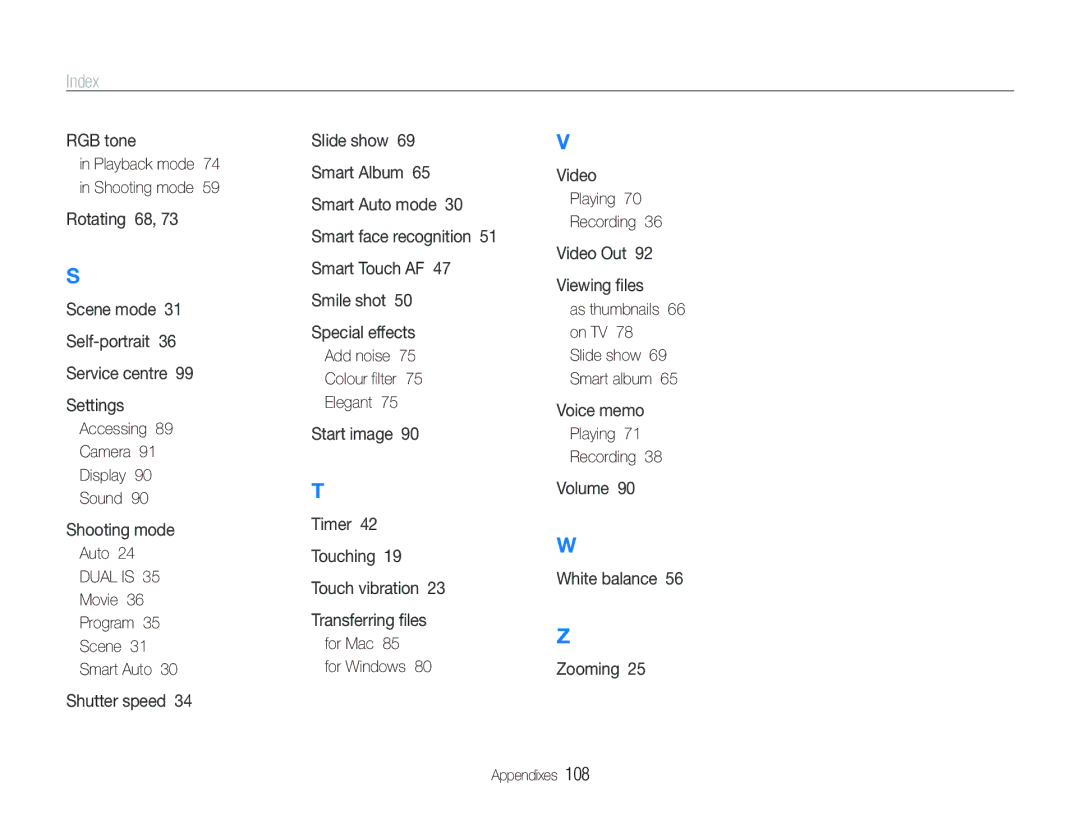Index
RGB tone
in Playback mode 74 in Shooting mode 59
Rotating 68, 73
S
Scene mode 31
Accessing 89
Camera 91
Display 90
Sound 90
Shooting mode
Auto 24
DUAL IS 35
Movie 36
Program 35
Scene 31
Smart Auto 30
Shutter speed 34
Slide show 69 Smart Album 65 Smart Auto mode 30 Smart face recognition 51 Smart Touch AF 47 Smile shot 50
Special effects
Add noise 75
Colour filter 75
Elegant 75
Start image 90
T
Timer 42
Touching 19
Touch vibration 23
Transferring files
for Mac 85
for Windows 80
V
Video
Playing 70
Recording 36
Video Out 92
Viewing files
as thumbnails 66 on TV 78
Slide show 69 Smart album 65
Voice memo
Playing 71
Recording 38
Volume 90
W
White balance 56
Z
Zooming 25
Appendixes 108