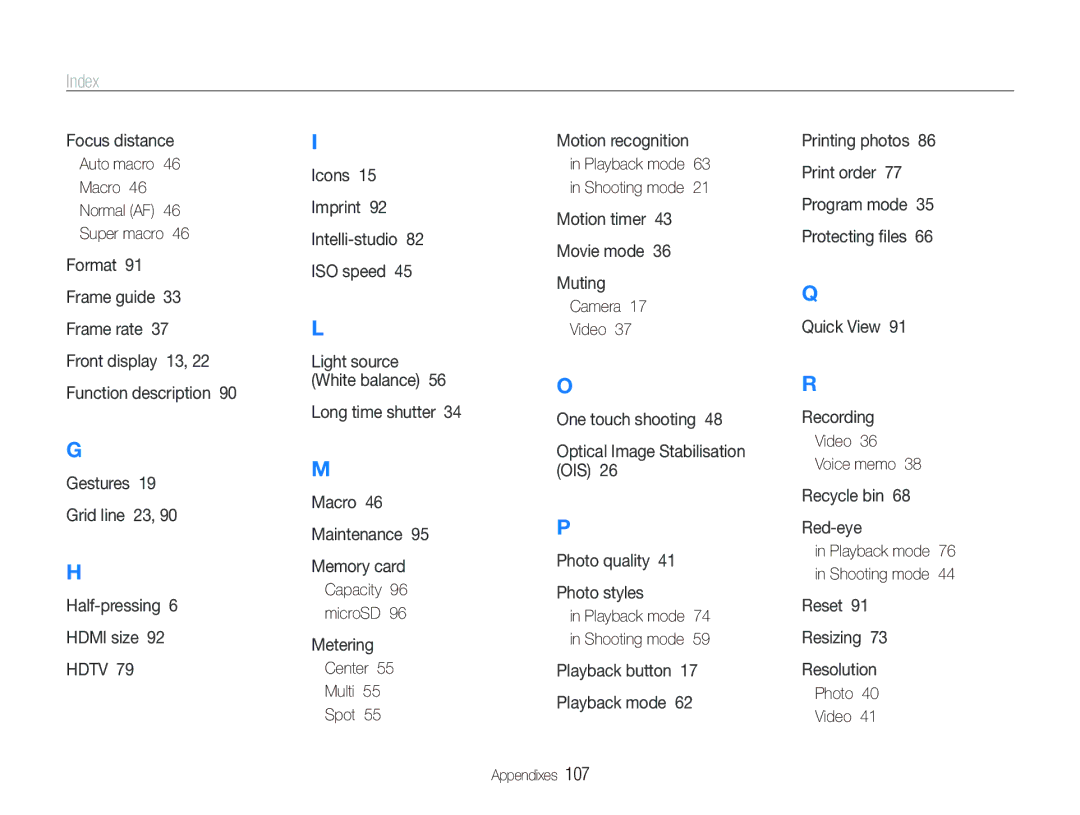Index
Focus distance
Auto macro 46
Macro 46
Normal (AF) 46
Super macro 46
Format 91 Frame guide 33 Frame rate 37 Front display 13, 22 Function description 90
G
Gestures 19
Grid line 23, 90
H
HDMI size 92
HDTV 79
I
Icons 15
Imprint 92
ISO speed 45
L
Light source (White balance) 56
Long time shutter 34
M
Macro 46 Maintenance 95 Memory card
Capacity 96 microSD 96
Metering
Center 55
Multi 55
Spot 55
Motion recognition
in Playback mode 63 in Shooting mode 21
Motion timer 43
Movie mode 36
Muting
Camera 17
Video 37
O
One touch shooting 48
Optical Image Stabilisation (OIS) 26
P
Photo quality 41
Photo styles
in Playback mode 74 in Shooting mode 59
Playback button 17
Playback mode 62
Printing photos 86 Print order 77 Program mode 35 Protecting files 66
Q
Quick View 91
R
Recording
Video 36
Voice memo 38
Recycle bin 68
in Playback mode 76 in Shooting mode 44
Reset 91
Resizing 73
Resolution
Photo 40
Video 41
Appendixes 107