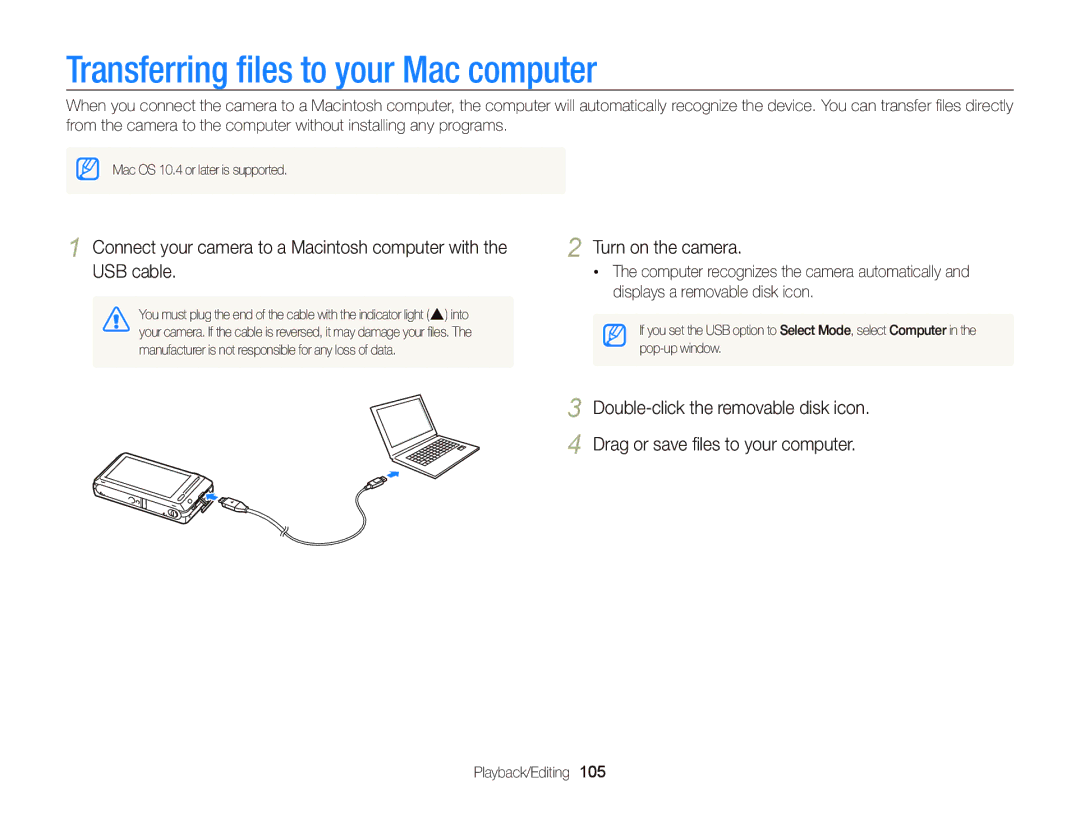ST700
Health and safety information
Health and safety information
Health and safety information
108
115
Icon Function
Icons used in this manual
Abbreviations used in this manual
Abbreviation Definition
Expressions used in this manual
Subject
Basic troubleshooting
Quick reference
Capturing photos of people
Contents
Contents
100
Basic functions
Unpacking
Camera layout
Camera layout
Status lamp
Inserting the battery and memory card
Removing the battery and memory card
Turning on your camera in Playback mode
Charging the battery and turning on your camera
Charging the battery
Turning on your camera
Zone
Performing the initial setup
Touch Language
Touch o to save
Touch o to save settings
Performing the initial setup
Touch the up or down arrows to set the date
Icon Description
Zoom indicator Flash option
Intelli zoom is on
Flicking
Using the touch screen
Touching
Dragging
Using the touch screen
Selecting an option
Setting the display type for the touch screen
Setting the touch screen and sound
Setting the sound
Accessing the Home screen
Using the Home screen
Icons on the Home screen
Using the Home screen
Drag it to a new location
Rearranging icons
Touch and hold an icon
You can rearrange the icons on the Home screen in any order
Align your subject in the frame Half-press Shutter to focus
Capturing photos
Press Shutter to capture a photo
Capturing photos
Turning on the front display
Zooming
Shooting mode, press the front LCD button
Digital zoom
Intelli range Zoom indicator Optical range
Intelli zoom
Setting Intelli zoom
Reducing camera shake OIS
Ensure nothing is
When h is displayed Half-pressing the shutter button
Holding your camera correctly Reducing camera shake
Blocking the lens Reduce camera shake. p
Preventing your subject from being out of focus
Extended functions
On the Home screen, touch Align your subject in the frame
Using shooting modes
Using the Smart Auto mode
Scene Icon Description
Drag the sliders or touch the sample photos to adjust
Using the Simple Shot mode
Using shooting modes
Press Shutter to capture the photo
On the Home screen, touch Touch a scene
Using the Scene mode
Using the Close-up Shot mode
Shutter to focus
Using the Beauty Shot mode
Using the Night Shot mode
Face Tone and Face Retouch
Options, refer to
Using the Program mode
Setting My screen
Touch m, and then set desired options. For a list
Before correction After correction
Using the Dual is mode
Drag the icon into a desired box on the left
On the Home screen, touch
View information about the pose
Using the Pose Guide mode
Adjust the face tone
Make the subjects skin tone appear lighter
Press Shutter again or touch to stop recording
Using the Movie mode
Press Shutter or touch to start recording
Pause recording
Using the Smart Movie mode
Landscapes Sunsets Clear skies Forested areas
Capturing photos with the front display
Using the Self-Shot mode
Capturing an Easy Self Shot
Capturing photos with the front display
Using the Children mode
Customizing the front display
Recording “ o
Touch m “ Select Front Animation, and then select an option
Touch m “ Select Front Animation “ Movie
Play back the movie on the front display
Jump when the jump icon appears on the front display
Using the Jump Shot mode
On the Home screen, touch Press Shutter
Using the Photo Filter mode
Using effect modes
Using the Magic Frame shot mode
On the Home screen, touch Select a desired frame
Using effect modes
Option Description
Using the Movie Filter mode
Sketch Apply a pen sketch effect
Using the Vignetting mode
To view the photo with the vignetting effect, touch After
Soft blue tone
Using the Palette Effect mode
Red color
Apply a soft brown tone
Recording voice memos
Recording a voice memo
Memo
Adding a voice memo to a photo
Recording voice memos
Align your subject in the frame, and then capture a photo
Shooting options
Selecting a resolution
Selecting a resolution and quality
Setting a photo resolution
Setting the photo quality
Selecting a resolution and quality
Setting the video resolution
Selecting image quality
Setting the video quality
Learn how to set the timer to delay shooting
Using the timer
Press Shutter to start the timer
Icon
Shooting in the dark
Using the flash
Preventing red-eye
Shooting in the dark
Advanced software analysis
Adjusting the ISO sensitivity
Changing the camera’s focus
Using macro
When you use the zoom
80 cm
Using smart touch focus
Changing the camera’s focus
When subjects are located at or near the center
Using one touch shooting
Adjusting the focus area
One Touch Shooting Focus on the subject
Using face detection
Detecting faces
Detecting eye blinking
Using Smart Face Recognition
Using face detection
Viewing your favorite faces
Touch when the face list appears
Registering faces as your favorites My Star
Your favorite faces are indicated with a on the face list
Shooting mode, touch m “ EV
Adjusting brightness and color
Adjusting the exposure manually EV
Darker Neutral Brighter +
Adjusting brightness and color
Changing the metering option
Selecting a light source White balance
Defining your own White Balance
Using burst modes
Use a tripod to prevent blurry photos
Applying Smart Filter effects
Applying effects/Adjusting images
Select a filter, and then touch o
Applying effects/Adjusting images
Touch oto save your changes
Defining your own RGB tone
Adjusting your photos
Touch o to save your changes
Decreasing the sound of the zoom when recording a video
Simple Scene Close-up Night Shot Beauty Program
Available shooting options by shooting mode
Pose Guide Movie
Smart Self-Shot Children
Available shooting options by shooting mode
Vignetting Palette
Playback/Editing
Press Playback
Viewing photos or videos in Playback mode
Starting Playback mode
Drag the image left or right to move to another file
Viewing photos or videos in Playback mode
Viewing files with motion recognition
Playback mode, touch m “ Face List
Display in Playback mode
Ranking your favorite faces
On the Home screen, touch Touch “ a category option
Viewing files in Smart album as thumbnails
Viewing files with the page flip effect
Touch a theme
Or next file
Viewing files as thumbnails
Protect your files to prevent accidental deletion
Protecting files
Icon Description Delete files Photo includes a voice memo
Video file
Playback mode, touch m→ Copy to Card
Thumbnail view or Smart album, touch
Playback mode, touch m→ Delete
Copying files to a memory card
Enlarging a photo
Viewing photos
Enlarge part of a photo or view photos as a slide show
Touch to start the slide show
Include in the slide show
Touch o Touch m, and then set a slide show effect
Playing a slide show
End
Touch When the pop-up message appears, touch Yes
Playing a video
Trimming a video
While viewing a video, touch at the point where you
Capturing an image from video
Playing voice memos that are attached to photos
Editing a photo
Learn how to edit photos
Resizing photos
Touch “ a photo Touch m “ Smart Filter Select a filter
Rotating a photo
Editing a photo
Touch V to save your changes
Touch “ a photo Touch m “ Face Retouch
Touch “ a photo Touch m “ an adjusting option
Skin tone
Removing red-eye
Creating a print order Dpof
Touch “ a photo
Touch m “ Red-eye Fix
Turn off your camera and TV
Viewing files on a TV or Hdtv
Touch Connectivity “ Video Out
Turn on your camera
Viewing files on a TV or Hdtv
Requirements
Transferring files to your Windows computer
Requirements
Transferring files to your Windows computer
Touching the setting button
Transferring files with Intelli-studio
Turn off the camera
Using Intelli-studio
Open menus
Touch Connectivity, and then turn off PC Software by
Disconnecting the camera for Windows XP
Turn on the camera
Transferring files to your Mac computer
Printing photos with a PictBridge photo printer
Printing photos with a PictBridge photo printer
Configuring print settings
To set printing options, touch m
Settings
Refer to options to configure your camera’s settings
On the Home screen, touch Touch a menu
Settings menu
Accessing the settings menu
Touch an item
Sound
Settings menu
Display
Connectivity
General
File No
Specify how to name files
Auto Power Off
Auto Rotate
files. Yes, No
Reset
Calibration Properly recognize your inputs Settings
Format
Appendixes
Error messages
Error message Suggested remedies
Wipe gently with the cleaner
Camera maintenance
Cleaning your camera
Camera lens and touch screen
Using or storing the camera
Camera maintenance
Other cautions
About memory cards
Supported memory cards
Size
Memory card capacity
Fine Normal 30 FPS 15 FPS
Battery specifications
About the battery
Battery life
Low battery message
Handling and disposing of batteries and chargers with care
Camera maintenance
Situation Suggested remedies
Before contacting a service center
Situation
Before contacting a service center
Operating system
TV does not
Not recognize your
Your computer
Camera specifications
Camera specifications
Filter, Palette Effect Shot
Image Adjust Face Retouch, Brightness
Up to 8 GB guaranteed
Smart Movie
Image size
Interface Digital output USB Connector
Battery
Video output
Composition
Glossary
AF Auto Focus
Dpof Digital Print Order Format
Glossary
ISO sensitivity
Shutter speed
Correct Disposal of This Product
Address
FCC notice
Model No Samsung ST700 Responsible Party
Telephone No Samsung
Index
Red-eye 97 saturation
Center-weighted Multi Spot
Index
Sharpness
Quick view Red-eye
flip effect 86 slide show 90 Smart Album 85 thumbnails 86 TV
flicking 21 scrolling 21 touching
Playing 91 shooting
Playing 92 recording