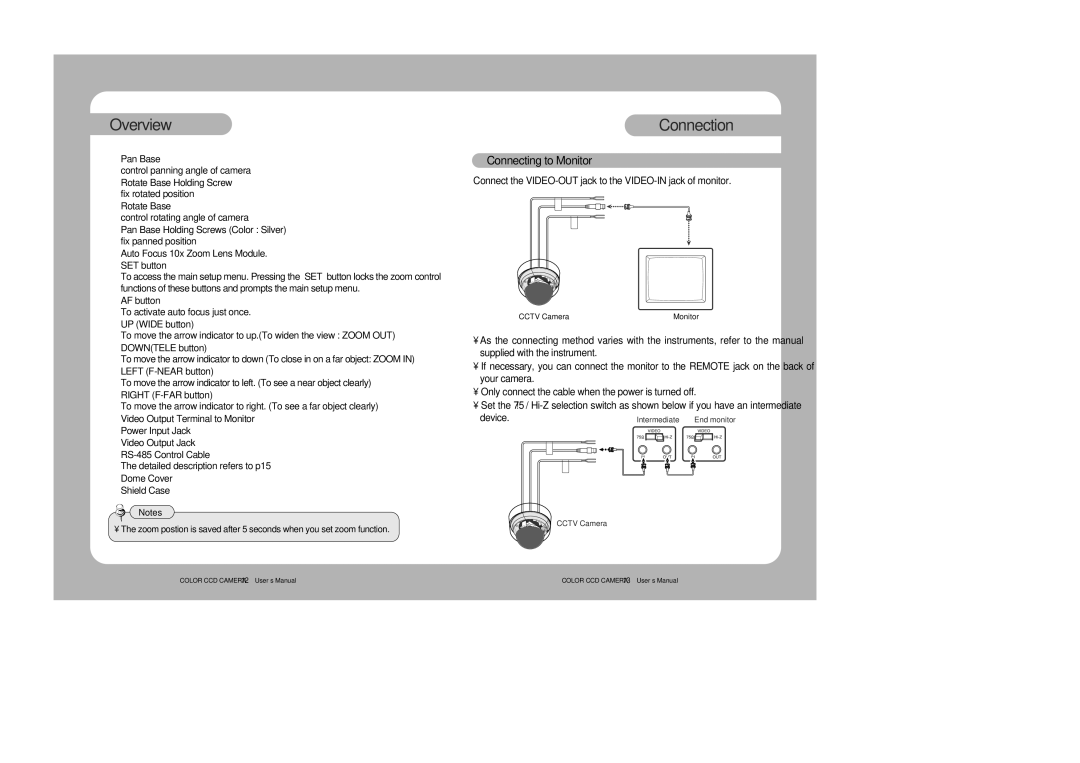SVD-4300 specifications
The Samsung SVD-4300 is an advanced digital video recorder (DVR) that has garnered attention for its comprehensive features and remarkable performance. Designed primarily for security and surveillance applications, this device combines state-of-the-art technologies to deliver reliable and high-quality video recording.One of the standout features of the SVD-4300 is its ability to support multiple channels, allowing users to simultaneously monitor various camera feeds. This multi-channel capability is particularly beneficial for businesses and facilities that require extensive coverage. The DVR accommodates both analog and digital video inputs, providing versatility in integration with existing security camera systems.
The SVD-4300 employs H.264 video compression technology, which significantly enhances video quality while optimizing storage space. This efficient compression method ensures that users receive clear and detailed footage without consuming excessive hard drive capacity. The device supports high-definition recording, with resolutions up to 1080p, allowing for crisp images that can capture intricate details in any environment.
Another notable aspect of the SVD-4300 is its user-friendly interface. The system is designed for convenience, offering intuitive navigation through menus and settings. Moreover, it features remote access capabilities, enabling users to view live feeds and recorded footage from smartphones, tablets, or computers. This remote functionality enhances security management, allowing users to monitor their premises from anywhere in the world.
The DVR is equipped with advanced motion detection technology, which triggers recording only when movement is detected. This not only saves storage space but also streamlines the review process by filtering out unnecessary footage. Users can customize motion detection zones, ensuring that only specific areas are monitored, thereby increasing the system's efficiency.
In terms of storage, the SVD-4300 supports multiple hard drives, offering expansive recording capacity. Users can expand their storage options to meet their ongoing surveillance needs without compromising performance. The system also includes backup features, ensuring that critical footage is preserved even in the event of hardware failure.
In conclusion, the Samsung SVD-4300 stands out as a robust and reliable digital video recorder. With its advanced features, including multi-channel support, H.264 compression, remote access, and customizable motion detection, it provides an effective solution for security and surveillance. Whether for residential or commercial use, the SVD-4300 is designed to meet the demands of today’s security environments with remarkable efficiency and reliability.