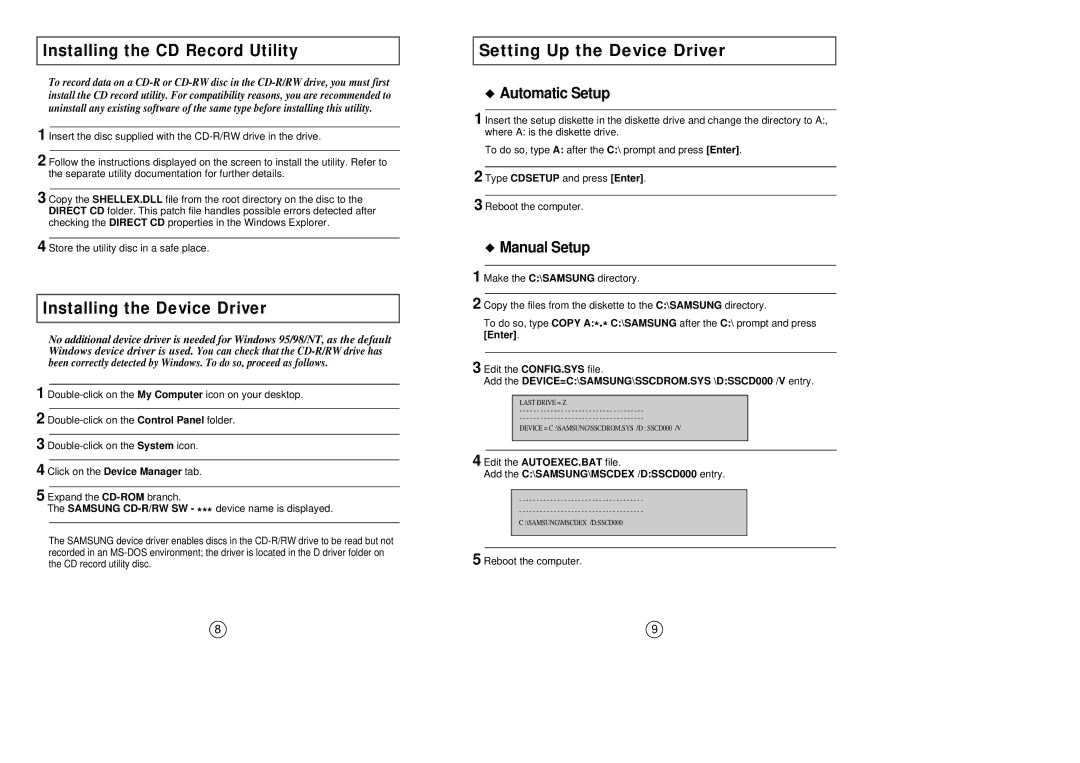SW-208 specifications
The Samsung SW-208 is a versatile and innovative home appliance that redefines the standard for washing machines. Designed to optimize laundry efficiency while maintaining high performance and user-friendly features, this model caters to the diverse needs of modern households.One of the key features of the Samsung SW-208 is its advanced EcoBubble technology. This innovative system creates bubbles that help detergent penetrate fabrics quickly and effectively, enabling a thorough wash even in cooler water. As a result, users can save on energy costs without compromising cleaning quality, making it an eco-friendly choice for environmentally conscious consumers.
Another significant aspect is the SW-208's extensive wash programs. With various settings tailored for different fabric types and soil levels, users can select the appropriate cycle for their laundry needs. Options include Delicates, Heavy Duty, Quick Wash, and Sportswear, among others. This versatility ensures that every item, from delicate silks to heavily soiled work uniforms, receives optimal care.
The SW-208 is also equipped with a digital inverter motor, which minimizes noise and vibration during operation. This technology not only enhances user comfort but also increases the machine's longevity and energy efficiency. The inverter motor adjusts its speed according to the load, ensuring that it operates at peak efficiency with minimal energy consumption.
For added convenience, the Samsung SW-208 features a large LED display that allows users to monitor the wash cycle easily. The user interface is intuitive, enabling seamless navigation through various settings and options. Additionally, the machine includes a delay start feature, permitting users to schedule washes at their convenience, which is perfect for busy lifestyles.
Safety and reliability are paramount in the Samsung SW-208. It incorporates features such as child lock and an automatic shut-off function to ensure safe operation at all times. The robust design and high-quality materials used in the construction of this washing machine contribute to its durability and effectiveness.
Overall, the Samsung SW-208 combines cutting-edge technology with practicality, making it an ideal addition to any laundry room. With its emphasis on efficiency, convenience, and the care of garments, this washing machine stands out as a leader in the home appliance market.