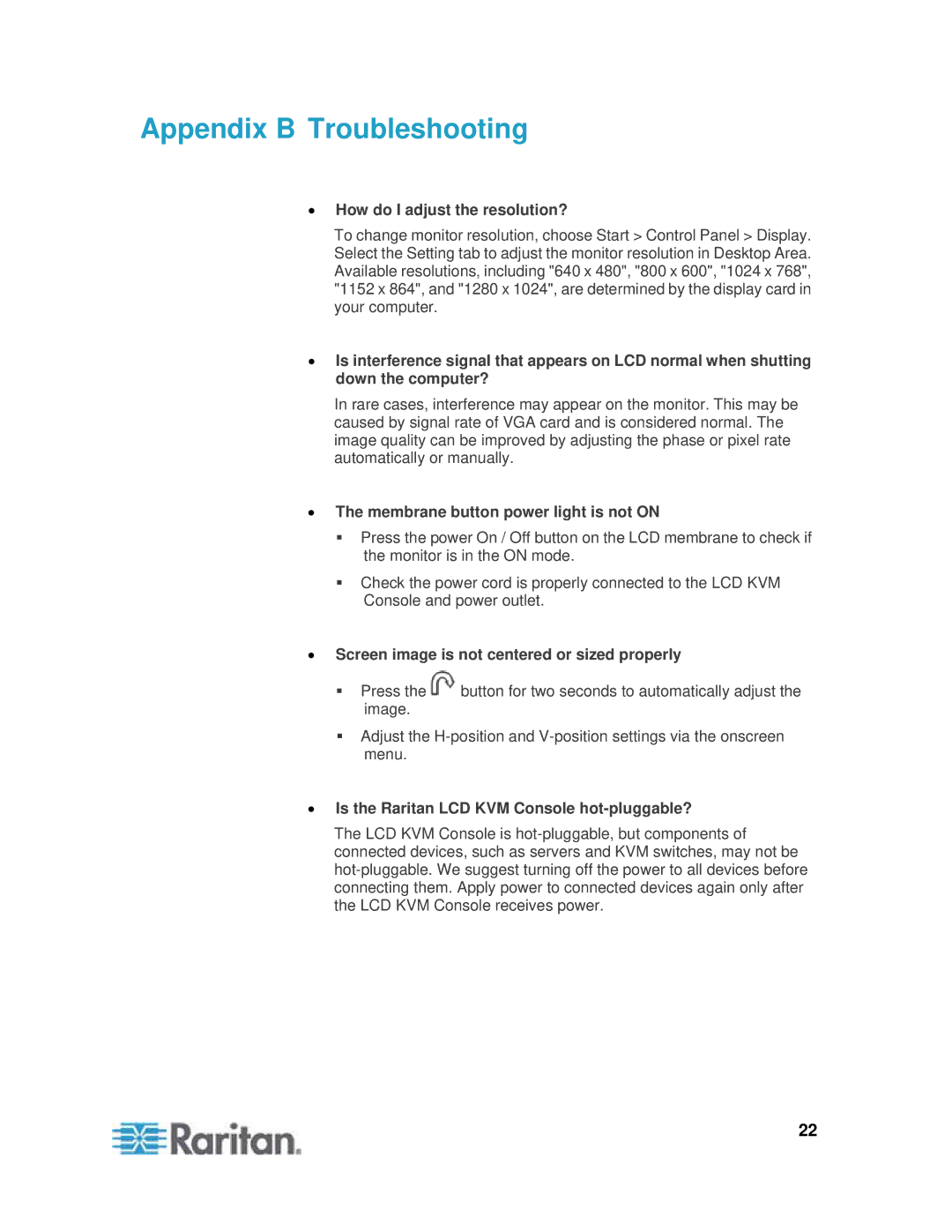Appendix B Troubleshooting
•How do I adjust the resolution?
To change monitor resolution, choose Start > Control Panel > Display. Select the Setting tab to adjust the monitor resolution in Desktop Area. Available resolutions, including "640 x 480", "800 x 600", "1024 x 768", "1152 x 864", and "1280 x 1024", are determined by the display card in your computer.
•Is interference signal that appears on LCD normal when shutting down the computer?
In rare cases, interference may appear on the monitor. This may be caused by signal rate of VGA card and is considered normal. The image quality can be improved by adjusting the phase or pixel rate automatically or manually.
•The membrane button power light is not ON
Press the power On / Off button on the LCD membrane to check if the monitor is in the ON mode.
Check the power cord is properly connected to the LCD KVM Console and power outlet.
•Screen image is not centered or sized properly
Press the ![]() button for two seconds to automatically adjust the image.
button for two seconds to automatically adjust the image.
Adjust the
•Is the Raritan LCD KVM Console hot-pluggable?
The LCD KVM Console is
22