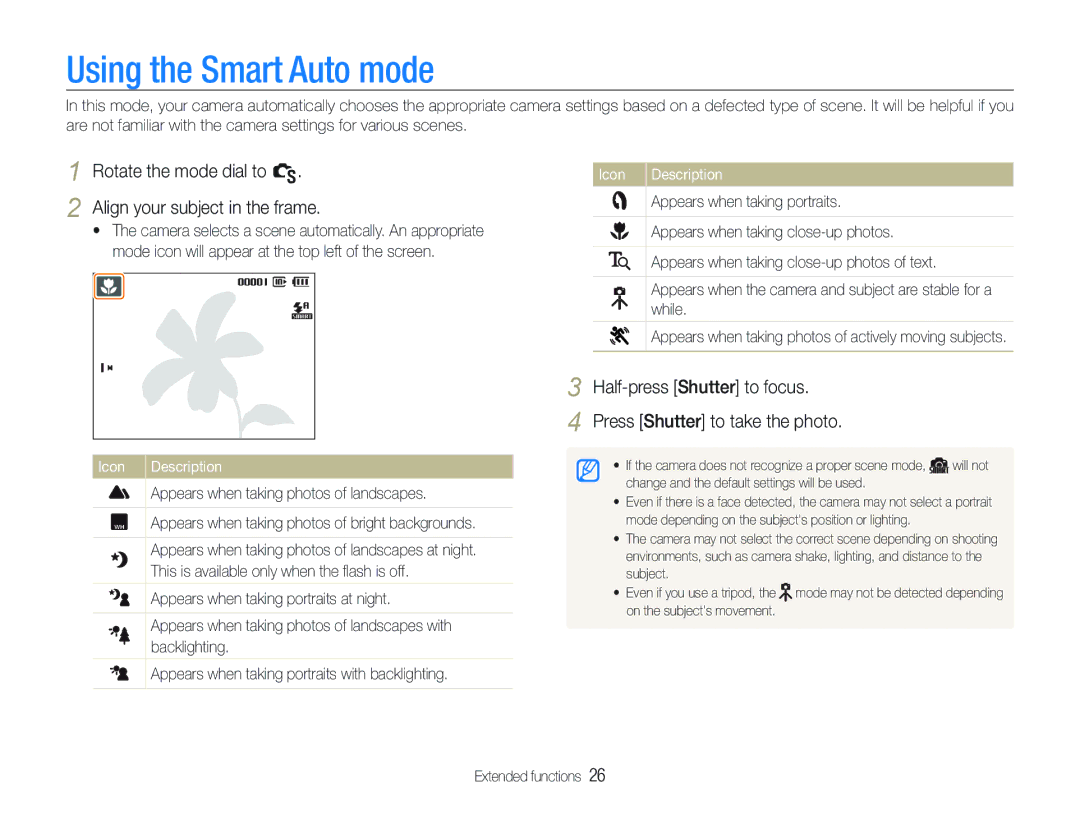TL320
Handle and store your camera carefully and sensibly
Prevent damage to subjects’ eyesight
Keep your camera away from small children and pets
Handle and dispose of batteries and chargers with care
Protect batteries, chargers, and memory cards from damage
Health and safety information
Protect your camera’s lens
Use only Samsung-approved accessories
Allow only qualified personnel to service your camera
Ensure maximum battery and charger life
Copyright information
Samsung Electronics America, Inc
Abbreviations used in this manual
Shooting mode icons
Indications used in this manual
Icons used in this manual
Exposure Brightness
Expressions used in this manual
Pressing the shutter
Subject, background, and composition
Taking photos of people
Quick reference
Contents
Contents
Basic functions
Sold as a set
Optional accessories
Check your product box for the following items Camera
Camera case Memory cards
Camera layout
Icon Mode Description
Status lamp
Camera layout
Microphone Speaker Display
Zoom button
Icon Description
Icons
Icons on the right
Icons on the left
Turning on your camera in Playback mode
Turning your camera on or off
Mini dashboard
Going back to the previous menu
Shooting mode, press m
Rotate or press the navigation button to scroll to an
Option or menu
Press o
Rotate the mode dial to p Press m
Selecting a white balance option in the P mode
Selecting options
Press D repeatedly to change a display type
Setting the display and sound
Mode Description
Changing the display type
Option Description
Setting the sound
Setting the display and sound
Press m to return to the previous mode
Press Shutter to take a photo
Taking photos
Zoom out
Zooming
Taking photos
Digital zoom
Shooting mode, press m Select Functions “ OIS “ an option
Reducing camera shake OIS
Half-pressing the shutter button
When is displayed
When shooting in the dark, avoid
Holding your camera correctly
Preventing your subject from being out of focus
Extended functions
Using the Smart Auto mode
Rotate the mode dial to S Align your subject in the frame
Half-press Shutter to focus Press Shutter to take the photo
Using the Dual is mode
To hide facial imperfections, press m
Using the Scene mode
Adjusting face tone and hiding imperfections
Rotate the mode dial to s Select a scene
Select Functions “ Face Retouch ““an option
Using the frame guide
Using the Scene mode
To cancel the guides, press o
Using the Program mode
Big aperture value
Aperture value
Shutter speed
Slow shutter speed
� See page 31 for more information about the shutter speed
Using the Aperture Priority mode
Using the Shutter Priority mode
Rotate the mode dial to a
Using the Manual mode
Using the User mode
Configuring your settings
Select Yes
To pause recording
Press m Select Functions → Voice → a sound option
Recording voice memos a p a h n d s
Recording a voice memo
Adding a voice memo to a photo
Shooting options
Learn about the options you can set in shooting mode
V mode, press m
Selecting a resolution and quality
Selecting a resolution S a p a h n d s
Selecting image quality a p a h n d s
Select an option
Press Shutter to start the timer
Learn how to set the timer to delay shooting
Shooting mode, press t
Stand within 3 m from the camera within 6 seconds after
Using the motion timer
Select Press Shutter
Pressing Shutter
Shooting mode, press F
Using the flash S a p a h n s
Shooting in the dark
Preventing red-eye a p s
Red-eye Fix
Adjusting the amount of flash p a h n
Shooting mode, press m Select Functions “ ISO “ an option
Adjusting the ISO speed p a h n
Changing the camera’s focus
Setting the focus distance a p a h n d
Adjusting the focus distance manually
Using selection focus p a h n d
Adjusting the focus area a p a h n d s
Detecting faces
Using face detection a p a h n d s
Taking a smile shot
Taking a self-portrait shot
Detecting eye blinking
Select Functions ““ACB “ an option. Option Description
Adjusting brightness and color
Adjusting the exposure manually EV
Compensating for backlighting ACB p a h
Changing the metering option p a h n d
Selecting a light source White balance
Select Functions ““Metering
Defining your own white balance
Candle light Shooting options
Color temperature
Press o to save your settings
Adjusting color temperature
Press o to save your setting
Adjusting brightness and color
Shooting mode, press m Select Functions ““Drive “ an option
Using burst modes p a h n s
Adjust the amount of the selected color. less or + more
Improving your photos
Applying photo styles a p a h n d s
Adjusting your photos p a h n
Shooting mode, press m Select Functions ““Image Adjust
Select a value to adjust the selected item
Playback/Editing
Press P
Starting Playback mode
Display in Playback mode
Playing back
Press o to return to the normal view
Playing back
Playback mode, push Zoom down Press m Select a category
Press F or t to view files
Protecting files
Select the file you want to protect and press o
Press f
Press f Select Yes
To activate the recycle bin
Using the recycle bin
To restore files from the recycle bin
Copying files to the memory card
Viewing photos
Enlarging a photo
Starting a slide show
Playback mode, select a video and press o
Playing a video
Set the slide show effect Select Start ““Play
Use the following buttons to control playback
Playing a voice memo added to a photo
Playing voice memos
Capturing an image during playback
Playing a voice memo
Editing a photo
Resizing photos
Rotating a photo
Applying photo styles
Defining your own RGB tone
Editing a photo
Select a value to adjust the selected item. less or + more
Correcting exposure problems
Select File Options “ Dpof “ Size “ an option
Printing photos as thumbnails
For details, see the Hdmi cradle manual
Viewing files on an Hdtv
Viewing files on a TV or Hdtv
Turn on your camera
Hdmi cable
Hardware and software requirements
Installing programs
Transferring files to your computer
For Windows users
Transferring files to your PC
Insert the installation CD in a compatible CD-ROM drive
Transferring files to your computer
Connect your camera to your PC with the USB cable
On the tool bar at the bottom right of your PC
Disconnecting the camera for Windows XP
Turn on the camera
Screen Click the pop-up message Remove the USB cable
Select the files you want to download
Using Samsung Master
Full-screen view Playback/Editing
Using the Samsung Master Interface
For Mac users
Press o to print
Configuring print settings
Printing photos with a photo printer PictBridge
Press F or t to select a photo
Appendixes
Press m to return to the previous screen
Camera settings menu
Accessing the settings menu
Select a menu
Sound Display
Camera settings menu
Settings
Imprint
Are not using it. Off, 1 min, 3 min*, 5 min
Set the video signal output according to your
Anynet+ Remote control
Hdtv with the Hdmi cradle
Ntsc 1080i*, 720p, 480p
Hdmi Size PAL 1080i*, 720p, 576p
Error message Suggested remedies
Error messages
Camera body
Camera maintenance
Cleaning your camera
Camera lens and display
Memory card capacity
Camera maintenance
About memory cards
Memory cards you can use
Shooting time Shooting conditions Number of photos
About the battery
Battery specifications
Battery life
Camera maintenance
Situation Suggested remedies
Before contacting a service center
Before contacting a service center
Situation
Camera specifications
Photos
Shooting mode
Effect
Shooting
Storage Internal memory Approx MB
Media
Image size
Specifications are subject to change without prior notice
FCC notice
Index
Index
Playing Recording
Installing Using
Accessing Camera Display Sound
For Mac For Windows