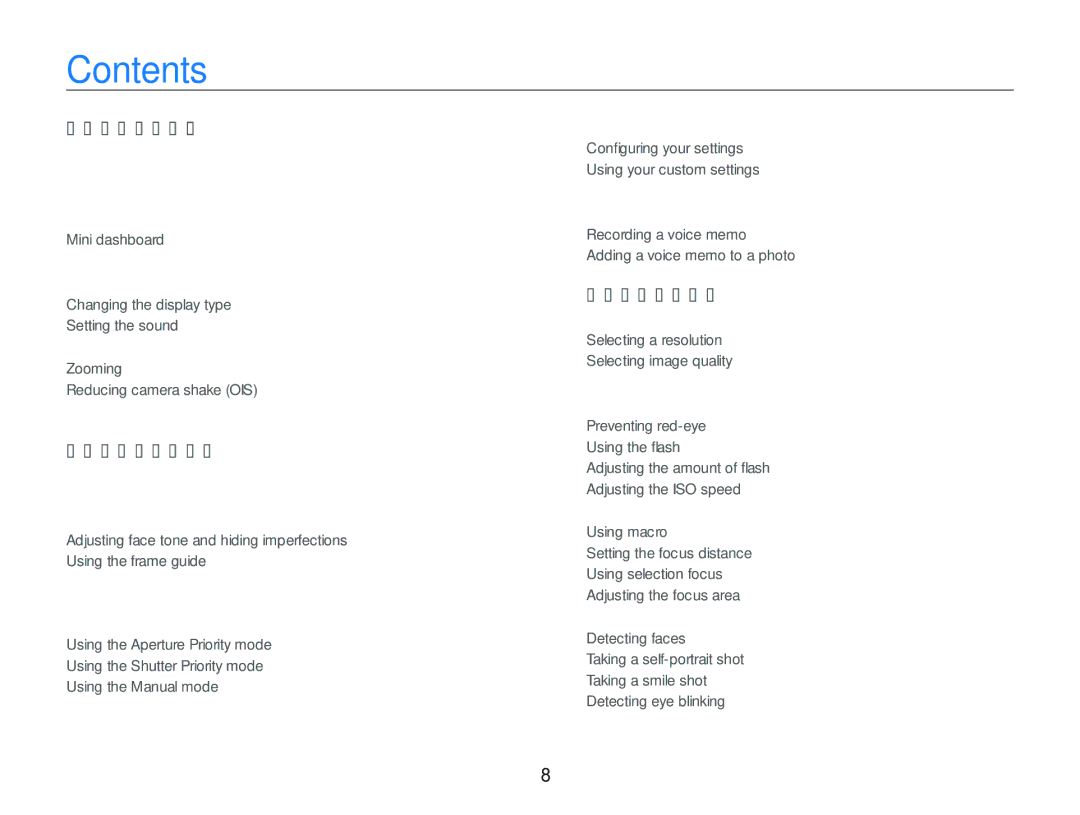ECTL320BBPUS, TL320 specifications
The Samsung TL320, also known by its model number ECTL320BBPUS, is a compact digital camera that combines stylish design with innovative features intended to elevate the photography experience for both amateurs and enthusiasts. This camera stands out in the highly competitive digital camera market for its blend of advanced technology and user-friendly operation.One of the TL320's most impressive attributes is its 12.2-megapixel resolution. This high-resolution sensor allows users to capture stunning images with remarkable detail, providing the flexibility to print large photographs without sacrificing quality. The camera is equipped with a 3.6x optical zoom lens, which ranges from 24mm to 87mm in equivalent terms. This wide-angle capability is perfect for landscape photography and group shots, while the zoom function helps in capturing distant subjects with clarity.
The Samsung TL320 boasts a vibrant 3.0-inch AMOLED display. This screen technology not only provides excellent color reproduction and sharpness but also ensures visibility in various lighting conditions, which is especially useful for outdoor photography. The intuitive interface of the camera makes it easy for users to navigate through settings and playback images.
In terms of features, the TL320 includes several advanced shooting modes that cater to different environments and subjects. The Smart Auto mode automatically adjusts the settings based on the scene, allowing users to capture the perfect shot without extensive technical knowledge. Additionally, the camera supports face detection technology, ensuring that subjects are always in focus, and features a built-in image stabilizer to reduce motion blur, which is critical when shooting in low-light conditions.
With a focus on video capabilities, the Samsung TL320 offers 720p HD video recording, allowing users to capture high-quality clips. This feature enhances its versatility, making it suitable for both photography and videography enthusiasts.
Another noteworthy characteristic of the TL320 is its ability to connect to Wi-Fi networks, enabling easy sharing of photos and videos on social media platforms or cloud storage services. The camera provides stylish and compact portability, making it an excellent choice for travel and everyday use.
In summary, the Samsung TL320 ECTL320BBPUS is a feature-rich compact digital camera that caters to a wide range of photography needs, making it an appealing option for those seeking convenience and quality in one device. Its combination of high resolution, advanced shooting features, and connectivity options ensures that it remains a compelling choice in the evolving landscape of digital photography.