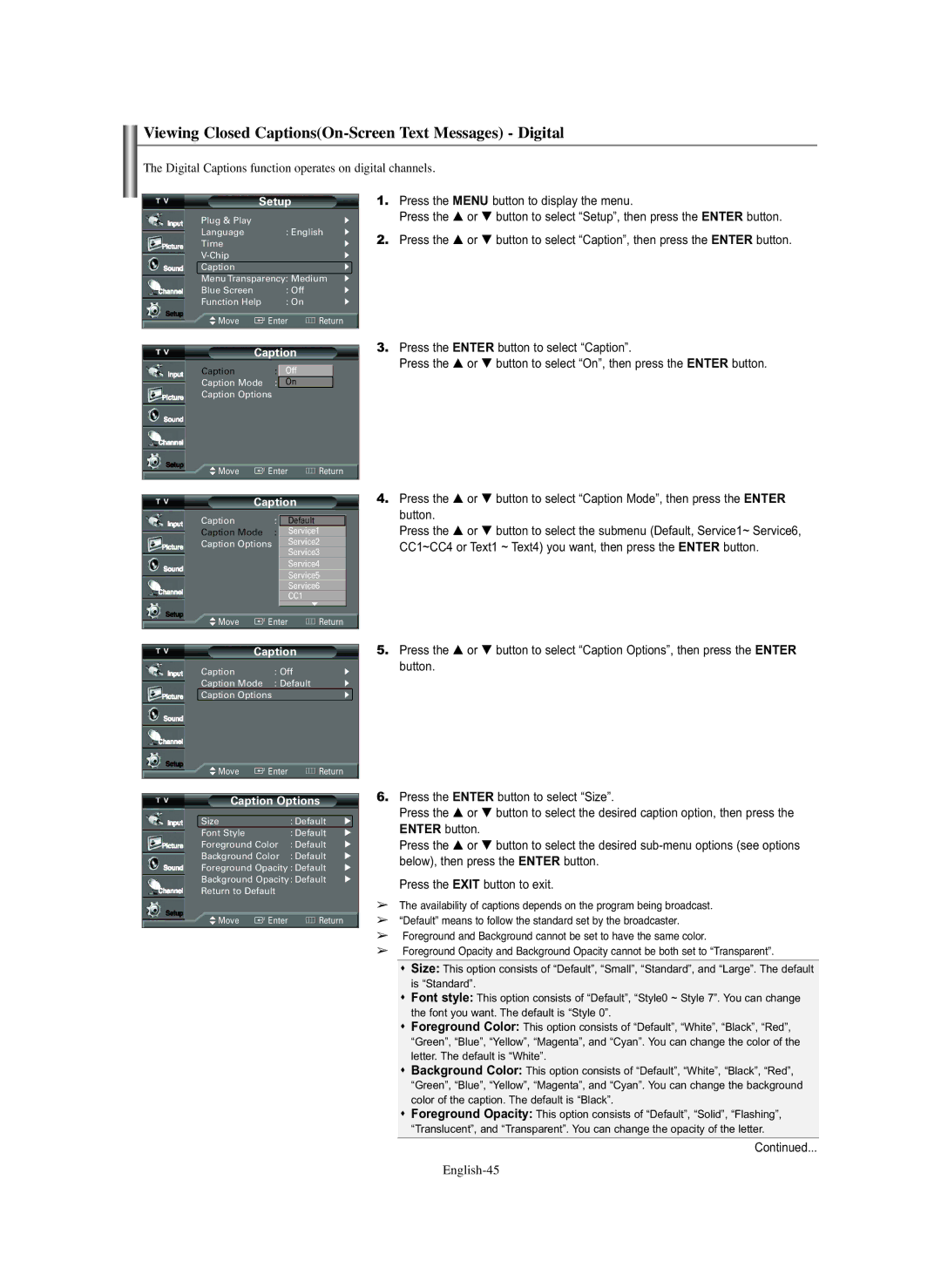Viewing Closed Captions(On-Screen Text Messages) - Digital
The Digital Captions function operates on digital channels.
Setup
Plug & Play |
|
| √ |
Language | : English | √ | |
Time |
|
| √ |
|
| √ | |
Caption |
|
| √ |
Menu Transparency: Medium | √ | ||
Blue Screen | : Off |
| √ |
Function Help | : On |
| √ |
Move | Enter | Return |
|
Caption
Caption : OffOff
Caption Mode : DefaultOn
Caption Options
![]() Move
Move ![]() Enter
Enter ![]() Return
Return
Caption
Caption | : OffDefault | |
Caption Mode | : DefaultService1 | |
Caption Options | Service2 | |
|
| Service3 |
|
| Service4 |
|
| Service5 |
|
| Service6 |
|
| CC1 |
|
| ▼ |
Move | Enter | Return |
Caption
Caption | : Off | √ |
Caption Mode | : Default | √ |
Caption Options |
| √ |
1.Press the MENU button to display the menu.
Press the … or † button to select “Setup”, then press the ENTER button.
2.Press the … or † button to select “Caption”, then press the ENTER button.
3.Press the ENTER button to select “Caption”.
Press the … or † button to select “On”, then press the ENTER button.
4.Press the … or † button to select “Caption Mode”, then press the ENTER button.
Press the … or † button to select the submenu (Default, Service1~ Service6, CC1~CC4 or Text1 ~ Text4) you want, then press the ENTER button.
5.Press the … or † button to select “Caption Options”, then press the ENTER button.
![]() Move
Move ![]() Enter
Enter ![]() Return
Return
Caption Options
Size |
| : Default | √ |
Font Style |
| : Default | √ |
Foreground Color | : Default | √ | |
Background Color | : Default | √ | |
Foreground Opacity : Default | √ | ||
Background Opacity : Default | √ | ||
Return to Default |
|
| |
Move | Enter | Return |
|
6.Press the ENTER button to select “Size”.
Press the … or † button to select the desired caption option, then press the ENTER button.
Press the … or † button to select the desired
Press the EXIT button to exit.
➢The availability of captions depends on the program being broadcast.
➢“Default” means to follow the standard set by the broadcaster.
➢Foreground and Background cannot be set to have the same color.
➢Foreground Opacity and Background Opacity cannot be both set to “Transparent”.
Size: This option consists of “Default”, “Small”, “Standard”, and “Large”. The default is “Standard”.
Font style: This option consists of “Default”, “Style0 ~ Style 7”. You can change the font you want. The default is “Style 0”.
Foreground Color: This option consists of “Default”, “White”, “Black”, “Red”, “Green”, “Blue”, “Yellow”, “Magenta”, and “Cyan”. You can change the color of the letter. The default is “White”.
Background Color: This option consists of “Default”, “White”, “Black”, “Red”, “Green”, “Blue”, “Yellow”, “Magenta”, and “Cyan”. You can change the background color of the caption. The default is “Black”.
Foreground Opacity: This option consists of “Default”, “Solid”, “Flashing”, “Translucent”, and “Transparent”. You can change the opacity of the letter.
Continued...