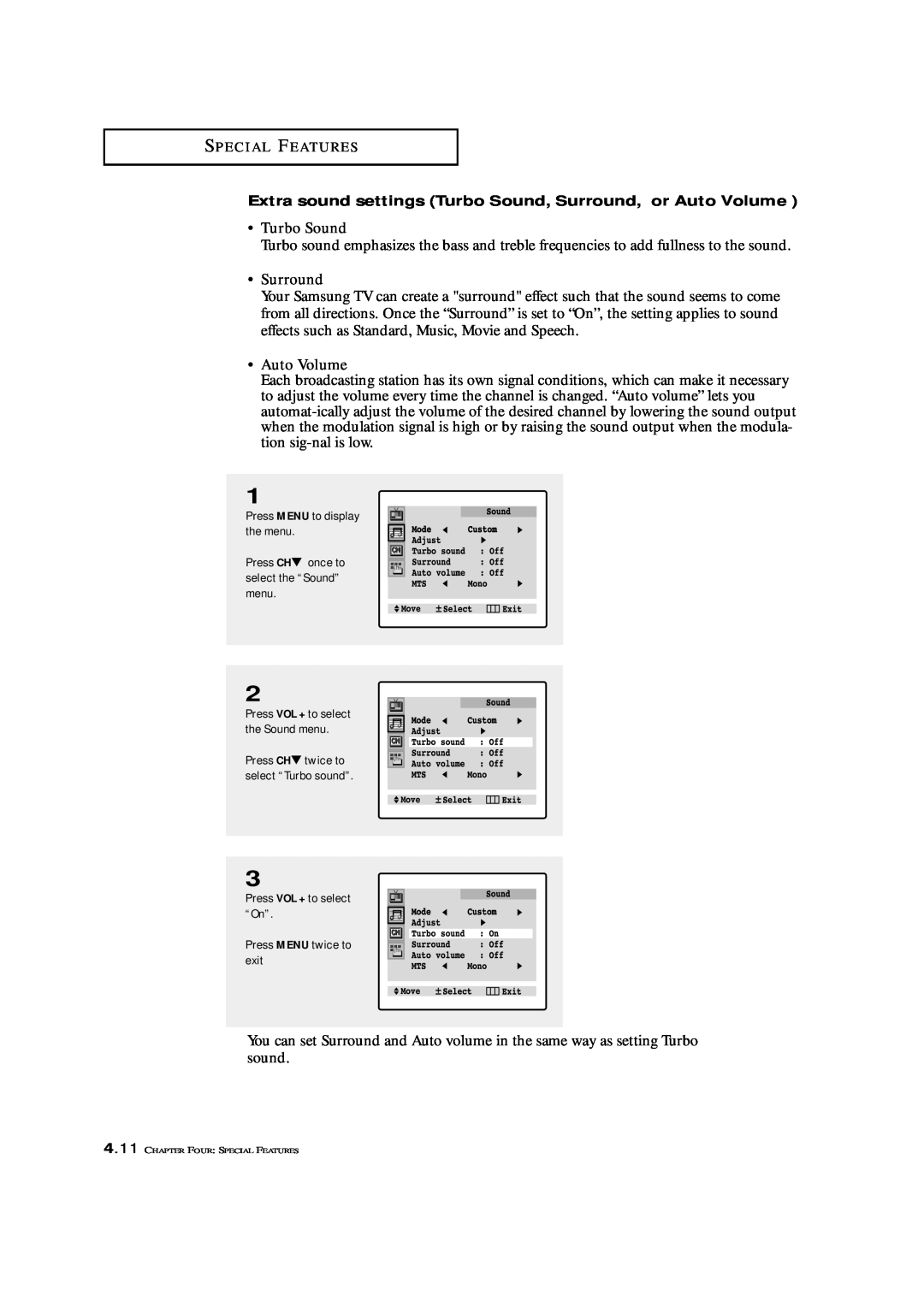TXK3276 / TXK3676 TXL3276 / TXL3676
Owner’s Instructions
COLOR TELEVISION
AA68-01057D-01
Warning! Important Safety Instructions
As an ENERGY STAR Partner
Important Safety Information
Thank You for Choosing Samsung
1 This device may not cause harmful interference, and
Chapter 3 Operation
Chapter 2 Installation
Chapter 1 Your New TV
Appendix . . . . . . . . . . . . . . . . . . . . . . . . . . . A.1
Chapter 4 Special Features
Chapter 5 Troubleshooting
List of Features
Chapter One
ˆ POWER & TIMER indi- cator
Familiarizing Yourself with The TV
´ VOLUME - , +
Ø POWER
ˇ AUDIO INPUTS
Front Panel Jacks
ΠHEADPHONE JACK
´ VIDEO INPUT
For more information on connecting equipment, see pages 2.1
Note The buttons that are not described below do not function
REW Rewind
Remote Control ˜ VCR Controls
F. F
Press to rewind a tape in your VCR
Connecting VHF and UHF Antennas
Chapter Two
Connecting Cable TV
Connecting to a Cable Box that Descrambles All Channels
Connecting to a Cable Box that Descrambles Some Channels
Connecting a VCR
Unplug the cable or antenna from the back of the TV
A coaxial cable is usually included with a VCR. If not, check your local electronics store
Connecting an S-VHS VCR
S-VIDEO INPUT jack on the TV
Connecting a Second VCR to Record from the TV
Connecting a DVD Player For models TXL3276/TXL3676
Connecting a Camcorder
2.8 CHAPTER TWO INSTALLATION
Slide the cover out com- pletely
Installing Batteries in the Remote Control
Install two AA size batteries
Replace the cover
Turning the TV On and Off
Plug & Play Feature
Chapter Three
continued
3 Press CH to select Plug & Play and press VOL+
If you want to reset this feature
2 Press CH three times to select the Function menu and press VOL+
on the remote control
Viewing the Menus and On-Screen Displays
With the power on, press MENU
Viewing the Menus
Press MENU twice to exit
Selecting a Menu Language
Press MENU to display the menu
Memorizing the Channels
Selecting the Video Signal-source
Press MENU, then press CH twice to select “Channel.”
Note Channel auto program does not function when the V-chip is active
Storing Channels in Memory Automatic Method
Adding and Erasing Channels Manual Method
Using the Channel Buttons
Adjusting the Volume
Changing Channels
Directly Accessing Channels
Labeling the Channels
Press the MENU button to display the on-screen menu
Setting the Clock
Option 1 Setting the Clock Manually
Press the CH or CH button to select the correct minutes
3.11 CHAPTER THREE TV OPERATION
Option 2 Using the Local PBS Channel to Automatically Set the
TV Clock
Sequence ATL., EAST, CEN., MTN., PAC., ALAS., HAW
The clock is set Press MENU three times to exit
Press MENU four times to exit
Customizing the Picture
Press MENU to display menu
3.13 CHAPTER THREE TV OPERATION
Using Automatic Picture Settings
Customizing the Sound
Press CH or CH to select a particular item to be changed
Using Automatic Sound Settings
Press VOL - or VOL +
VOL+
Setting The On/Off Melody
Press CH to select “Adjust”, then press
3.17 CHAPTER THREE TV OPERATION
Press CH twice to select “TV/AV”
Viewing a VCR or Camcorder Tape
Press CH twice to select “Channel”, then press VOL+
Customizing Your Remote Control
Chapter Four
DVD Codes
CHAPTER FOUR SPECIAL FEATURES
VCR Codes
S P E C I A L F E AT U R E S
When your remote control is
Setting Up Your Remote Control to Operate Your Cable Box
The remote control has four “modes”
Cable Box Codes
Press CH twice to select the “Channel” menu
Fine Tuning Channels
Select the appropriate channel Press MENU to display the menu
Press VOL + to select the “Picture” menu
Digital Noise Reduction
4.5 CHAPTER FOUR SPECIAL FEATURES
Press CH three times to select Digital NR
Press VOL + or VOL - repeatedly to select “Normal”, “Zoom”, or “Wide”
Changing the Screen Size
Press CH twice to select Size
Using the R.Surf
4.7 CHAPTER FOUR SPECIAL FEATURES
Setting the On/Off Timer
Press VOL+ to select the “Function” sub-menu
When finished setting the timer, press MENU three times to exit
Setting the Sleep Timer
When finished, press
Press the SLEEP button on the remote control
Sound Features
Turbo Sound
Auto Volume
Extra sound settings Turbo Sound, Surround, or Auto Volume
Surround
Viewing Closed Captions
and on the tape’s packaging
Using the V-Chip Option
“0-0-0-0.”
Press CH five times to highlight the “V-chip” menu Press VOL+
How to Enable/Disable the V-Chip
How to Set up Restrictions Using the “TV guidelines”
4.15 CHAPTER FOUR SPECIAL FEATURES
Viewers 14 and over
Page
How to Reset the TV after the V-Chip
Blocks a Channel “Emergency Escape”
Identifying Problems
Chapter Five
Specifications
Cleaning and Maintaining Your TV
Using Your TV in Another Country