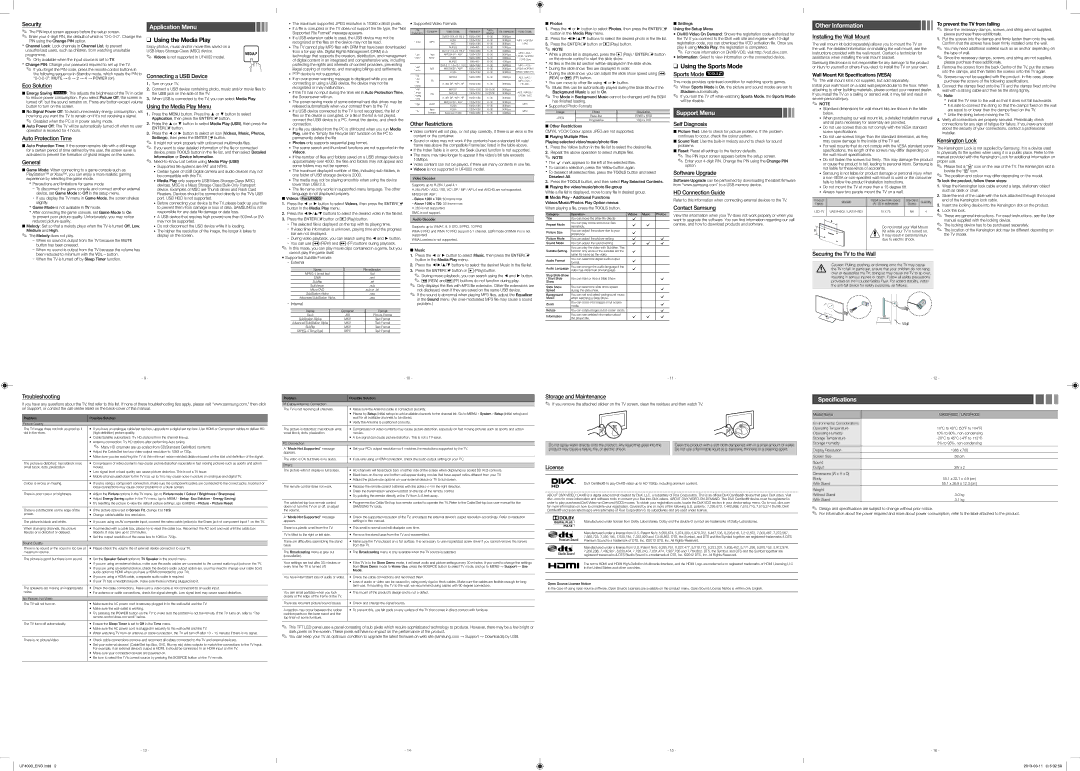Security
✎✎ The PIN input screen appears before the setup screen.
✎✎ Enter your 4-digit PIN, the default of which is “0-0-0-0”. Change the PIN using the Change PIN option.
xxChannel Lock: Lock channels in Channel List, to prevent unauthorized users, such as children, from watching unsuitable programme.
✎✎ Only available when the Input source is set to TV. xxChange PIN: Change your password required to set up the TV.
✎✎ If you forget the PIN code, press the remote control buttons in the following sequence in Standby mode, which resets the PIN to “0-0-0-0”: MUTE → 8 → 2 → 4 → POWER (on).
Eco Solution
■■Energy Saving t: This adjusts the brightness of the TV in order to reduce power consumption. If you select Picture Off, the screen is turned off, but the sound remains on. Press any button except volume button to turn on the screen.
■■No Signal Power Off: To avoid unnecessary energy consumption, set how long you want the TV to remain on if it’s not receiving a signal.
✎✎ Disabled when the PC is in power saving mode.
■■Auto Power Off: The TV will be automatically turned off when no user operation is received for 4 hours.
Auto Protection Time
■■Auto Protection Time: If the screen remains idle with a still image for a certain period of time defined by the user, the screen saver is activated to prevent the formation of ghost images on the screen.
General
■■Game Mode: When connecting to a game console such as PlayStation™ or Xbox™, you can enjoy a more realistic gaming experience by selecting the game mode.
xxPrecautions and limitations for game mode
−− To disconnect the game console and connect another external device, set Game Mode to Off in the setup menu.
−− If you display the TV menu in Game Mode, the screen shakes slightly.
xxGame Mode is not available in TV mode.
xxAfter connecting the game console, set Game Mode to On to prevent poor picture quality. Unfortunately, you may notice reduced picture quality.
■■Melody: Set so that a melody plays when the TV is turned Off, Low, Medium and High.
✎✎ The Melody does not play.
−− When no sound is output from the TV because the MUTE button has been pressed.
Application Menu
| ❑❑ Using the Media Play | |
| Enjoy photos, music and/or movie files saved on a | |
| USB Mass Storage Class (MSC) device. | MEDIA.P |
| ✎✎ Videos is not supported in UF4002 model. |
| |
Connecting a USB Device
1.Turn on your TV.
2.Connect a USB device containing photo, music and/or movie files to the USB jack on the side of the TV.
3.When USB is connected to the TV, you can select Media Play.
Using the Media Play Menu
1.Press the MENU button. Press the ▲ or ▼ button to select Application, then press the ENTERE button.
2.Press the ▲ or ▼ button to select Media Play (USB), then press the ENTERE button.
3.Press the ◄ or ► button to select an icon (Videos, Music, Photos, Settings), then press the ENTERE button.
✎It might not work properly with unlicenced multimedia files.
✎If you want to view detailed information of the file or connected✎✎
device, press TOOLS button in the file list, and then select Detailed Information or Device Information.
✎✎ Need-to-Know List before using Media Play (USB)
•Supported file systems are FAT and NTFS.
•Certain types of USB Digital camera and audio devices may not be compatible with this TV.
•Media Play only supports USB Mass Storage Class (MSC) devices. MSC is a Mass Storage Class Bulk-Only Transport device. Examples of MSC are Thumb drives and Flash Card Readers. Devices should be connected directly to the TV’s USB port. USB HDD is not supported.
•Before connecting your device to the TV, please back up your files to prevent them from damage or loss of data. SAMSUNG is not responsible for any data file damage or data loss.
•A USB device that requires high power(more than 500mA or 5V) may not be supported.
•Do not disconnect the USB device while it is loading.
•The higher the resolution of the image, the longer it takes to display on the screen.
•The maximum supported JPEG resolution is 15360 x 8640 pixels.
•If a file is corrupted or the TV does not support the file type, the “Not Supported File Format” message appears.
•If a USB extension cable is used, the USB device may not be recognized or the files on the device may not be read.
•The TV cannot play MP3 files with DRM that have been downloaded from a for-pay site. Digital Rights Management (DRM) is a technology that supports the creation, distribution, and management of digital content in an integrated and comprehensive way, including protecting the rights and interests of content providers, preventing illegal copying of contents, and managing billings and settlements.
•PTP device is not supported.
•If an over-power warning message is displayed while you are connecting or using a USB device, the device may not be recognized or may malfunction.
•If the TV has no input during the time set in Auto Protection Time, the Screensaver will run.
•The power-saving mode of some external hard disk drives may be released automatically when your connect them to the TV.
•If a USB device connected to the TV is not recognized, the list of files on the device is corrupted, or a file in the list is not played, connect the USB device to a PC, format the device, and check the connection.
•If a file you deleted from the PC is still found when you run Media Play, use the “Empty the Recycle Bin” function on the PC to permanently delete the file
•Photos only supports sequential jpeg format.
•The scene search and thumbnail functions are not supported in the Videos.
•If the number of files and folders saved on a USB storage device is approximately over 4000, the files and folders may not appear and some folders may not be opened.
•The maximum displayed number of files, including sub folders, in one folder of USB storage device is 2000.
•The media may not be playing smoothly when using the device lower than USB 2.0.
•The file name only works in supported menu language. The other language is not displayed properly.
■■Videos For UF4003
1.Press the ◄ or ► button to select Videos, then press the ENTERE button in the Media Play menu.
2.Press the ◄/►/▲/▼ buttons to select the desired video in the file list.
3. Press the ENTERE button or | (Play) button. |
--The selected file is displayed on the top with its playing time. |
--If video time information is unknown, playing time and the progress |
bar are not displayed. | |
--During video playback, you can search using the ◄ and ► button. |
--You can use ( ) (REW) and ( | ) (FF) buttons during playback. |
yySupported Video Formats
| File | Container | Video Codec | Resolution | Frame | Bit rate(Mbps) | Audio Codec |
| Extension | rate(fps) |
| | | | | |
| | | DivX 3.11/4.x/5.1/6.0 | 1920x1080 | 6~30 | 30Mbps | |
| *.mp4 | MP4 | H264 | 1920x1080 | 6~30 | 30Mbps | MP3 / ADPCM |
| AVC | 1920x1080 | 6~30 | 30Mbps | / AAC |
| | |
| | | MJPEG | 640x480 | 6~30 | 10Mbps | |
| | | DivX 3.11/4.x/5.1/6.0 | 1920x1080 | 6~30 | 30Mbps | MP3 / AC3 / |
| *.avi | "AVI | MPEG4 SP / ASP | 1920x1080 | 6~30 | 30Mbps |
| LPCM / ADPCM |
| *.mkv" | MKV" | H264 | 1920x1080 | 6~30 | 30Mbps |
| / DTS Core |
| | | MJPEG | 640x480 | 6~30 | 10Mbps | |
| *.asf | | DivX 3.11 / 4.x /5.1 / 6.0 | 1920x1080 | 6~30 | 30Mbps | MP3 / AC3 / |
| ASF | MPEG4 SP / ASP | 1920x1080 | 6~30 | 30Mbps | LPCM /ADPCM / |
| *.wmv |
| | H.264 | 1920x1080 | 6~30 | 30Mbps | WMA / WMA Pro |
| | |
| *.ts | | MPEG2 | 1920x1080 | 6~30 | 30Mbps | AC3 / AAC / |
| *.trp | |
| TS | | | | | MP3 / DD+ / |
| *.tp | H. 264 BP / MP / HP | 1920x1080 | 6~30 | 30Mbps |
| | HE-AAC |
| *.m2ts | |
| | | | | | |
| *.dat | | MPEG1 | 1920x1080 | 24/25/30 | 30Mbps | |
| *.mpg | PS | MPEG2 | 1920x1080 | 24/25/30 | 30Mbps | AC3 / MPEG / |
| *.mpeg | LPCM / AAC |
| | H. 264 BP / MP / HP | 1920x1080 | 6~30 | 30Mbps |
| *.vob | | |
| | | | | | |
| *.3gp | 3GPP | MPEG4 SP / ASP | 1920x1080 | 6~30 | 30Mbps | MP3 |
| H.264 | 1920x1080 | 6~30 | 30Mbps |
| | | |
| *.flv | flash | H.264 | 1920x1080 | 6~30 | 30Mbps | MP3 |
| formats | Sorenson H.263 | 1920x1080 | 6~30 | 30Mbps |
| | |
Other Restrictions
yyVideo content will not play, or not play correctly, if there is an error in the content or the container.
yySound or video may not work if the contents have a standard bit rate/ frame rate above the compatible Frame/sec listed in the table above.
yyIf the Index Table is in error, the Seek (Jump) function is not supported.
yyThe menu may take longer to appear if the video’s bit rate exceeds 10Mbps.
yyVideo content can not be played, if there are many contents in one file. yyVideos is not supported in UF4002 model.
Video Decoder
Supports up to H.264, Level 4.1
H.264 FMO / ASO / RS, VC1 SP / MP / AP L4 and AVCHD are not supported. MPEG4 SP, ASP :
–Below 1280 x 720: 60 frame max
–Above 1280 x 720: 30 frame max H.263 is not supported.
GMC is not support.
Audio Decoder
Supports up to WMA7, 8, 9 STD, 9 PRO, 10 PRO
WMA 9 PRO and WMA 10 PRO support 5.1 channel. (LBR mode of WMA Pro is not supported)
WMA Lossless is not supported.
■■Photos
1. Press the ◄ or ► button to select Photos, then press the ENTERE button in the Media Play menu.
2. Press the ◄/►/▲/▼ buttons to select the desired photo in the file list.
3. Press the ENTERE button or  (Play) button. ✎✎ NOTE
(Play) button. ✎✎ NOTE
xxWhile a photo list is displayed, press the  (Play) / ENTERE button on the remote control to start the slide show.
(Play) / ENTERE button on the remote control to start the slide show.
xxAll files in the file list section will be displayed in the slide show. xxDuring the slide show, files are displayed in order.
xxDuring the slide show, you can adjust the slide show speed using ( ) (REW) or (
) (REW) or ( ) (FF) button.
) (FF) button.
xxYou can move to other file using ◄ or ► button.
✎✎ Music files can be automatically played during the Slide Show if the Background Music is set to On.
✎✎ The Mode in Background Music cannot be changed until the BGM has finished loading.
yySupported Photo Formats
| Image | Photo | Resolution |
| JPEG | Base-line | 15360 x 8704 |
| Progressive | 1024 x 768 |
| |
■■Other Restrictions
CMYK, YCCK Colour space JPEG are not supported.
■■Playing Multiple Files
Playing selected video/music/photo files
1. Press the Yellow button in the file list to select the desired file.
2. Repeat the above operation to select multiple files. ✎✎ NOTE
xxThe c mark appears to the left of the selected files. xxTo cancel a selection, press the Yellow button again.
xxTo deselect all selected files, press the TOOLS button and select Deselect All.
3.Press the TOOLS button, and then select Play Selected Contents. ■■Playing the video/music/photo file group
While a file list is displayed, move to any file in desired group. ■■Media Play - Additional Functions Videos/Music/Photos Play Option menus
When playing a file, press the TOOLS button.
Category | Operation | Videos | Music | Photos |
Title | You can move the other file directly. | c | | |
Repeat Mode | You can play movie and music files | c | c | |
repeatedly. | |
Picture Size | You can adjust the picture size to your | c | | |
preference. | | |
Picture Mode | You can adjust the picture setting. | c | | c |
Sound Mode | You can adjust the sound setting. | c | c | c |
■■Settings
Using the Setup Menu
yyDivX® Video On Demand: Shows the registration code authorized for the TV. If you connect to the DivX web site and register with 10-digit registration code, you can download the VOD activation file. Once you play it using Media Play, the registration is completed.
✎✎ For more information on DivX® VOD, visit http://vod.divx.com. yyInformation: Select to view information on the connected device.
❑❑ Using the Sports Mode
Sports Mode t
This mode provides optimised condition for watching sports games.
✎✎ When Sports Mode is On, the picture and sound modes are set to Stadium automatically.
✎✎ If you turn the TV off while watching Sports Mode, the Sports Mode will be disable.
Support Menu
Self Diagnosis
■■Picture Test: Use to check for picture problems. If the problem continues to occur, check the colour pattern.
■■Sound Test: Use the built-in melody sound to check for sound problems.
■■Reset: Reset all settings to the factory defaults.
✎✎ The PIN input screen appears before the setup screen.
✎✎ Enter your 4-digit PIN. Change the PIN using the Change PIN option.
Software Upgrade
Software Upgrade can be performed by downloading the latest firmware from “www.samsung.com” to a USB memory device.
HD Connection Guide
Refer to this information when connecting external devices to the TV.
Contact Samsung
View this information when your TV does not work properly or when you want to upgrade the software. You can find information regarding our call centres, and how to download products and software.
Other Information
Installing the Wall Mount
The wall mount kit (sold separately) allows you to mount the TV on the wall. For detailed information on installing the wall mount, see the instructions provided with the wall mount. Contact a technician for assistance when installing the wall mount bracket.
Samsung Electronics is not responsible for any damage to the product or injury to yourself or others if you elect to install the TV on your own.
Wall Mount Kit Specifications (VESA)
✎✎ The wall mount kit is not supplied, but sold separately.
Install your wall mount on a solid wall perpendicular to the floor. When attaching to other building materials, please contact your nearest dealer. If you install the TV on a ceiling or slanted wall, it may fall and result in severe personal injury.
✎✎ NOTE
•Standard dimensions for wall mount kits are shown in the table below.
•When purchasing our wall mount kit, a detailed installation manual and all parts necessary for assembly are provided.
•Do not use screws that do not comply with the VESA standard screw specifications.
•Do not use screws longer than the standard dimension, as they may cause damage to the inside of the TV set.
•For wall mounts that do not comply with the VESA standard screw specifications, the length of the screws may differ depending on the wall mount specifications.
•Do not fasten the screws too firmly. This may damage the product or cause the product to fall, leading to personal injury. Samsung is not liable for these kinds of accidents.
•Samsung is not liable for product damage or personal injury when a non-VESA or non-specified wall mount is used or the consumer fails to follow the product installation instructions.
•Do not mount the TV at more than a 15 degree tilt.
•Always have two people mount the TV on a wall.
Product | Models | VESA scew hole specs | Standard | Quantity |
Family | | (A * B) in millimeters | Screw | |
LED-TV | UA23F4002 / UA23F4003 | 75 X 75 | M4 | 4 |
| | | | |
Do not install your Wall Mount Kit while your TV is turned on. It may result in personal injury due to electric shock.
To prevent the TV from falling
✎✎ Since the necessary clamps, screws, and string are not supplied, please purchase these additionally.
1.Put the screws into the clamps and firmly fasten them onto the wall. Confirm that the screws have been firmly installed onto the wall.
✎You may need additional material such as an anchor depending on✎
the type of wall.
✎✎ Since the necessary clamps, screws, and string are not supplied, please purchase these additionally.
2.Remove the screws from the back Centre of the TV, put the screws into the clamps, and then fasten the screws onto the TV again.
✎Screws may not be supplied with the product. In this case, please✎
purchase the screws of the following specifications.
3. Connect the clamps fixed onto the TV and the clamps fixed onto the wall with a strong cable and then tie the string tightly.
✎✎ Note
xxInstall the TV near to the wall so that it does not fall backwards. xxIt is safe to connect the string so that the clamps fixed on the wall
are equal to or lower than the clamps fixed on the TV. xxUntie the string before moving the TV.
4.Verify all connections are properly secured. Periodically check connections for any sign of fatigue for failure. If you have any doubt about the security of your connections, contact a professional installer.
Kensington Lock
The Kensington Lock is not supplied by Samsung. It is a device used to physically fix the system when using it in a public place. Refer to the manual provided with the Kensington Lock for additional information on proper use.
✎✎ Please find a “K” icon on the rear of the TV. The Kensington slot is beside the “K” icon.
✎✎ The position and colour may differ depending on the model.
To lock the product, follow these steps:
1.Wrap the Kensington lock cable around a large, stationary object such as desk or chair.
2.Slide the end of the cable with the lock attached through the looped end of the Kensington lock cable.
3.Insert the locking device into the Kensington slot on the product.
4.Lock the lock.
✎These are general instructions. For exact instructions, see the User✎
manual supplied with the locking device.
✎✎ The locking device has to be purchased separately.
✎✎ The location of the Kensington slot may be different depending on the TV model.
- 9 -
Troubleshooting
If you have any questions about the TV, first refer to this list. If none of these troubleshooting tips apply, please visit “www.samsung.com,” then click on Support, or contact the call centre listed on the back-cover of this manual.
Problem | Possible Solution |
| |
Picture Quality | |
The TV image does not look as good as it | yy If you have an analogue cable/set top box, upgrade to a digital set top box. Use HDMI or Component cables to deliver HD |
did in the store. | (high definition) picture quality. |
| yy Cable/Satellite subscribers: Try HD stations from the channel line up. |
| yy Antenna connection: Try HD stations after performing Auto tuning. |
| ✎✎ Many HD channels are up scaled from SD(Standard Definition) contents. |
| yy Adjust the Cable/Set top box video output resolution to 1080i or 720p. |
| yy Make sure you are watching the TV at the minimum recommended distance based on the size and definition of the signal. |
| |
The picture is distorted: macroblock error, | yy Compression of video contents may cause picture distortion especially in fast moving pictures such as sports and action |
small block, dots, pixelization | movies. |
| yy Low signal level or bad quality can cause picture distortion. This is not a TV issue. |
| yy Mobile phones used close to the TV (cca up to 1m) may cause noise in picture on analogue and digital TV. |
| |
Colour is wrong or missing. | yy If you’re using a component connection, make sure the component cables are connected to the correct jacks. Incorrect or |
| loose connections may cause colour problems or a blank screen. |
| |
There is poor colour or brightness. | yy Adjust the Picture options in the TV menu. (go to Picture mode / Colour / Brightness / Sharpness) |
| yy Adjust Energy Saving option in the TV menu. (go to MENU - Setup -Eco Solution - Energy Saving) |
| yy Try resetting the picture to view the default picture settings. (go to MENU - Picture - Picture Reset) |
| |
There is a dotted line on the edge of the | yy If the picture size is set to Screen Fit, change it to 16:9. |
screen. | yy Change cable/satellite box resolution. |
| |
The picture is black and white. | yy If you are using an AV composite input, connect the video cable (yellow) to the Green jack of component input 1 on the TV. |
| |
When changing channels, the picture | yy If connected with a cable box, please try to reset the cable box. Reconnect the AC cord and wait until the cable box |
freezes or is distorted or delayed. | reboots. It may take up to 20 minutes. |
| yy Set the output resolution of the cable box to 1080i or 720p. |
| |
Sound Quality | |
There is no sound or the sound is too low at | yy Please check the volume the of external device connected to your TV. |
maximum volume. | |
| |
The picture is good but there is no sound. | yy Set the Speaker Select option to TV Speaker in the sound menu. |
| yy If you are using an external device, make sure the audio cables are connected to the correct audio input jacks on the TV. |
| yy If you are using an external device, check the device’s audio output option (ex. you may need to change your cable box’s |
| audio option to HDMI when you have a HDMI connected to your TV). |
| yy If you are using a HDMI cable, a separate audio cable is required. |
| yy If your TV has a headphone jack, make sure there is nothing plugged into it. |
| |
The speakers are making an inappropriate | yy Check the cable connections. Make sure a video cable is not connected to an audio input. |
noise. | yy For antenna or cable connections, check the signal strength. Low signal level may cause sound distortion. |
| |
No Picture, No Video | |
The TV will not turn on. | yy Make sure the AC power cord is securely plugged in to the wall outlet and the TV. |
| yy Make sure the wall outlet is working. |
| yy Try pressing the POWER button on the TV to make sure the problem is not the remote. If the TV turns on, refer to “The |
| remote control does not work” below. |
| |
The TV turns off automatically. | yy Ensure the Sleep Timer is set to Off in the Time menu. |
| yy Make sure the AC power cord is plugged in securely to the wall outlet and the TV. |
| yy When watching TV from an antenna or cable connection, the TV will turn off after 10 ~ 15 minutes if there is no signal. |
| |
There is no picture/video. | yy Check cable connections (remove and reconnect all cables connected to the TV and external devices). |
| yy Set your external devices’ (Cable/Set top Box, DVD, Blu-ray etc) video outputs to match the connections to the TV input. |
| For example, if an external device’s output is HDMI, it should be connected to an HDMI input on the TV. |
| yy Make sure your connected devices are powered on. |
| yy Be sure to select the TV’s correct source by pressing the SOURCE button on the TV remote. |
| |
- 13 -
UF4003_ENG.indd 2
| - 10 - |
| |
Problem | Possible Solution |
| |
RF(Cable/Antenna) Connection | |
The TV is not receiving all channels. | yy Make sure the Antenna cable is connected securely. |
| yy Please try Setup (Initial setup) to add available channels to the channel list. Go to MENU - System - Setup (Initial setup) and |
| wait for all available channels to be stored. |
| yy Verify the Antenna is positioned correctly. |
| |
The picture is distorted: macroblock error, | yy Compression of video contents may cause picture distortion, especially on fast moving pictures such as sports and action |
small block, dots, pixelization | movies. |
| yy A low signal can cause picture distortion. This is not a TV issue. |
| |
PC Connection | |
A “Mode Not Supported” message | yy Set your PC’s output resolution so it matches the resolutions supported by the TV. |
appears. | |
| |
The video is OK but there is no audio. | yy If you are using a HDMI connection, check the audio output setting on your PC. |
| |
Others | |
The picture will not display in full screen. | yy HD channels will have black bars on either side of the screen when displaying up scaled SD (4:3) contents. |
| yy Black bars on the top and bottom will appear during movies that have aspect ratios different from your TV. |
| yy Adjust the picture size options on your external device or TV to full screen. |
| |
The remote control does not work. | yy Replace the remote control batteries with the poles (+/–) in the right direction. |
| yy Clean the transmission window located on the top of the remote control. |
| yy Try pointing the remote directly at the TV from 5~6 feet away. |
| |
The cable/set top box remote control | yy Programme the Cable/Set top box remote control to operate the TV. Refer to the Cable/Set top box user manual for the |
does not turn the TV on or off, or adjust | SAMSUNG TV code. |
the volume. | |
| |
A “Mode Not Supported” message | yy Check the supported resolution of the TV, and adjust the external device’s output resolution accordingly. Refer to resolution |
appears. | settings in this manual. |
| |
There is a plastic smell from the TV. | yy This smell is normal and will dissipate over time. |
| |
TV is tilted to the right or left side. | yy Remove the stand base from the TV and reassemble it. |
| |
There are difficulties assembling the stand | yy Make sure the TV is placed on a flat surface. It is necessary to use magnetized screw driver if you cannot remove the screws |
base. | from the TV. |
| |
The Broadcasting menu is grey out | yy The Broadcasting menu is only available when the TV source is selected. |
(unavailable). | |
| |
Your settings are lost after 30 minutes or | yy If the TV is in the Store Demo mode, it will reset audio and picture settings every 30 minutes. If you want to change the settings |
every time the TV is turned off. | from Store Demo mode to Home Use, press the SOURCE button to select TV mode, and go to MENU → Support → Use |
| Mode. |
| |
You have intermittent loss of audio or video. | yy Check the cable connections and reconnect them. |
| yy Loss of audio or video can be caused by using overly rigid or thick cables. Make sure the cables are flexible enough for long |
| term use. If mounting the TV to the wall, we recommend using cables with 90 degree connectors. |
| |
You see small particles when you look | yy This is part of the product’s design and is not a defect. |
closely at the edge of the frame of the TV. | |
| |
There are recurrent picture/sound issues. | yy Check and change the signal/source. |
| |
A reaction may occur between the rubber | yy To prevent this, use felt pads on any surface of the TV that comes in direct contact with furniture. |
cushion pads on the base stand and the | |
top finish of some furniture. | |
| |
✎✎ This TFT LED panel uses a panel consisting of sub pixels which require sophisticated technology to produce. However, there may be a few bright or dark pixels on the screen. These pixels will have no impact on the performance of the product.
✎✎ You can keep your TV as optimum condition to upgrade the latest firmware on web site (samsung.com → Support → Downloads) by USB.
- 14-
- 11 -
Storage and Maintenance
✎✎ If you remove the attached sticker on the TV screen, clean the residues and then watch TV.
Do not spray water directly onto the product. Any liquid that goes into the | Clean the product with a soft cloth dampened with in a small amount of water. |
product may cause a failure, fire, or electric shock. | Do not use a flammable liquid (e.g. benzene, thinners) or a cleaning agent. |
License
DivX Certified® to play DivX® video up to HD 1080p, including premium content.
ABOUT DIVX VIDEO: DivX® is a digital video format created by DivX, LLC, a subsidiary of Rovi Corporation. This is an official DivX Certified® device that plays DivX video. Visit
divx. com for more information and software tools to convert your files into DivX videos. ABOUT DIVX VIDEO-ON-DEMAND: This DivX Certified® device must be registered in order to play purchased DivX Video-on-Demand (VOD) movies. To obtain your registration code, locate the DivX VOD section in your device setup menu. Go to vod. divx.com for more information on how to complete your registration. Covered by one or more of the following U.S. patents : 7,295,673; 7,460,668; 7,515,710; 7,519,274 DivX®, DivX Certified® and associated logos are trademarks of Rovi Corporation or its subsidiaries and are used under license.
Manufactured under license from Dolby Laboratories. Dolby and the double-D symbol are trademarks of Dolby Laboratories.
Manufactured under a license from U.S. Patent No’s: 5,956,674, 5,974,380, 5,978,762, 6,487,535, 6,226,616, 7,212,872, 7,003,467, 7,272,567, 7,668,723, 7,392,195, 7,930,184, 7,333,929 and 7,548,853. DTS, the Symbol, and DTS and the Symbol together are registered trademarks & DTS Premium Sound is a trademark of DTS, Inc. ©2012 DTS, Inc. All Rights Reserved.
Manufactured under a license from U.S. Patent No’s: 6,285,767, 8,027,477, 5,319,713, 5,333,201, 5,638,452, 5,771,295, 5,970,152, 5,912,976, 7,200,236, 7,492,907, 8,050,434, 7,720,240, 7,031,474, 7,907,736 and 7,764,802. DTS, the Symbol, and DTS and the Symbol together are registered trademarks & DTS Studio Sound is a trademark of DTS, Inc. ©2012 DTS, Inc. All Rights Reserved.
The terms HDMI and HDMI High-Definition Multimedia Interface, and the HDMI Logo are trademarks or registered trademarks of HDMI Licensing LLC in the United States and other countries.
Open Source License Notice
In the case of using open source software, Open Source Licenses are available on the product menu. Open Source License Notice is written only English.
- 15 -
| - 12 - | | | | | | |
| | | | | | | |
Specifications | | | | | | | |
| | | | | | | |
Model Name | UA23F4002 / UA23F4003 | | | | | | |
| | | | | | | |
Environmental Considerations | | | | | | | |
Operating Temperature | 10°C to 40°C (50°F to 104°F) | | | | | | |
Operating Humidity | 10% to 80%, non-condensing | | | | | | |
Storage Temperature | -20°C to 45°C (-4°F to 113°F) | | | | | | |
Storage Humidity | 5% to 95%, non-condensing | | | | | | |
| | | | | | | |
Display Resolution | 1366 x 768 | | | | | | |
Screen Size | 58 cm | | | | | | |
Sound | | | | | | | |
Output | 3W x 2 | | | | | | |
Dimensions (W x H x D) | | | | | | | |
Body | 55.1 x 33.1 x 4.9 (cm) | | | | | | |
With Stand | 55.1 x 36.8 x 12.3 (cm) | | | | | | |
Weight | | | | | | | |
Without Stand | 3.0 kg | | | | | | |
With Stand | 3.1 kg | | | | | | |
✎✎ Design and specifications are subject to change without prior notice.
✎✎ For information about the power required and more about power consumption, refer to the label attached to the product.
- 16 -
2013-03-11 ��
 5:02:59
5:02:59