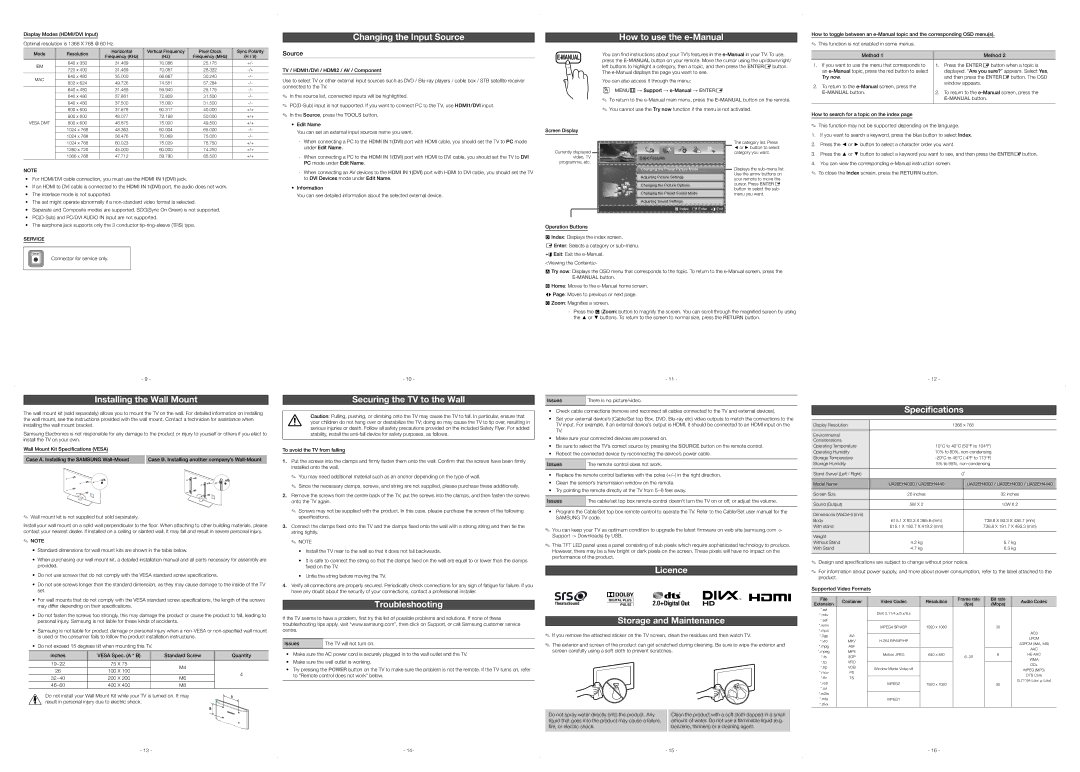| Mode | Resolution | Horizontal | Vertical Frequency | Pixel Clock | Sync Polarity |
| Frequency (KHz) | (Hz) | Frequency (MHz) | (H / V) |
| | |
| IBM | 640 x 350 | 31.469 | 70.086 | 25.175 | +/- |
| | | | | |
| 720 x 400 | 31.469 | 70.087 | 28.322 | -/+ |
| |
| | | | | | |
| MAC | 640 x 480 | 35.000 | 66.667 | 30.240 | -/- |
| | | | | |
| 832 x 624 | 49.726 | 74.551 | 57.284 | -/- |
| |
| | | | | | |
| | 640 x 480 | 31.469 | 59.940 | 25.175 | -/- |
| | 640 x 480 | 37.861 | 72.809 | 31.500 | -/- |
| | | | | | |
| | 640 x 480 | 37.500 | 75.000 | 31.500 | -/- |
| | | | | | |
| | 800 x 600 | 37.879 | 60.317 | 40.000 | +/+ |
| | | | | | |
| | 800 x 600 | 48.077 | 72.188 | 50.000 | +/+ |
| VESA DMT | 800 x 600 | 46.875 | 75.000 | 49.500 | +/+ |
| | | | | | |
| | 1024 x 768 | 48.363 | 60.004 | 65.000 | -/- |
| | | | | | |
| | 1024 x 768 | 56.476 | 70.069 | 75.000 | -/- |
| | | | | | |
| | 1024 x 768 | 60.023 | 75.029 | 78.750 | +/+ |
| | 1280 x 720 | 45.000 | 60.000 | 74.250 | +/+ |
| | 1366 x 768 | 47.712 | 59.790 | 85.500 | +/+ |
| | | | | | |
NOTE
• For HDMI/DVI cable connection, you must use the HDMI IN 1(DVI) jack. |
• If an HDMI to DVI cable is connected to the HDMI IN 1(DVI) port, the audio does not work. |
• The interlace mode is not supported. |
• The set might operate abnormally if a non-standard video format is selected. |
• Separate and Composite modes are supported. SOG(Sync On Green) is not supported. |
• PC(D-Sub) and PC/DVI AUDIO IN input are not supported. |
Source
TV / HDMI1/DVI / HDMI2 / AV / Component
Use to select TV or other external input sources such as DVD / Blu-ray players / cable box / STB satellite receiver connected to the TV.
✎✎ In the source list, connected inputs will be highlighted.
✎✎ PC(D-Sub) input is not supported. If you want to connect PC to the TV, use HDMI1/DVI input. ✎✎ In the Source, press the TOOLS button.
•Edit Name
You can set an external input sources name you want.
-- When connecting a PC to the HDMI IN 1(DVI) port with HDMI cable, you should set the TV to PC mode under Edit Name.
-- When connecting a PC to the HDMI IN 1(DVI) port with HDMI to DVI cable, you should set the TV to DVI PC mode under Edit Name.
-- When connecting an AV devices to the HDMI IN 1(DVI) port with HDMI to DVI cable, you should set the TV to DVI Devices mode under Edit Name.
•Information
You can see detailed information about the selected external device.
E-MANUAL
Screen Display
Currently displayed video, TV programme, etc.
You can find instructions about your TV’s features in the e-Manual in your TV. To use, press the E-MANUALbutton on your remote. Move the cursor using the up/down/right/ left buttons to highlight a category, then a topic, and then press the ENTERE button. The e-Manual displays the page you want to see.
You can also access it through the menu:
OO MENUm → Support → e-Manual → ENTERE
✎✎ To return to the e-Manual main menu, press the E-MANUALbutton on the remote. ✎✎ You cannot use the Try now function if the menu is not activated.
| | | The category list. Press |
| | | ◄ or ► button to select |
| | |
| | | category you want. |
Basic Features | | | |
Changing the Preset Picture Mode | | | Displays the sub-menu list. |
| |
Adjusting Picture Settings | | | Use the arrow buttons on |
| | your remote to move the |
| | |
Changing the Picture Options | | | cursor. Press ENTERE |
Changing the Preset Sound Mode | | | button to select the sub- |
| | menu you want. |
Adjusting Sound Settings | | | |
} Index E Enter | e Exit |
| Method 1 | | Method 2 |
| | | |
1. | If you want to use the menu that corresponds to | 1. | Press the ENTERE button when a topic is |
| an e-Manual topic, press the red button to select | | displayed. “Are you sure?” appears. Select Yes, |
| Try now. | | and then press the ENTERE button. The OSD |
2. | To return to the e-Manual screen, press the | | window appears. |
| |
| E-MANUAL button. | 2. | To return to the e-Manual screen, press the |
| | | E-MANUAL button. |
| | | |
How to search for a topic on the index page
✎✎ This function may not be supported depending on the language.
1.If you want to search a keyword, press the blue button to select Index.
2.Press the ◄ or ► button to select a character order you want.
3.Press the ▲ or ▼ button to select a keyword you want to see, and then press the ENTERE button.
4.You can view the corresponding e-Manual instruction screen.
✎✎ To close the Index screen, press the RETURN button.
• The earphone jack supports only the 3 conductor tip-ring-sleeve (TRS) type. |
SERVICE
SERVICE
Connector for service only.
- 9 -
Installing the Wall Mount
The wall mount kit (sold separately) allows you to mount the TV on the wall. For detailed information on installing the wall mount, see the instructions provided with the wall mount. Contact a technician for assistance when installing the wall mount bracket.
Samsung Electronics is not responsible for any damage to the product or injury to yourself or others if you elect to install the TV on your own.
- 10 -
Securing the TV to the Wall
Caution: Pulling, pushing, or climbing onto the TV may cause the TV to fall. In particular, ensure that your children do not hang over or destabilize the TV; doing so may cause the TV to tip over, resulting in serious injuries or death. Follow all safety precautions provided on the included Safety Flyer. For added stability, install the anti-fall device for safety purposes, as follows.
Operation Buttons
}Index: Displays the index screen.
E Enter: Selects a category or sub-menu.
e Exit: Exit the e-Manual. <Viewing the Contents>
a Try now: Displays the OSD menu that corresponds to the topic. To return to the e-Manual screen, press the E-MANUALbutton.
b Home: Moves to the e-Manual home screen.
L Page: Moves to previous or next page.
{Zoom: Magnifies a screen.
-- Press the { (Zoom) button to magnify the screen. You can scroll through the magnified screen by using the ▲ or ▼ buttons. To return to the screen to normal size, press the RETURN button.
- 11 -
Issues | There is no picture/video. |
• Check cable connections (remove and reconnect all cables connected to the TV and external devices). |
• Set your external device’s (Cable/Set top Box, DVD, Blu-ray etc) video outputs to match the connections to the |
TV input. For example, if an external device’s output is HDMI, it should be connected to an HDMI input on the |
TV. |
• Make sure your connected devices are powered on. |
• Be sure to select the TV’s correct source by pressing the SOURCE button on the remote control. |
| - 12 - |
| |
| Specifications |
| |
Display Resolution | 1366 x 768 |
| |
Environmental | |
Considerations | |
Operating Temperature | 10°C to 40°C (50°F to 104°F) |
Wall Mount Kit Specifications (VESA)
Case A. Installing the SAMSUNG Wall-Mount

 1
1
✎✎ Wall mount kit is not supplied but sold separately.
Case B. Installing another company’s Wall-Mount

 1
1
To avoid the TV from falling
1. | Put the screws into the clamps and firmly fasten them onto the wall. Confirm that the screws have been firmly |
| installed onto the wall. |
| ✎✎ You may need additional material such as an anchor depending on the type of wall. |
| ✎✎ Since the necessary clamps, screws, and string are not supplied, please purchase these additionally. |
2. | Remove the screws from the centre back of the TV, put the screws into the clamps, and then fasten the screws |
| onto the TV again. |
| ✎✎ Screws may not be supplied with the product. In this case, please purchase the screws of the following |
| specifications. |
• Reboot the connected device by reconnecting the device’s power cable. |
Issues | The remote control does not work. |
•Replace the remote control batteries with the poles (+/–) in the right direction.
•Clean the sensor’s transmission window on the remote.
•Try pointing the remote directly at the TV from 5~6 feet away.
Issues | The cable/set top box remote control doesn’t turn the TV on or off, or adjust the volume. |
•Program the Cable/Set top box remote control to operate the TV. Refer to the Cable/Set user manual for the SAMSUNG TV code.
Operating Humidity | 10% to 80%, non-condensing |
Storage Temperature | -20°C to 45°C (-4°F to 113°F) |
Storage Humidity | 5% to 95%, non-condensing |
| | |
Stand Swivel (Left / Right) | | 0˚ |
| | |
Model Name | UA26EH4000 / UA26EH4440 | UA32EH4000 / UA32EH4030 / UA32EH4440 |
| | |
Screen Size | 26 inches | 32 inches |
| | |
Sound (Output) | 5W X 2 | 10W X 2 |
| | |
Dimensions (WxDxH) (mm) | | |
Body | 615.1 X 93.3 X 365.6 (mm) | 738.8 X 93.3 X 436.7 (mm) |
Install your wall mount on a solid wall perpendicular to the floor. When attaching to other building materials, please contact your nearest dealer. If installed on a ceiling or slanted wall, it may fall and result in severe personal injury.
✎✎ NOTE
•Standard dimensions for wall mount kits are shown in the table below.
•When purchasing our wall mount kit, a detailed installation manual and all parts necessary for assembly are provided.
•Do not use screws that do not comply with the VESA standard screw specifications.
•Do not use screws longer than the standard dimension, as they may cause damage to the inside of the TV set.
•For wall mounts that do not comply with the VESA standard screw specifications, the length of the screws may differ depending on their specifications.
•Do not fasten the screws too strongly, this may damage the product or cause the product to fall, leading to personal injury. Samsung is not liable for these kinds of accidents.
• Samsung is not liable for product damage or personal injury when a non-VESA or non-specified wall mount is used or the consumer fails to follow the product installation instructions.
•Do not exceed 15 degrees tilt when mounting this TV.
| inches | VESA Spec. (A * B) | Standard Screw | Quantity |
| | | | |
| 19~22 | 75 X 75 | M4 | |
| 26 | 100 X 100 | 4 |
| |
| 32~40 | 200 X 200 | M6 |
| |
| 46~60 | 400 X 400 | M8 | |
Do not install your Wall Mount Kit while your TV is turned on. It may result in personal injury due to electric shock.
3. | Connect the clamps fixed onto the TV and the clamps fixed onto the | wall with a strong string and then tie the |
| string tightly. | |
| ✎✎ NOTE | |
| • Install the TV near to the wall so that it does not fall backwards. |
| • It is safe to connect the string so that the clamps fixed on the | wall are equal to or lower than the clamps |
| fixed on the TV. | |
| • Untie the string before moving the TV. | |
4. | Verify all connections are properly secured. Periodically check connections for any sign of fatigue for failure. If you |
| have any doubt about the security of your connections, contact a professional installer. |
Troubleshooting
If the TV seems to have a problem, first try this list of possible problems and solutions. If none of these troubleshooting tips apply, visit “www.samsung.com”, then click on Support, or call Samsung customer service centre.
Issues | The TV will not turn on. |
| |
•Make sure the AC power cord is securely plugged in to the wall outlet and the TV.
•Make sure the wall outlet is working.
•Try pressing the POWER button on the TV to make sure the problem is not the remote. If the TV turns on, refer to “Remote control does not work” below.
✎✎ You can keep your TV as optimum condition to upgrade the latest firmware on web site (samsung.com -> Support -> Downloads) by USB.
✎✎ This TFT LED panel uses a panel consisting of sub pixels which require sophisticated technology to produce. However, there may be a few bright or dark pixels on the screen. These pixels will have no impact on the performance of the product.
Licence
Storage and Maintenance
✎✎ If you remove the attached sticker on the TV screen, clean the residues and then watch TV.
✎✎ The exterior and screen of the product can get scratched during cleaning. Be sure to wipe the exterior and screen carefully using a soft cloth to prevent scratches.
With stand | 615.1 X 180.7 X 419.2 (mm) | 738.8 X 191.7 X 493.3 (mm) |
| | |
Weight | | |
Without Stand | 4.2 kg | 5.7 kg |
With Stand | 4.7 kg | 6.3 kg |
✎✎ Design and specifications are subject to change without prior notice.
✎✎ For information about power supply, and more about power consumption, refer to the label attached to the product.
Supported Video Formats
| File | Container | Video Codec | Resolution | Frame rate | Bit rate | Audio Codec |
| Extension | (fps) | (Mbps) |
| | | | |
| *.avi | | DivX 3.11/4.x/5.x/6.x | | | | |
| *.mkv | | | | | |
| | | | | | |
| *.asf | | | | | | |
| | | | | | |
| *.wmv | | MPEG4 SP/ASP | 1920 x 1080 | | 30 | |
| *.mp4 | | | |
| | | | | | AC3 |
| *.3gp | AVI | | | | |
| | | | |
| | | | | LPCM |
| *.vro | MKV | H.264 BP/MP/HP | | | |
| | | | ADPCM (IMA, MS) |
| *.mpg | ASF | | | | |
| | | | | AAC |
| *.mpeg | MP4 | | | | |
| Motion JPEG | 640 x 480 | | 8 | HE-AAC |
| *.ts | 3GP | 6~30 |
| | | | WMA |
| *.tp | VRO | | | | |
| | | | | DD+ |
| *.trp | VOB | Window Media Video v9 | | | |
| | | | MPEG (MP3) |
| *.mov | PS | | | |
| | | | |
| | | | | DTS Core |
| *.flv | TS | | | | |
| | | | |
| | | | | G.711(A-Law, μ-Law) |
| *.vob | | MPEG2 | 1920 x 1080 | | 30 |
| | | |
| *.svi | | | | | | |
| *.m2ts | | | | | | |
| | | | | | |
| *.mts | | MPEG1 | | | | |
| *.divx | | | | | | |
| | | | | | | |