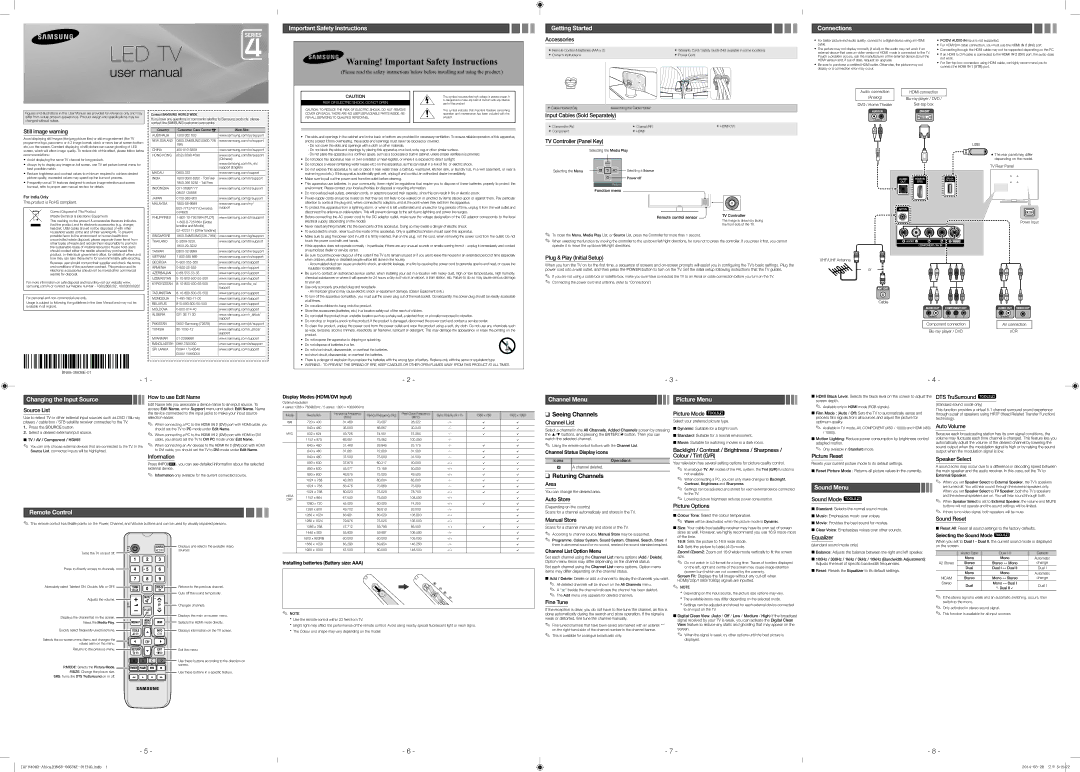LED TV
user manual
Important Safety Instructions
![]() Warning! Important Safety Instructions
Warning! Important Safety Instructions
(Please read the safety instructions below before installing and using the product.)
Getting Started
Accessories
yy Remote Control & Batteries (AAA x 2) | yy Warranty Card / Safety Guide (Not available in some locations) |
yy Owner’s Instructions | yy Power Cord |
Connections
yy For better picture and audio quality, connect to a digital device using an HDMI | yy PC/DVI AUDIO IN input is not supported. | |
cable. | yy For HDMI/DVI cable connection, you must use the HDMI IN 2 (DVI) port. | |
yy The picture may not display normally (if at all) or the audio may not work if an | yy Connecting through the HDMI cable may not be supported depending on the PC. | |
external device that uses an older version of HDMI mode is connected to the TV. | yy If an HDMI to DVI cable is connected to the HDMI IN 2 (DVI) port, the audio does | |
If such a problem occurs, ask the manufacturer of the external device about the | ||
not work. | ||
HDMI version and, if out of date, request an upgrade. | ||
yy For | ||
yy Be sure to purchase a certified HDMI cable. Otherwise, the picture may not | ||
connect the HDMI IN 1 (STB) port. | ||
display or a connection error may occur. | ||
|
Figures and illustrations in this User Manual are provided for reference only and may differ from actual product appearance. Product design and specifications may be changed without notice.
Still image warning
Contact SAMSUNG WORLD WIDE
If you have any questions or comments relating to Samsung products, please contact the SAMSUNG customer care centre.
Country | Customer Care Centre | Web Site |
CAUTION |
| This symbol indicates that high voltage is present inside. It | |
|
| is dangerous to make any kind of contact with any internal | |
RISK OF ELECTRIC SHOCK. DO NOT OPEN | |||
| part of this product. | ||
CAUTION: TO REDUCE THE RISK OF ELECTRIC SHOCK, DO NOT REMOVE |
| This symbol indicates that important literature concerning | |
COVER (OR BACK). THERE ARE NO USER SERVICEABLE PARTS INSIDE. RE- |
| operation and maintenance has been included with this | |
FER ALL SERVICING TO QUALIFIED PERSONNEL. |
| product. | |
|
|
|
yy Cable Holder(1EA) | Assembling the Cable Holder |
| |
Input Cables (Sold Separately) |
| ||
|
|
| yy |
yy Composite (AV) |
| yy Coaxial (RF) | |
yy Component |
| yy HDMI |
|
Audio connection |
| HDMI connection | |
(Analog) |
|
| |
|
| ||
DVD / Home Theater |
| ||
Avoid displaying still images (like jpeg picture files) or still image element (like TV programme logo, panorama or 4:3 image format, stock or news bar at screen bottom etc.) on the screen. Constant displaying of still picture can cause ghosting of LED screen, which will affect image quality. To reduce risk of this effect, please follow below recommendations:
yy Avoid displaying the same TV channel for long periods.
yy Always try to display any image on full screen, use TV set picture format menu for best possible match.
yy Reduce brightness and contrast values to minimum required to achieve desired picture quality, exceeded values may speed up the burnout process.
yy Frequently use all TV features designed to reduce image retention and screen burnout, refer to proper user manual section for details.
For India Only
This product is RoHS compliant.
Correct Disposal of This Product
(Waste Electrical & Electronic Equipment)
This marking on the product & accessories literature indicates that the product and its electronic accessories (e.g. charger, headset, USB cable) should not be disposed of with other household waste at the end of their working life. To prevent
AUSTRALIA | 1300 362 603 | www.samsung.com/au/support |
|
|
|
NEW ZEALAND | 0800 SAMSUNG (0800 726 | www.samsung.com/nz/support |
| 786) |
|
CHINA | www.samsung.com/cn/support | |
|
|
|
HONG KONG | (852) 3698 4698 | www.samsung.com/hk/support |
|
| (Chinese) |
|
| www.samsung.com/hk_en/ |
|
| support (English) |
MACAU | 0800 333 | www.samsung.com/support |
|
|
|
INDIA | 1800 3000 8282 - Toll Free | www.samsung.com/in/support |
| 1800 266 8282 - Toll Free |
|
|
|
|
INDONESIA | www.samsung.com/id/support | |
| 08001128888 |
|
|
|
|
JAPAN | www.samsung.com/jp/support | |
|
|
|
MALAYSIA | www.samsung.com/my/ | |
| support | |
| contact) |
|
|
|
|
PHILIPPINES |
| www.samsung.com/ph/support |
|
|
|
| landline and Mobile] |
|
|
|
|
• The slots and openings in the cabinet and in the back or bottom are provided for necessary ventilation. To ensure reliable operation of this apparatus, | |
| and to protect it from overheating, these slots and openings must never be blocked or covered. |
| - Do not cover the slots and openings with a cloth or other materials. |
| - Do not block the slots and openings by placing this apparatus on a bed, sofa, rug or other similar surface. |
| - Do not place this apparatus in a confined space, such as a bookcase or |
• Do not place this apparatus near or over a radiator or heat register, or where it is exposed to direct sunlight. | |
• | Do not place a vessel containing water (vases etc.) on this apparatus, as this can result in a risk of fire or electric shock. |
• Do not expose this apparatus to rain or place it near water (near a bathtub, washbowl, kitchen sink, or laundry tub, in a wet basement, or near a | |
| swimming pool etc.). If this appratus accidentally gets wet, unplug it and contact an authorized dealer immediately. |
• Make sure to pull out the power cord from the outlet before cleaning. | |
• | This apparatus use batteries. In your community, there might be regulations that require you to dispose of these batteries properly to protect the |
| environment. Please contact your local authorities for disposal or recycling information. |
• Do not overload wall outlets, extension cords, or adaptors beyond their capacity, since this can result in fire or electric shock. | |
• | |
| attention to cords at the plug end, where connected to adaptors, and at the point where they exit from the apparatus. |
• To protect this apparatus from a lightning storm, or when it is left unattended and unused for long periods of time, unplug it from the wall outlet and | |
| disconnect the antenna or cable system. This will prevent damage to the set due to lightning and power line surges. |
• | Before connecting the AC power cord to the DC adaptor outlet, make sure the voltage designation of the DC adaptor corresponds to the local |
| electrical supply. (depending on the model) |
• Never insert anything metallic into the open parts of this apparatus. Doing so may create a danger of electric shock. | |
• To avoid electric shock, never touch the inside of this apparatus. Only a qualified technician should open this apparatus. | |
TV Controller (Panel Key)
Selecting the Media Play
MEDIA.P
Selecting the Menu |
| m R s |
| Selecting a Source |
|
|
PPower off
Return
Function menu
Remote control sensor ![]()
TV Controller
The image is drawn by facing the front side of the TV.
USB
yyThe rear panel may differ depending on the model.
TV Rear Panel
Power Input
possible harm to the environment or human health from uncontrolled waste disposal, please separate these items from other types of waste and recycle them responsibly to promote the sustainable reuse of material resources House hold users should contact either the retailer where they purchased this product, or their local government office, for details of where and how they can take these items for environmentally safe recycling.
Business user should contact their supplier and check the terms and conditions of the purchase contract. This product and its electronic accessories should not be mixed other commercial wastes for disposal.
For more information on safe disposal and recycling visit our website www. samsung.com/in or contact our helpline number - 18002668282, 180030008282
For personal and
Usage is subject to following the guidelines in the User Manual and may not be available in all regions.
SINGAPORE | www.samsung.com/sg/support | |
|
|
|
THAILAND | www.samsung.com/th/support | |
|
| |
|
|
|
TAIWAN | www.samsung.com/tw/support | |
|
|
|
VIETNAM | 1 800 588 889 | www.samsung.com/vn/support |
|
|
|
GEORGIA | www.samsung.com/support | |
|
|
|
ARMENIA | www.samsung.com/support | |
|
|
|
AZERBAIJAN | www.samsung.com/support | |
|
|
|
UZBEKISTAN | www.samsung.com/support | |
|
|
|
KYRGYZSTAN | www.samsung.com/kz_ru/ | |
|
| support |
TADJIKISTAN | www.samsung.com/support | |
|
|
|
MONGOLIA | www.samsung.com/support | |
|
|
|
BELARUS | www.samsung.com/support | |
|
|
|
MOLDOVA | www.samsung.com/support | |
|
|
|
ALGERIA | 021 36 11 00 | www.samsung.com/n_africa/ |
|
| support |
|
|
|
PAKISTAN | www.samsung.com/pk/support | |
|
|
|
TUNISIA | www.samsung.com/n_africa/ | |
|
| support |
MYANMAR | www.samsung.com/support | |
|
|
|
BANGLADESH | 09612300300 | www.samsung.com/in/support |
SRI LANKA | 0094117540540 | www.samsung.com/support |
| 0094115900000 |
|
• Make sure to plug the power cord in until it is firmly inserted. Pull on the plug, not the cord, when removing the power cord from the outlet. Do not |
touch the power cord with wet hands. |
• If this appratus does not operate normally - in particular, if there are any unusual sounds or smells coming from it - unplug it immediately and contact |
an authorized dealer or service center. |
• Be sure to pull the power plug out of the outlet if the TV is to remain unused or if you are to leave the house for an extended period of time (especially |
when children, elderly or disabled people will be left alone in the house). |
- Accumulated dust can cause an electric shock, an electric leakage, or a fire by causing the power cord to generate sparks and heat, or cause the |
insulation to deteriorate. |
• Be sure to contact an authorized service center, when installing your set in a location with heavy dust, high or low temperatures, high humidity, |
chemical substances or where it will operate for 24 hours a day such as in an airport, a train station, etc. Failure to do so may cause serious damage |
to your set. |
• Use only a properly grounded plug and receptacle. |
- An improper ground may cause electric shock or equipment damage. (Class l Equipment only.) |
• To turn off the apparatus completely, you must pull the power plug out of the wall socket. Consequently, the power plug should be readily accessible |
at all times. |
• Do not allow children to hang onto the product. |
• Store the accessories (batteries, etc.) in a location safely out of the reach of children. |
• Do not install the product in an unstable location such as a shaky self, a slanted floor, or a location exposed to vibration. |
• Do not drop or impart a shock to the product. If the product is damaged, disconnect the power cord and contact a service center. |
• To clean the product, unplug the power cord from the power outlet and wipe the product using a soft, dry cloth. Do not use any chemicals such |
as wax, benzene, alcohol, thinners, insecticide, air freshener, lubricant or detergent. This may damage the appearance or erase the printing on the |
product. |
• Do not expose the apparatus to dripping or splashing. |
• Do not dispose of batteries in a fire. |
• Do not short circuit, disassemble, or overheat the batteries. |
• not short circuit, disassemble, or overheat the batteries. |
• There is a danger of explosion if you replace the batteries with the wrong type of battery. Replace only with the same or equivalent type. |
• WARNING - TO PREVENT THE SPREAD OF FIRE, KEEP CANDLES OR OTHER OPEN FLAMES AWAY FROM THIS PRODUCT AT ALL TIMES. |
✎✎ To close the Menu, Media Play List, or Source List, press the Controller for more than 1 second.
✎✎ When selecting the function by moving the controller to the up/down/left/right directions, be sure not to press the controller. If you press it first, you cannot operate it to move the up/down/left/right directions.
Plug & Play (Initial Setup)
When you turn the TV on for the first time, a sequence of screens and
✎✎ If you are not using a cable box or satellite box, make you sure have connected the TV to an Aerial or cable connection before you turn on the TV. ✎✎ Connecting the power cord and antenna. (refer to ‘Connections’)
VHF/UHF Antenna
or
Cable
Component connection
AV connection
VCR
- 1 -
- 2 -
- 3 -
- 4 -
Changing the Input Source
Source List
Use to select TV or other external input sources such as DVD /
1.Press the SOURCE button.
2.Select a desired external input source.
■■TV / AV / Component / HDMI1
✎✎ You can only choose external devices that are connected to the TV. In the Source List, connected inputs will be highlighted.
How to use Edit Name
Edit Name lets you associate a device name to an input source. To access Edit Name, enter Support menu and select Edit Name. Name the device connected to the input jacks to make your input source selection easier.
✎✎ When connecting a PC to the HDMI IN 2 (DVI) port with HDMI cable, you should set the TV to PC mode under Edit Name.
✎✎ When connecting a PC to the HDMI IN 2 (DVI) port with HDMI to DVI
cable, you should set the TV to DVI PC mode under Edit Name.
✎✎ When connecting an AV devices to the HDMI IN 2 (DVI) port with HDMI to DVI cable, you should set the TV to DVI mode under Edit Name.
Information
Press INFO(I), you can see detailed information about the selected external device.
✎✎ Information only available for the current connected source.
Display Modes (HDMI/DVI Input)
Optimal resolution
4 series:1366 x 768@60Hz / 5 series: 1920 x 1080@60Hz
Mode | Resolution | Horizontal Frequency | Vertical Frequency (Hz) | Pixel Clock Frequency | Sync Polarity (H / V) | 1366 x 768 | 1920 x 1080 | |
(KHz) | (MHz) | |||||||
|
|
|
|
|
| |||
IBM | 720 x 400 | 31.469 | 70.087 | 28.322 | c | c | ||
|
|
|
|
|
|
|
| |
| 640 x 480 | 35.000 | 66.667 | 30.240 | c | c | ||
|
|
|
|
|
|
|
| |
MAC | 832 x 624 | 49.726 | 74.551 | 57.284 | c | c | ||
|
|
|
|
|
|
|
| |
| 1152 x 870 | 68.681 | 75.062 | 100.000 |
| c | ||
|
|
|
|
|
|
|
| |
| 640 x 480 | 31.469 | 59.940 | 25.175 | c | c | ||
|
|
|
|
|
|
|
| |
| 640 x 480 | 37.861 | 72.809 | 31.500 | c | c | ||
|
|
|
|
|
|
|
| |
| 640 x 480 | 37.500 | 75.000 | 31.500 | c | c | ||
|
|
|
|
|
|
|
| |
| 800 x 600 | 37.879 | 60.317 | 40.000 | +/+ | c | c | |
|
|
|
|
|
|
|
| |
| 800 x 600 | 48.077 | 72.188 | 50.000 | +/+ | c | c | |
|
|
|
|
|
|
|
| |
| 800 x 600 | 46.875 | 75.000 | 49.500 | +/+ | c | c | |
|
|
|
|
|
|
|
| |
| 1024 x 768 | 48.363 | 60.004 | 65.000 | c | c | ||
|
|
|
|
|
|
|
| |
| 1024 x 768 | 56.476 | 70.069 | 75.000 | c | c | ||
|
|
|
|
|
|
|
| |
| 1024 x 768 | 60.023 | 75.029 | 78.750 | +/+ | c | c | |
VESA |
|
|
|
|
|
|
| |
1152 x 864 | 67.500 | 75.000 | 108.000 | +/+ |
| c | ||
DMT |
| |||||||
|
|
|
|
|
|
| ||
| 1280 x 720 | 45.000 | 60.000 | 74.250 | +/+ | c | c |
Channel Menu |
|
|
|
|
|
|
|
| Picture Menu |
|
|
|
|
|
| ||||||
❑❑ Seeing Channels |
|
|
|
|
|
|
|
| Picture Mode t |
|
| ||||||||||
Channel List |
|
|
|
|
|
|
|
|
| Select your preferred picture type. |
| ||||||||||
|
|
|
|
|
|
|
|
|
|
|
|
|
|
|
|
| |||||
Select a channel in the All Channels, Added Channels screen by pressing |
| ■■Dynamic: Suitable for a bright room. |
| ||||||||||||||||||
the ▲/▼ buttons, and pressing the ENTEREbutton. Then you can |
| ■■Standard: Suitable for a normal environment. |
| ||||||||||||||||||
watch the selected channel. |
|
|
|
|
|
|
|
| ■■Movie: Suitable for watching movies in a dark room. |
| |||||||||||
✎✎ Using the remote control buttons with the Channel List. |
|
| |||||||||||||||||||
| Backlight / Contrast / Brightness / Sharpness / |
| |||||||||||||||||||
Channel Status Display icons |
|
|
|
|
|
|
|
|
| ||||||||||||
|
|
|
|
|
|
|
| Colour / Tint (G/R) |
|
| |||||||||||
|
|
|
|
|
|
|
|
|
|
|
|
|
| ||||||||
Icons |
|
| Operations |
| Your television has several setting options for picture quality control. |
| |||||||||||||||
|
|
| A channel deleted. |
|
|
|
|
|
|
|
|
| |||||||||
|
|
|
|
|
|
|
|
|
|
| ✎✎ In analogue TV, AV modes of the PAL system, the Tint (G/R) function is |
| |||||||||
|
|
|
|
|
|
|
|
|
|
|
|
|
| ||||||||
❑❑ Retuning Channels |
|
|
|
|
|
|
|
| not available. |
| |||||||||||
|
|
|
|
|
|
|
| ✎✎ When connecting a PC, you can only make changes to Backlight, |
| ||||||||||||
Area |
|
|
|
|
|
|
|
|
| ||||||||||||
|
|
|
|
|
|
|
| Contrast, Brightness and Sharpness. |
| ||||||||||||
|
|
|
|
|
|
|
|
|
|
|
|
| ✎✎ Settings can be adjusted and stored for each external device connected |
| |||||||
You can change the desired area. |
|
|
|
|
|
|
|
| |||||||||||||
|
|
|
|
|
|
|
| to the TV. |
| ||||||||||||
|
|
|
|
|
|
|
|
|
|
|
|
|
| ||||||||
Auto Store |
|
|
|
|
|
|
|
| ✎✎ Lowering picture brightness reduces power consumption. |
| |||||||||||
|
|
|
|
|
|
|
|
|
|
| Picture Options |
| |||||||||
(Depending on the country) |
|
|
|
|
|
|
|
| |||||||||||||
■■HDMI Black Level: Selects the black level on the screen to adjust the screen depth.
✎✎ Available only in HDMI mode (RGB signals).
■■Film Mode : (Auto / Off) Sets the TV to automatically sense and
process film signals from all sources and adjust the picture for optimum quality.
✎✎ Available in TV mode, AV, COMPONENT (480i / 1080i) and HDMI (480i / 1080i).
■■Motion Lighting: Reduce power consumption by brightness control adapted motion.
✎✎ Only available in Standard mode.
Picture Reset
Resets your current picture mode to its default settings.
■■Reset Picture Mode : Returns all picture values in the currently.
Sound Menu
Sound Mode t
DTS TruSurround t
(standard sound mode only)
This function provides a virtual 5.1 channel surround sound experience through a pair of speakers using HRTF (Head Related Transfer Function) technology.
Auto Volume
Because each broadcasting station has its own signal conditions, the volume may fluctuate each time channel is changed. This feature lets you automatically adjust the volume of the desired channel by lowering the sound output when the modulation signal is high or by raising the sound output when the modulation signal is low.
Speaker Select
A sound echo may occur due to a difference in decoding speed between the main speaker and the audio receiver. In this case, set the TV to External Speaker.
✎✎ When you set Speaker Select to External Speaker, the TV’s speakers are turned off. You will hear sound through the external speakers only. When you set Speaker Select to TV Speaker, both the TV’s speakers and the external speakers are on. You will hear sound through both.
✎✎ When Speaker Select is set to External Speaker, the volume and MUTE buttons will not operate and the sound settings will be limited.
Remote Control
✎✎ This remote control has Braille points on the Power, Channel, and Volume buttons and can be used by visually impaired persons.
| Displays and selects the available video |
Turns the TV on and off. | sources. |
| |
Press to directly access to channels. |
|
Alternately select Teletext ON, Double, Mix or OFF. | Returns to the previous channel. |
| Cuts off the sound temporarily. |
Adjusts the volume. |
|
| Changes channels. |
Displays the channel list on the screen. | Displays the main |
| |
Views the Media Play. | Selects the HDMI mode directly. |
Quickly select frequently used functions. | Displays information on the TV screen. |
Selects the |
|
values seen on the menu. |
|
Returns to the previous menu. | Exit the menu. |
| Use these buttons according to the direction on |
P.MODE: Selects the Picture Mode. | screen. |
| |
P.SIZE: Change the picture size. | Use these buttons in a specific feature. |
SRS: Turns the DTS TruSurround on or off. |
|
1280 x 800 | 49.702 | 59.810 | 83.500 |
| c | |
|
|
|
|
|
|
|
1280 x 1024 | 63.981 | 60.020 | 108.000 | +/+ |
| c |
|
|
|
|
|
|
|
1280 x 1024 | 79.976 | 75.025 | 135.000 | +/+ |
| c |
|
|
|
|
|
|
|
1366 x 768 | 47.712 | 59.790 | 85.500 | +/+ | c | c |
|
|
|
|
|
|
|
1440 x 900 | 55.935 | 59.887 | 106.500 |
| c | |
|
|
|
|
|
|
|
1600 x 900RB | 60.000 | 60.000 | 108.000 | +/+ |
| c |
|
|
|
|
|
|
|
1680 x 1050 | 65.290 | 59.954 | 146.250 |
| c | |
|
|
|
|
|
|
|
1920 x 1080 | 67.500 | 60.000 | 148.500 | +/+ |
| c |
Installing batteries (Battery size: AAA)
✎✎ NOTE
xxUse the remote control within 23 feet from TV.
xxBright light may affect the performance of the remote control. Avoid using nearby special fluorescent light or neon signs. xxThe Colour and shape may vary depending on the model.
Scans for a channel automatically and stores in the TV. |
|
| |||
■■Colour Tone: Select the colour temperature. | |||||
Manual Store |
| ||||
✎✎ Warm will be deactivated when the picture mode is Dynamic. | |||||
Scans for a channel manually and stores in the TV. | ■■Size: Your cable box/satellite receiver may have its own set of screen | ||||
✎✎ According to channel source, Manual Store may be supported. | sizes as well. However, we highly recommend you use 16:9 mode most | ||||
✎✎ Programme, Colour System, Sound System, Channel, Search, Store: If | of the time. | ||||
16:9: Sets the picture to 16:9 wide mode. | |||||
there is abnormal sound or no sound, reselect the sound standard required. | 4:3: Sets the picture to basic (4:3) mode. | ||||
Channel List Option Menu | |||||
Zoom1/Zoom2: Zoom out 16:9 wide mode vertically to fit the screen | |||||
Set each channel using the Channel List menu options (Add / Delete). | size. | ||||
Option menu items may differ depending on the channel status. | ✎✎ Do not watch in 4:3 format for a long time. Traces of borders displayed | ||||
Set each channel using the Channel List menu options. Option menu | on the left, right and centre of the screen may cause image retention | ||||
items may differ depending on the channel status. | (screen burn) which are not covered by the warranty. | ||||
■■Add / Delete: Delete or add a channel to display the channels you want. | Screen Fit: Displays the full image without any | ||||
HDMI(720p/1080i/1080p) signals are inputted. | |||||
✎✎ All deleted channels will be shown on the All Channels menu. | ✎✎ NOTE | ||||
✎✎ A “ ” beside the channel indicates the channel has been deleted. | |||||
xxDepending on the input source, the picture size options may vary. | |||||
✎✎ The Add menu only appears for deleted channels. | |||||
xxThe available items may differ depending on the selected mode. | |||||
Fine Tune | |||||
xxSettings can be adjusted and stored for each external device connected | |||||
|
|
|
| ||
If the reception is clear, you do not have to fine tune the channel, as this is | to an input on the TV. | ||||
done automatically during the search and store operation. If the signal is | ■■Digital Clean View: (Auto / Off / Low / Medium / High) If the broadcast | ||||
weak or distorted, fine tune the channel manually. | |||||
signal received by your TV is weak, you can activate the Digital Clean | |||||
✎✎ Fine tuned channels that have been saved are marked with an asterisk “*” | |||||
View feature to reduce any static and ghosting that may appear on the | |||||
on the | screen. | ||||
✎✎ This is available for analogue broadcasts only. | ✎✎ When the signal is weak, try other options until the best picture is | ||||
displayed.
■■Standard: Selects the normal sound mode.
■■Music: Emphasizes music over voices.
■■Movie: Provides the best sound for movies.
■■Clear Voice: Emphasizes voices over other sounds.
Equalizer
(standard sound mode only)
■■Balance: Adjusts the balance between the right and left speaker.
■■100Hz / 300Hz / 1kHz / 3kHz / 10kHz (Bandwidth Adjustment): Adjusts the level of specific bandwidth frequencies.
■■Reset: Resets the Equalizer to its default settings.
✎✎ If there is no video signal, both speakers will be mute.
Sound Reset
■■Reset All: Reset all sound settings to the factory defaults.
Selecting the Sound Mode t
When you set to Dual I - Dual II, the current sound mode is displayed on the screen.
| Audio Type | Dual | Default |
| Mono | Mono | Automatic |
A2 Stereo | Stereo | Stereo ↔ Mono | change |
| Dual | Dual I ↔ Dual II | Dual I |
| Mono | Mono | Automatic |
NICAM | Stereo | Mono ↔ Stereo | change |
Stereo | Dual | Mono ↔ Dual I | Dual I |
| Dual II | ||
|
|
|
✎✎ If the stereo signal is weak and an automatic switching, occurs, then switch to the mono.
✎✎ Only activated in stereo sound signal.
✎✎ This function is available for all input sources.
- 5 -
- 6 - | - 7 - | - 8 - |