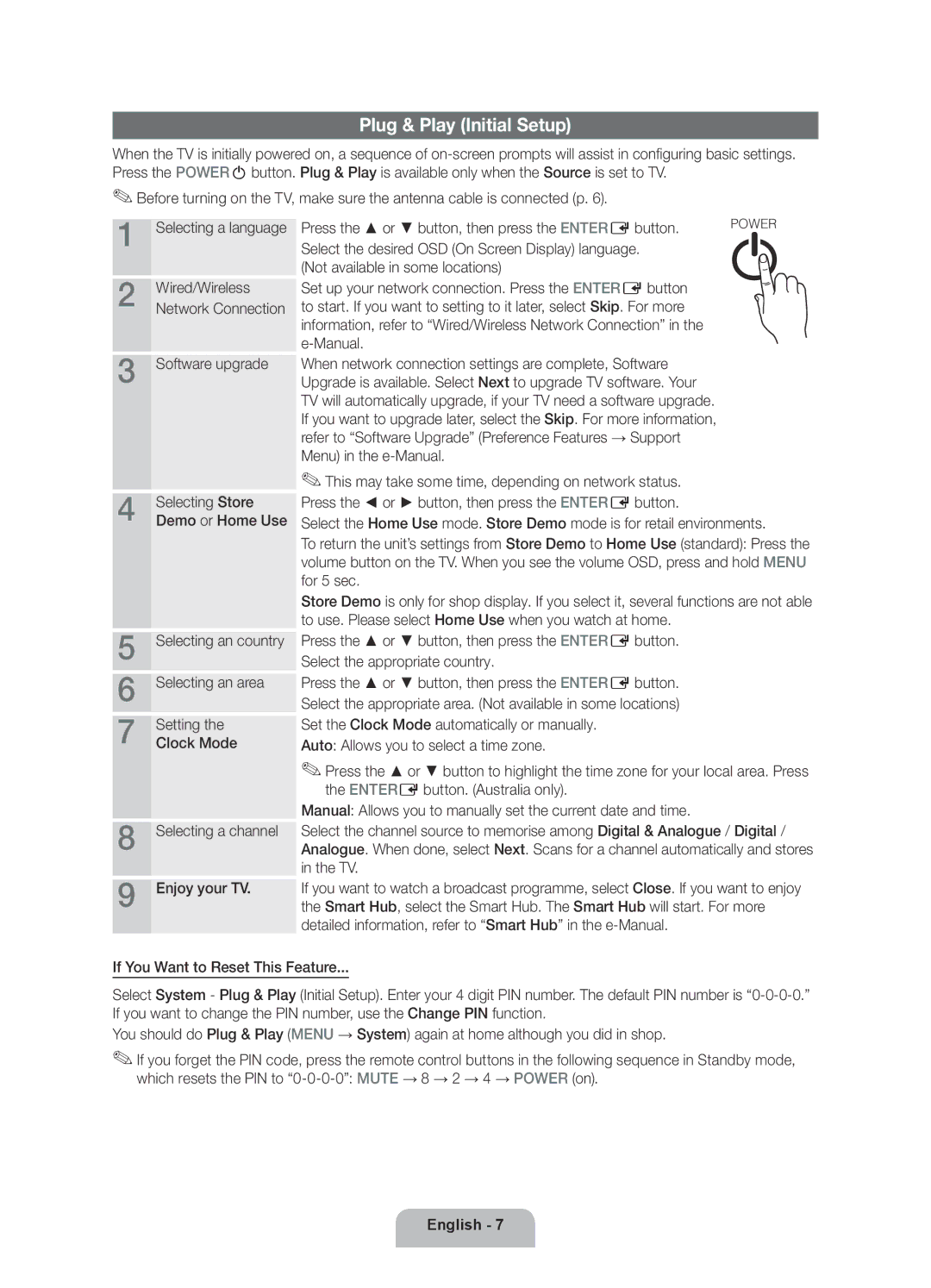Plug & Play (Initial Setup)
When the TV is initially powered on, a sequence of
✎✎Before turning on the TV, make sure the antenna cable is connected (p. 6).
1 Selecting a language
2 Wired/Wireless Network Connection
3 Software upgrade
4 | Selecting Store |
Demo or Home Use |
5 | Selecting an country |
6 | Selecting an area |
7 | Setting the |
Clock Mode |
8 | Selecting a channel |
9 | Enjoy your TV. |
Press the ▲ or ▼ button, then press the ENTEREbutton. | POWER |
Select the desired OSD (On Screen Display) language. | P |
| |
(Not available in some locations) |
|
Set up your network connection. Press the ENTEREbutton to start. If you want to setting to it later, select Skip. For more information, refer to “Wired/Wireless Network Connection” in the
When network connection settings are complete, Software Upgrade is available. Select Next to upgrade TV software. Your TV will automatically upgrade, if your TV need a software upgrade. If you want to upgrade later, select the Skip. For more information, refer to “Software Upgrade” (Preference Features → Support Menu) in the
✎✎This may take some time, depending on network status. Press the ◄ or ► button, then press the ENTEREbutton.
Select the Home Use mode. Store Demo mode is for retail environments.
To return the unit’s settings from Store Demo to Home Use (standard): Press the volume button on the TV. When you see the volume OSD, press and hold MENU for 5 sec.
Store Demo is only for shop display. If you select it, several functions are not able to use. Please select Home Use when you watch at home.
Press the ▲ or ▼ button, then press the ENTEREbutton. Select the appropriate country.
Press the ▲ or ▼ button, then press the ENTEREbutton. Select the appropriate area. (Not available in some locations) Set the Clock Mode automatically or manually.
Auto: Allows you to select a time zone.
✎✎Press the ▲ or ▼ button to highlight the time zone for your local area. Press the ENTEREbutton. (Australia only).
Manual: Allows you to manually set the current date and time.
Select the channel source to memorise among Digital & Analogue / Digital / Analogue. When done, select Next. Scans for a channel automatically and stores in the TV.
If you want to watch a broadcast programme, select Close. If you want to enjoy the Smart Hub, select the Smart Hub. The Smart Hub will start. For more detailed information, refer to “Smart Hub” in the
If You Want to Reset This Feature...
Select System - Plug & Play (Initial Setup). Enter your 4 digit PIN number. The default PIN number is
You should do Plug & Play (MENU → System) again at home although you did in shop.
✎✎If you forget the PIN code, press the remote control buttons in the following sequence in Standby mode, which resets the PIN to
English - 7