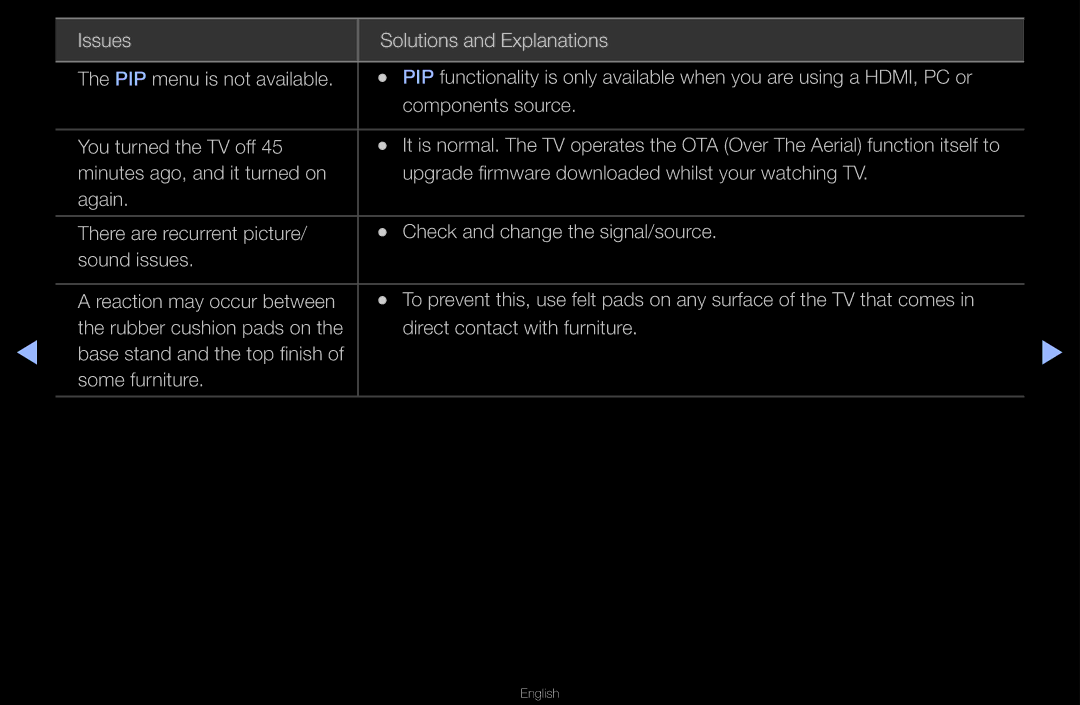Manual
Contents
Using the Info button Now & Next guide
Currently selected channel, press the Enter E button
Using the Channel Menu
Depending on the country
After 24 hours
Guide
Schedule Manager
English
English
Performance Test
Channel List
Favourites 1~5 The option may differ depending on country
Using the Channel
Favourites
NN Note
English
Using Favourite Channels
English
English
Memorising Channels
OO MENUm → Channel → Entere
Auto Tuning
Press the l / r button to select New
Channel
NN Channel mode
Other Features
NN To reset the fine-tuning, select Reset
Analogue channels only
Right-hand side of the channel number in the channel banner
Changing the Preset Picture Mode
Adjusting Picture Settings
NN Lowering picture brightness reduces power consumption
OO MENUm → Picture → Entere
Changing the Picture Size
Time
English
Input on the TV
Top, bottom, left and right as in the overscan function
NN Not available in PC, Component or Hdmi mode
Changing the Picture Options
Including colour and contrast
Screen depth
English
English
NN Motion Lighting is available in Standard / Movie mode
Colour Tone Cool / Standard / Warm1 / Warm2
English
NN Available in AV, Component 480i / 1080i and Hdmi
Resets your current picture mode to its default settings
Setting up the TV with Your PC
NN Not available when connecting with an Hdmi to DVI cable
Set the input source to PC
Entere
English
Changing the Preset Sound Mode
Adjusting Sound Settings
Standard sound mode only
OO MENUm → Sound → Entere
SRS TruDialog Off / On
Equalizer
3D Audio Off / Low / Medium / High
An optical cable
Audio Description
Additional Settings
Input source
AV receiver 0ms ~ 250ms
English
NN If there is no video signal, both speakers will be mute
Not be applied if Auto Volume is set to Normal or Night
Reset all sound settings to the factory defaults
Selecting the Dual f-g
Setting the Network
Modem Port
LAN Port on the Wall TV Rear Panel LAN Cable
You can also get these values through your computer
IP addresses
You can check the current network and Internet status
Selects whether to use media functions on the network
Network Setup Auto
Wiress network and Internet connection completed
Are displayed
Press the d button on your remote to go to the IP Address
DNS Server values. Use the number
Another
LAN Port On the Wall
NN Note
Either mode
WPS PBC
English
NN Note
If Pure High-throughput Greenfield 802.11n mode is selected
WPS PBC
Select the Wireless
English
On your remote to select number/ characters
Network Setup Manual
Screen
Up automatically procedure
Select the IP Settings on network test
First entry field
Needs and connects to your network
Acquires all the network setting values it
Within 2 minutes. Your TV automatically
Network test screen appears,
Network Setting One Foot Connection
Follow the directions of Network Settings
Select the One Foot Connection
English
Network Settings Plug & Access
English
English
Connection speed may vary based on the network environment
If Your TV Fails to Connect to the Internet
Setting the Time
OO MENUm → System → Time → Entere
NN Available only when Clock Mode is set to Manual
On the remote control
Setting the On / Off Timer
Timer C mark indicates the day is selected
English
Play
If a folder name is too long, the folder cannot be selected
Have different names
Off Timer
PIN input screen appears before the setup screen
Locking Programme
Change PIN option
→ 4 → Power on
Economical Solutions
English
OO MENUm → System → Entere
Teletext Language Set a desired language for teletext
Broadcast
Digital Text Disable / Enable
General
Optimal resolution
Through a Hdmi cable
Keyboard
Anynet+HDMI-CEC
Picture In Picture PIP
NN 3D is not supported. for LED 6003 Series
PIP settings
Sub in PIP mode
Support Menu
OO MENUm → Support → Entere
Signal strength
Software Upgrade
Firmware upgrade file, downloaded from
Upgrade. When software is upgraded
By Online Upgrade the software using the Internet
Setup, refer to the Network Connection instructions
To download products and software
Using the 3D function
OO MENUm → Picture → 3D → Entere
Viewing TV using the 3D function
Rest
English
English
Optimisation The overall adjustment of 3D effect
Adjust overall 3D
Adjust overall depth
Perspective of on-screen image
NN Support resolution 169 only
3D Mode Change Image
3D mode
English
Source signal format Standard Hdmi 1.4 3D
Recommended ~6m 6 to 19.5 ft Viewing distance
NN Note
Active Glasses
3D effects
Features
Getting Started with Smart Hub
Customize your TV, by App grouping & sorting to your taste
Screen Display
Favourites Music Search
Refer to Network Settings
English
Login
English
English
ABC
From upper case to lower case
English
English
Settings
Setting up Smart Hub
Deactivate Account Withdraw membership from Smart Hub
This feature
English
More Display information about Smart Hub
Using the Smart Hub service
Green List View / Thumbnail View To change the view mode
English
English
English
Legal Statement
Skype created a little piece of software that
If both of you are on Skype, it’s free
Communicate with people around the world
Web Browser For LED 6600 series and above
English
English
From the list according to oldest page accessed
Video/audio codec supported
Troubleshooting for Smart HUB
English
English
About AllShare
English
Setting Up AllShare
OO Menu → Network → AllShare Settings → Entere
Media
Using the Media Function
English
What is Anynet+? t
On your TV and the Digital Audio Input on the Home Theatre
English
Anynet+ Menu
Setting Up Anynet+
Switching between Anynet+ Devices
Listening through a Receiver
HDMI, only 2 channel sound will be heard from the receiver
Troubleshooting for Anynet+
English
English
Using the Smart Hub
Connecting a USB Device
Turn on your TV Connect a USB device containing
Connecting to the PC through network
English
English
English
Is displayed
Folder
Managing billings and settlements
May not be supported
PC, format the device and check the connection
Music
SUM
Recorded TV for LED 6400 series and above
Timer Recording in Schedule Manager
English
Performance Test
Lock
NN Note
PVR function takes precedence
English
English
English
If video time information is unknown
Playing Video Press the l/ r/ u/ d button to select
Desired file in the file list
Play time and progress bar are not displayed
Html
Supported Video Formats
AAC
VOB
Page
XVID, MPEG4 SP, ASP
English
Press the Enter E button or Play
Playing Music Press the l / r / u/ d button to select
Desired music file in the file list
During playing the music, you can search
English
Newly created or updated playlist will be in the main Music
NN Note
Photos
Media Contents Additional Function
Sorts and shows files by the earliest date
Return to the file list
You can move directly to another Title
Languages as required. The function is
If d
Troubleshooting
English
Adjust Energy Saving option in the TV menu go to Menu System
Test
English
English
If the USB device has a lock, ensure it is off
Timeshift Mode does not work
TV will start recording
English
Issues Solutions and Explanations
English
English
Teletext Feature
Control
English
English
English
Typical Teletext
Licence
English