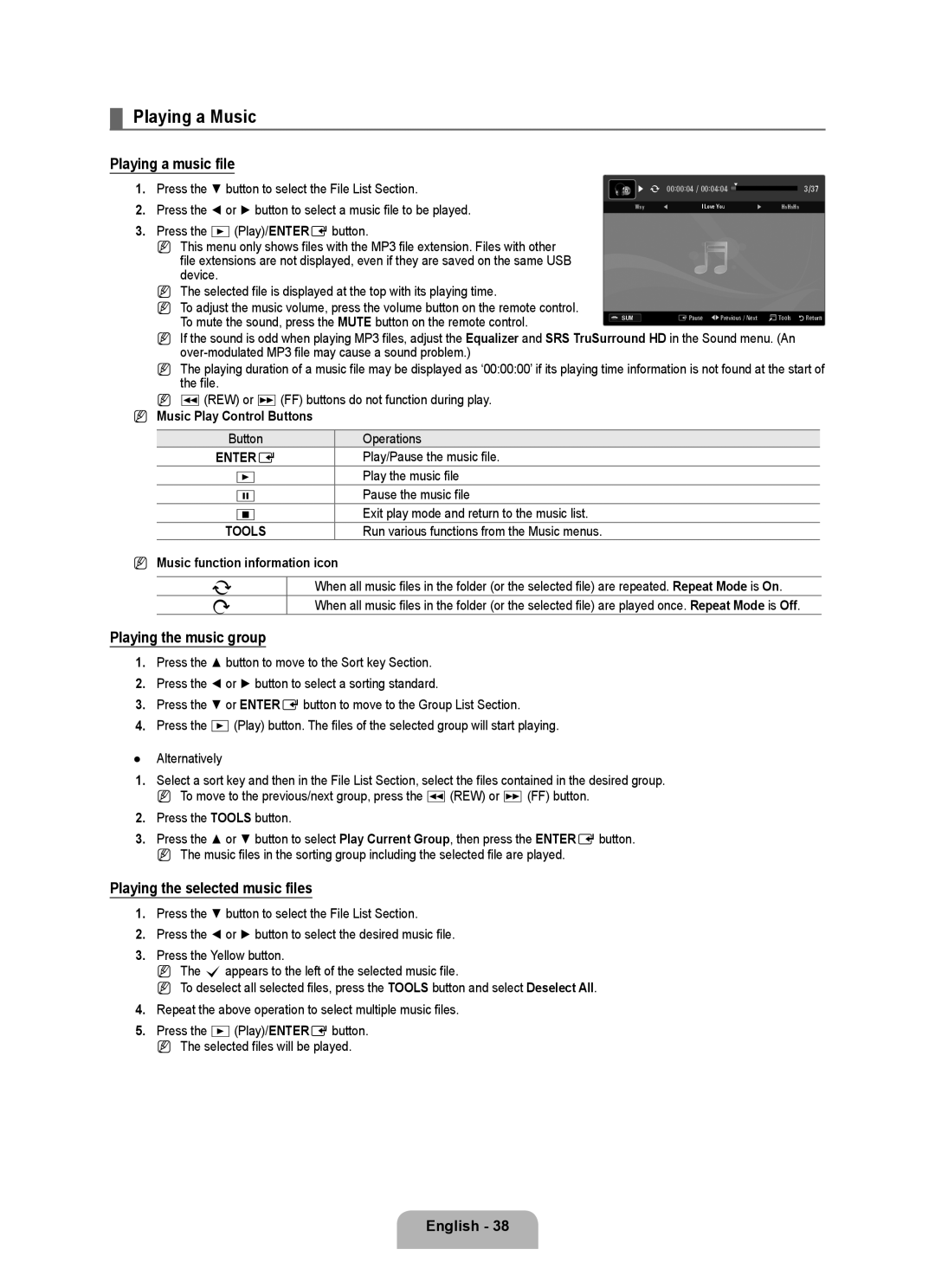UA55B7000, UA46B7000, UA40B7000 specifications
The Samsung UA40B7000, UA46B7000, and UA55B7000 are part of the innovative B7000 series of LCD televisions that combine sleek design with advanced technology. These models were designed to enhance the viewing experience while maintaining a commitment to energy efficiency and high-quality performance.One of the standout features of the B7000 series is its ultra-slim profile, which allows the televisions to seamlessly integrate into any living space. The minimalist design is characterized by a high-gloss black bezel and a clear stand, giving these models a contemporary aesthetic that complements modern home decor.
In terms of display technology, the B7000 series utilizes Samsung's advanced LCD technology, which includes a high resolution of 1920 x 1080 pixels for Full HD picture quality. This ensures that viewers enjoy sharp and vibrant images, making it ideal for watching films, sports, and playing video games. The Motion Technology implemented in these models enhances the clarity of fast-moving scenes, reducing motion blur significantly.
The series is also equipped with Samsung's Wide Color Enhancer technology, which expands the color gamut and helps deliver more accurate and vivid colors. This feature is essential for users who appreciate dynamic visuals and a more immersive viewing experience.
With a focus on connectivity, the B7000 models come with multiple HDMI ports, allowing users to connect various devices such as Blu-ray players, gaming consoles, and sound systems easily. Additionally, the inclusion of USB ports makes it convenient to play media files directly from USB storage devices.
Energy efficiency is another priority reflected in these models. With Energy Star certification, the UA40B7000, UA46B7000, and UA55B7000 are designed to consume less power without compromising performance, making them an environmentally friendly choice.
Lastly, the subtle integration of Samsung's user-friendly interface and Smart TV functionalities allows users to explore a variety of online streaming services and applications, thus expanding the entertainment options available on these devices.
In conclusion, the Samsung UA40B7000, UA46B7000, and UA55B7000 televisions offer an excellent blend of modern design, superior picture quality, advanced features, and connectivity options, making them desirable choices for home entertainment enthusiasts.