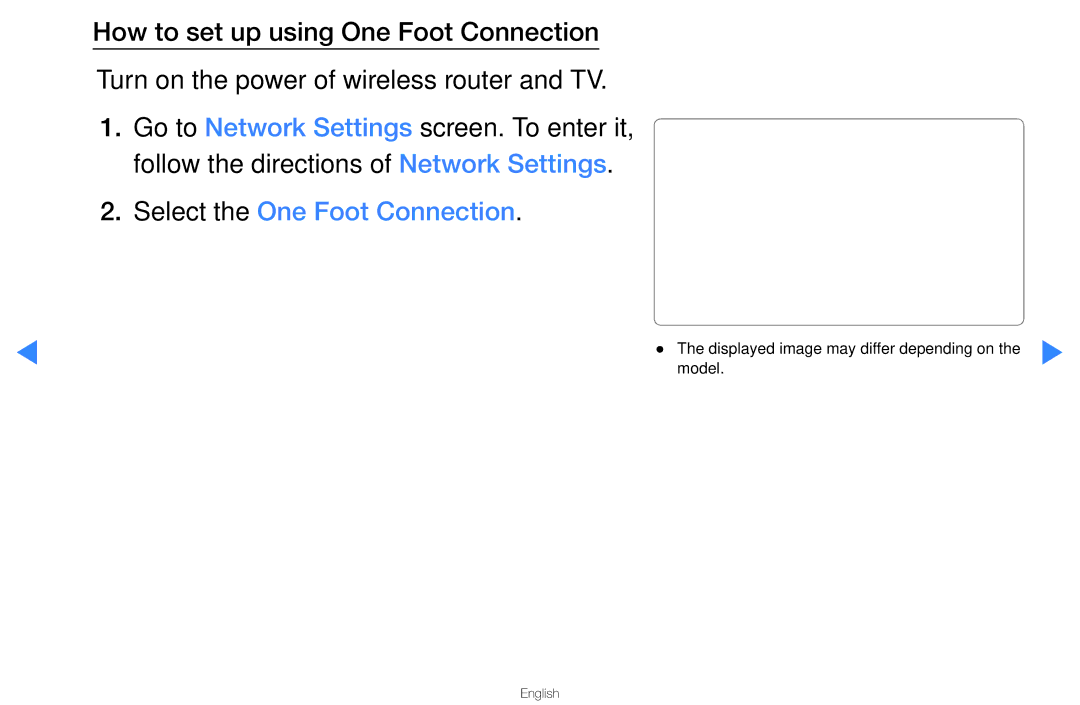Manual
Contents
Using the Info button Now & Next guide
Using the Channel Menu
Guide
Red Sche. Mgr Displays
Schedule Manager
English
Using the Timer Viewing
Schedule Manager OO Smart HUB → Schedule Manager → Entere
English
English
Channel List
Favourites
English
Using the Channel
Channel
Favourites
NN Note
English
Using the Favourite Channels
OO Smart HUB → Favourites → Entere
English
English
Auto Tuning
Memorising Channels
Area
Manual Tuning
Set the Channel, Frequency and Bandwidth
English
NN Channel mode
Other Features
Edit Channel Number
Fine Tune
Transfer Channel List
Changing the Preset Picture Mode
OO MENUm → Picture → Picture Mode → Entere
Standard
Adjusting Picture Settings
Adjusted accordingly
Cell Light for PDP TV, Contrast, Brightness and Sharpness
OO MENUm → Picture → Screen Adjustment → Entere
Changing the Picture Size
Time
English
English
Input Source Picture Size
Available in Standard / Movie mode
Changing the Picture Options
Including colour and contrast
Changes to Gamma and White Balance
English
English
Flesh Tone Emphasize pink Flesh Tone
Off
Picture mode is Dynamic
NN Settings can be adjusted and stored for each
English
Reset Picture Yes / No
Resets your current picture mode to its default settings
NN Available in TV, AV, Component 480i / 1080i and Hdmi
Setting up the TV with Your PC
Auto Adjustment t
OO MENUm → Picture → Auto Adjustment → Entere
NN Not available when connecting with an Hdmi to DVI cable
Entere
English
English
Changing the Preset Sound Mode
OO MENUm → Sound → Sound Mode → Entere Sound Mode t
Adjusting Sound Settings
Standard sound mode only
SRS TruDialog Off / On
Equalizer
OO MENUm → Sound → Entere
Broadcast Audio Options
An optical cable
Audio Format digital channels only
Audio Description
Additional Settings
Input source
AV receiver 0ms ~ 250ms
English
NN If there is no video signal, both speakers will be mute
Speaker
Auto Volume Off / Normal / Night
Reset Sound Yes / No
Reset all sound settings to the factory defaults
Selecting the Sound Mode
Connecting to a Wired Network
You can attach your TV to your LAN using cable in three ways
Modem Port
LAN Port on the Wall TV Rear Panel LAN Cable
You can also get these values through your computer
IP addresses
Network Status OO MENUm → Network → Network Status → Entere
You can check the current network and Internet status
Selects whether to use media functions on the network
Network Settings
Wiress network and Internet connection completed
Are displayed
Page
English
Connecting to a Wireless Network for LED TV
NN Note
English
If Pure High-throughput Greenfield 802.11n mode is selected
One Foot Connection Plug & Access
Wpspbc
Method 1 Connect using the USB right angle adapter
HDD port
Connecting to a Wireless Network for PDP TV
Work with the TV
Page
Wpspbc
Network Setup Auto
Select the WirelessGeneral
Router which does not have security, go to step
On your remote to select number/ characters
Network Setup Manual
Set IP Mode to Manual
English
Network Setup Wpspbc
Network Settings One Foot Connection
Select the One Foot Connection
English
Network Setting Plug & Access
English
English
Connection speed may vary based on the network environment
Network Setup Ad-Hoc
Settings
Select the Wireless
English
If Your TV Fails to Connect to the Internet
Setting the Time
Clock Mode Auto / Manual
OO MENUm → System → Time → Entere
Channel
NN To cancel Sleep Timer, select Off
Clock Set Set the Date and Time
Time , 60, 90, 120, 150 and 180 minutes
Setting the On / Off Timer
English
NN Note
English
Off Timer
Locking Programme
OO MENUm → System → Security → Entere
→ 4 → Power on
Economical Solutions
English
Language
Broadcast
Subtitle
Digital Text Disable / Enable
Subtitle Language Sets the subtitle language
Screen Burn Protection
English
Extreme left and right sides
General
If Game Mode is On
Keyboard
Network Remote Control Off / On
Anynet+HDMI-CEC
DivX Video On Demand
Picture In Picture PIP
PIP t
OO MENUm → System → PIP → Entere
NN PIP settings
Manual
Self Diagnosis
Signal strength
Service centre
Software Upgrade
Upgrade. When software is upgraded
Automatically after completing the firmware
By Online Upgrade the software using the Internet
Setup, refer to the Network Settings instructions
Will be automatically searched and downloaded
Contact Samsung
Using the 3D function
OO MENUm → Picture → 3D → Entere
Important Health and Safety Information for 3D Pictures
Rest
English
For PDP TV
English
NN Support resolution 169 only
→ 2D
3D Mode
1280x1470p@50Hz
Recommended ~6m 6 to 19.5 ft Viewing distance
NN Note
Active Glasses
3D effects
Getting Started with Smart Hub
Screen Display
Refer to Network Settings
English
Account Login
English
English
ABC
English
English
English
Setting up Smart Hub
Information for service sites
Service Manager
Properties
More Display information about Smart Hub
Using the Smart Hub
Connecting a USB Device
Connected Device
Connecting to the PC through network
English
English
Devices should be connected directly to the TV’s USB port
Is displayed
Managing billings and settlements
May not be supported
PC, format the device and check the connection
Music
Recorded TV for PDP TV
Title
Timer Recording in Schedule Manager
Appear
English
Performance Test
English
NN Note
PVR function takes precedence
English
English
English
Videos
With its playing time
Supported Subtitle Formats
Supported Video Formats
Adpcm
VOB
Other Restrictions
English
English
Music
Love You
English
Newly created or updated playlist will be in the main Music
Playing My Playlist
NN Note
Photos
English
Smart Hub Additional Function
Artist
List
Subtitle
Play / Pause
Setting
Using the Smart Hub service
Samsung Apps
Service
To change the view mode
NN If the view mode is set to List View
Green List View / Thumbnail View
English
English
English
Features
For PDP TV
Legal Statement
Troubleshooting for Smart HUB
English
English
About AllShare
English
Setting Up AllShare
AllShare Settings
Media
Using the Media Function
English
What is Anynet+? t
On your TV and the Digital Audio Input on the Home Theatre
English
Anynet+ Menu
Device List
Receiver
Setting Up Anynet+
Auto Turn Off No / Yes
Switching between Anynet+ Devices
Listening through a Receiver
HDMI, only 2 channel sound will be heard from the receiver
Troubleshooting for Anynet+
English
English
Troubleshooting
Go to Menu Support Self Diagnosis Picture Test
English
Colour / Brightness / Sharpness
English
3D for PDP TV
Test
English
English
Software Upgrade over the network fails
Format, Checking Device
Timeshift Mode does not
English
Noise. for PDP TV
Issue. for PDP TV
TV Signal Information is
English
English
Analogue Channel Teletext Feature
English
English
English
Typical Teletext
Licence
English