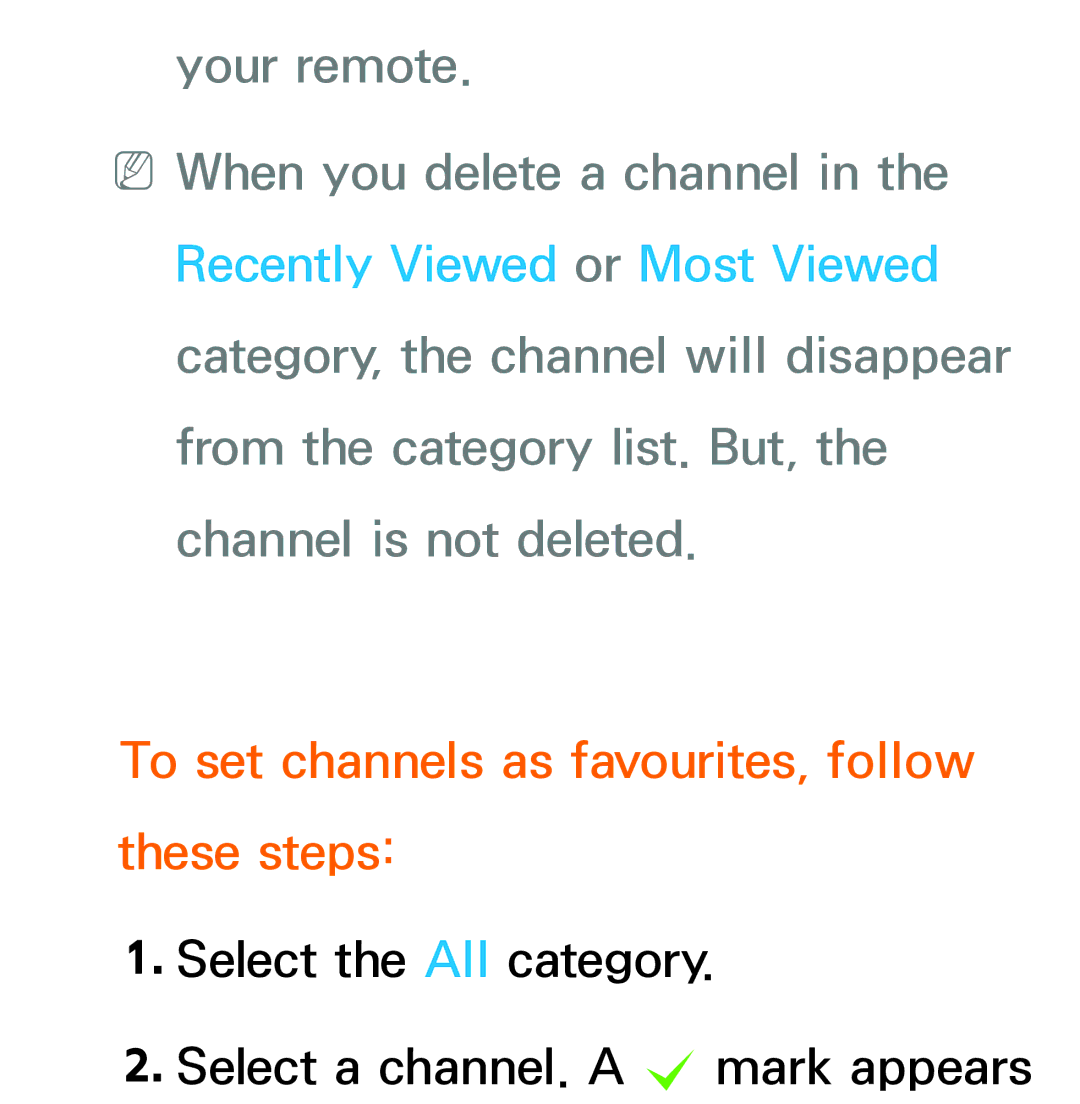Manual
Contents
Advanced Features
Other Information
Connecting the TV Connecting to an Antenna
Displayed image may differ depending on the model
Connecting to an AV Device Using a Hdmi up to 1080p
Displayed image may differ depending on the model
Using a Component up to 1080p
Displayed image may differ depending on the model
Displayed image may differ depending on the model
Displayed image may differ depending on the model
Using a Headphone Connection
Connecting to a PC
Using an HDMI/DVI Cable
Displayed image may differ depending on the model
Page
Page
Guide → Guide
Page
Manager
Using Channel View
Page
Channel → Channel
Analogue
Recently Viewed
Delete
Using the coloured and function buttons with Channel
Most Viewed
Select / Deselect
Select Edit Favourites. The Edit Favourites screen appears
Using the Tools menu with the Channel
Edit Favourites
Favourite group
Rename channel
Lock / Unlock
NNThis function may not be supported depending on the region
Edit Channel Number
Select All / Deselect All
Channel Info
Page
Page
To set channels as favourites, follow these steps
To the left of the channel
Favourite group
Add
Using the coloured and function buttons with Edit Favourites
Go To
Change Fav
Change order
Return
Copy
Number button using your remote
Page
Display Icons Used in the Channel screens
Schedule Manager → Schedule Manager
Set Aerial, Channel, Repeat, and Start Time
On the Schedule Manager screen, select a using your remote
To use Schedule Viewing, follow these steps
Page
Start Time
NNThe c mark indicates a day you’ ve selected
Page
Cancel schedule Cancel
Cancel selected lists? message appears
To use the Schedule Recording, follow these steps
Schedule Viewing Edit Schedule Change
Select the Schedule Recording
Set the Antenna, Channel, Repeat, Date, Start / End Time
Channel List
Immediately Change a channel or channel list mode
Watch / Information
Lr Ch. Mode / Channel
Move to next or previous
Page
Channel Status Display Icons
Country Menu → Channel → Country
Auto Tuning
Menu → Channel → Auto Tuning
Page
Digital channel
Channel mode
Analogue Channel Tuning Scans for a analogue channel
Page
Guide Type Menu → Channel → Guide Type
Your 4 digit PIN number
Fine Tune Menu → Channel → Fine Tune
Page
Dynamic
Picture Mode Menu → Picture → Picture Mode
Entertain
Standard
Page
Adjusting Picture Settings
Sharpness Menu → Picture → Sharpness
Brightness Menu → Picture → Brightness
Tint G/R Menu → Picture → Tint G/R
Colour Menu → Picture → Colour
NNWhen you change an option value
To adjust picture quality, follow these steps
Page
Changing the Picture Size
Page
Normal broadcasting
Page
Zoom/position
Select the Position On the Position screen, select
ATV, AV Auto Wide, 169, Wide Zoom, Zoom
Picture Sizes available by Input Source
Wide Zoom, Zoom, 43, Screen Fit
Zoom
Zoom, Zoom, 43, Screen Fit
Page
Screen Size
NNNot available in Component or Hdmi Mode
NNWhen connecting a PC using an
Flesh Tone
Dynamic Contrast
Black Tone
Colour Space
Series To adjust Colour, Red, Green
Blue and Reset, set the Colour Space To Custom
10p White Balance
White Balance
Interval Select the interval to adjust
Adjusts the primary colour intensity. Expert Pattern
Page
XvYCC
Page
Motion Lighting
Contrast, or Brightness, the TV sets Motion Lighting to Off
Digital Noise Filter
Colour Tone
Page
Hdmi Black Level
NNAvailable only in Hdmi mode. Film Mode
Mpeg Noise Filter
Motion Plus for LED TV
NNAvailable in TV, AV, Component 480i / 1080i and Hdmi
Page
NNThe info screen on your TV displays
Page
LED Motion Plus for LED TV
Reset Picture Menu → Picture → Reset Picture
NNDepending on your version
Using Your TV as a Computer PC Display
Page
Page
Page
Sound Mode Menu → Sound → Sound Mode
Page
SRS TruSurround HD
NNAvailable only when the Sound Mode is set to Standard
Equaliser
SRS TruDialog
Page
Reset Resets the Equaliser to its default settings
Audio Format
Audio description function on or
Audio Description
NNAudio Description Off / On Turn
Additional Settings DTV Audio Level
Off NNVolume Adjust the audio description volume
Spdif Output
Audio Delay
Dolby Digital Comp
Page
Page
Page
Auto Volume
Reset Sound
Menu → Sound → Reset Sound
Wired Network Connection
Page
Elsewhere in your house
Page
Wireless Network Connection
Page
Page
Is turned on before you connect
Smoothly
NNTo use a wireless network, your TV
Samsung Wireless LAN adapter
Page
WPAPSK, WPA2PSK
Page
Page
Using Plug & Access
Connect the USB right angle adapter
Page
Page
Automatic Wired Network Setup
Network Settings Menu → Network → Network Settings
Go to the Network Settings screen
Menu → Network → Network Settings
Manual Wired Network Setup
Page
Go to the Network Settings screen
Menu → Network → Network Settings
Page
Field in the IP Address
Network Status Menu → Network → Network Status
No network cable found
If the wired network connection failed
Connected to your local network, but
Cannot connect to the Internet
Automatic Wireless Network Setup
Page
Page
NNIf the wireless router is set to
Page
Keyboard on the Enter security key screen
Page
Page
Manual Wireless Network Setup
Page
Page
Page
Connection
Page
Screens you used to set up your router or modem
Page
Page
Wpspbc Network Setup
Select Start. The Network function
Page
Plug & Access Network Setup
Methods
NNIf Plug & Access does not connect
Network connection screen appears, and the network setup is
Done
Unable to connect to wireless router
If the wireless network connection failed
Unable to connect to the network
For more information
Managing the Network Connected Devices
May not be available, depending on your country
Go to the Wi-Fi Direct screen
Page
Soft AP Menu → Network → Soft AP
Security Key
Direct
Soft AP
Page
Page
Page
Device Name Menu → Network → Device Name
Page
Again
Clock
Time Menu → System → Time
Page
Case, set the time manually
NNAvailable only when the Clock Mode is set to Manual
On Timer
Sleep Timer
Page
NNThe c mark indicates days you’ve selected
Page
Page
Music / Photo when the Source is set
To select folders on the USB device, follow these steps
Page
Step
Page
Page
Off Timer
NNYou must set the clock before you can use the Off Timer
Timer 1, Off Timer 2, Off Timer
Automatically
Security Menu → System → Security
Program Rating Lock
NNAvailable only when the Source is set to TV
Channel Lock
Page
How to watch a restricted programme or movie
Page
Eco Solution Menu → System → Eco Solution Energy Saving
Eco Sensor
NNIf you adjust Backlight for LED TV
Backlight for LED TV / Min Cell Light
Auto Power Off
No Signal Power Off
NNDisabled when an attached PC is in power saving mode
To prevent overheating
Menu → System → PIP
PIP
Size
Sound Select
Position
Page
Picture screen
Preferred Language
Language Menu → System → Language Teletext Language
Device Manager
Keyboard settings
Keyboard Options
NNAvailable only when the Qwerty keypad screen appears
Add Bluetooth Keyboard
Select keyboard
Lets you use a USB or Bluetooth mouse
Select mouse
Add Bluetooth mouse
Select Smart Hub or Menu in Go To
Using the TVs menu with a mouse
Page
Menu → System → Subtitle
Subtitle
NNThe Digital Text function may not be
Digital Text
Supported depending on the region
Screen Burn Protection for PDP TV
Pixel Shift
Auto Protection Time Scrolling Side Grey Pixel Shift
Available Pixel Shift settings
Vertical
Optimum settings
Horizontal
Auto Protection Time
NNThe after-image removal function
Side Grey
Auto Protection Time for LED TV
Precautions and limitations for Game
General Menu → System → General Game Mode
Mode
For LED 4500 5600 Series This function is
Sound Feedback
Menu Transparency
Panel Lock
Boot Logo
DivX Video On Demand
Menu → System → DivX Video On Demand
Manual Menu → Support → e-Manual
Self Diagnosis Menu → Support → Self Diagnosis Picture Test
Sound Test
Yes Select Yes if you can hear sound
Signal Information
Reset
To reset your TV to its default settings, follow these steps
Change PIN option.System → Security → Change PIN
Troubleshooting
Upgrading to the Latest Version you can upgrade in five ways
Page
By USB
To upgrade the By USB, follow these steps
Page
Online
To upgrade using the Online, follow
These steps
Page
Upgrade the software using the broadcasting signal
To upgrade using Alternative Software, follow these steps
Select Alternative Software
Page
To set Standby Mode Upgrade, follow these steps
Page
Page
Page
Page
Menu → Picture → 3D
Important Health and Safety Information for 3D Pictures
Page
Page
3D Mode
Depth
On the input signal NNSome file formats may not support
3D Perspective
Change
3D Mode set to or Off D Optimisation for LED TV
Supported resolutions 169 only
Component
Hdmi
DTV
How to watch the 3D images
Read These Notes Before Using the 3D Function
Page
Page
Page
NNYou can also start this function by
Smart Hub Menu → Support → Smart Hub
Pressing the button on the remote control
Page
Page
NNScreens can take a few seconds
To start Smart Hub for the first time, follow these steps
General Disclaimer screen appears. Select Agree
To appear
Page
Using the Numeric Keypad
Method 1 Using the keypad of ABC Type
Page
Method 2 Using the Keypad of XT9 Type
Page
NNIf Chang is not displayed
Using the Qwerty Keypad
Page
Delete all inputted character
Numeric / Qwerty
Enter
Next
Prev
Creating an Account
To create an account, follow these steps
Address. This will serve as your ID
Select Password. The Password screen and a keypad appear
Page
Link to other accounts window appears
Page
To log in to your Samsung account, follow these steps
Login / Logout
Select Password. The Password
Page
Wallpaper
Account Manager
NNAvailable only when you have logged in to Smart Hub
Some of the functions listed below may not appear
To use the Move function, follow these steps
Move to Folder
Select the Move to Folder. The Move to Folder window opens
To use the Move to Folder function, follow these steps
To access an application in a Folder
To use the Delete function, follow these steps
To use the New Folder function, follow these steps
New Folder
Rename Folder
To use the Rename Folder function, follow these steps
Lock
To use the Lock function, follow these steps
To use the Unlock function, follow these steps
Unlock
Page
Configuring Smart Hub with the Settings Menu
Open the Tools menu using your remote
Account Manager
Page
Installed in the Smart Hub
Register
Page
Page
Smart Hub
Reset
To use the Reset function, follow these steps
Page
About Smart Hub
Terms of Service Agreement Display
Terms of Service Agreement
Using Samsung Apps → Samsung Apps
Sort
Using the coloured and function buttons with Samsung Apps
Filter by Price
Previous
View Mode
NNYou can sort all categories except Most Popular
Using Samsung Apps by category
Game
Most Popular
Video
Lifestyle
Sports
My Apps
Information
Education
Help
Apps, check this section first
Page
Page
Search → Search
Using the Search function by category Your Video
Top application
Most searched
Refresh
Using the coloured and function buttons with Search
Search history
Using the Tools menu with Search General Settings
To customize a search area, follow these steps
NNWhen you remove the c mark
To delete a search history keyword, follow these steps
Select Search history
Your Video → Your Video
Using the Your Video Search Tab
Page
Shows, and From friends
Can stream the movie for a certain number of hours or days
NNIf you are entering using a keyboard, you can either press
Search
Using the Function and Coloured Buttons on the Search Tab
Using Function and Coloured Buttons
Bookmark / Unbookmark
On a Movies Data
Home
Using the Your Video Genre Tab
Page
Genres
Page
Using My
To log in to your Smart Hub account
Or log out
Invite Members
Family Story → Family Story
Create Group
Join Group
Select Create Group. The Create and Invite pop-up appears
To create a family group, follow these steps
Page
When done, select Done. The group creation is completed
Page
Page
Keyboard, and then select Done
Page
Page
Page
To create a picture album, follow these steps
Creating an Album
Page
Page
NNTo delete a photo from
Page
Page
Deleting a Picture To delete a picture, follow these steps
To edit a picture, follow these steps
Editing a Picture
Page
Page
To create a memo, follow these steps
Creating a Memo
Page
Page
Deleting a Memo To delete a memo, follow these steps
Page
Editing a Memo To edit a memo, follow these steps
Creating an Event
To create an event, follow these steps
Page
Page
Page
Page
Page
Page
If you want to select all displayed pictures
Page
Deleting an Event To delete an event, follow these steps
Editing an Event
To edit an event, follow these steps
Page
Functions on the Cover Story Main Screen
Page
Viewing Individual Pictures
Page
Viewing Individual Memos
Viewing Individual Events
Page
Tools Menu Functions on the Cover
Tools Menu Functions
Story Screen
Page
Page
Other Functions on the Story of the Day Screen
Page
NNPlease warm-up or stretch before
Fitness → Fitness
NNTo use Fitness, you should be logged in the Smart Hub
Read these notes before exercising
Create Your Profile
Page
Page
Page
Page
Progress
Using Fitness with categories Exercise
Selecting Exercise Programmes
Edit
To download a VOD programme or video, follow these steps
NNThis may take a few minutes
Page
Kids → Kids
Playground
Using Kids with categories
Sticker Book
Your kids can receive the sticker through these methods
Creating a Sticker Book
Page
Browse all
To use Browse All, follow these steps
Samsung Apps screen
Page
To add or delete contents
Contents in the Samsung Apps. Parents
Playground, follow these steps
To present a sticker to your kids, follow these steps
Present Sticker
Page
History
Set Alarm
To set the time your kis can watch, follow these steps
Set
Web Browser → Web Browser
Control Panel
Using the coloured and function buttons with the Web Browser
NNWhen you select Pointer Browsing
Tools
Page
NNAvailable only when the cursor is set to Pointer Browsing
Πµ Scroll up/down
NNIf there is no next web page, this icon will not work
Back
NNIf there is no previous web page, this icon will not work
Forward
Bookmarks
Page
Page
Export bookmarks
Using the Tools menu with Bookmark Delete All
History
URL
Windows List
Open new window
Using the Tools menu with Windows List
Close all windows
Select Please enter a keyword.. The keyboard screen appears
To search the web by word input, follow these steps
Options
Share
Approved Sites
Reading Tool
Page
Page
Private Browsing
PIP Settings
Web Browser Setting
Ad Blocker Turns the Ad Blocker on
Pop-up blocking Setting Turns the Pop-up Block on or off
Page
Page
Page
Page
NNTo use Skype, you need the Samsung
Skype → Skype
Legal Statement
Page
Page
AllShare Play → AllShare Play
Page
Connecting a USB Device
Page
View or play
Disconnecting a USB Device Method 1 Using the SOURCEs button
Select Safely Remove USB Device
Method 2 Using the AllShare Play home screen
Page
Page
Page
Page
Supported Devices
Page
File system and formats
Page
Page
Page
Page
Connecting to a PC through a network
Page
NNThe Background Music Background Music Setting functions
Additional Notes
Page
Work depending on the content information
Page
Path is specified as above
Page
Page
Page
USB
Recently played
My list In AllShare Play → AllShare Play → My list
Whats new
Is not found, the Unable to find the file. message appears
Playlist
Creating a Playlist
Page
Select Create new. The Create a new
To add music files a playlist, follow these steps
Page
Page
Check box Repeat to select additional files
Select Play to play now or OK to play later
Page
Selection, select the file again
Playing a Video
Videos In AllShare Play → AllShare Play → Videos
Page
Page
Video playback control buttons
Page
Using the Tools menu with Videos
Send
View
Play selection
Go to playlist
You must log in to Smart Hub
Add to Playlist
Play from the beginning
Go to Videos List
Title Search
Scene Search
Time Search
Repeat Mode
Audio Language
Picture Mode
Sound Mode
Subtitle Settings
Displays detailed information about the selected file
Folder view
Earliest Date
Title
Latest Date
NNTo use Send, you must be logged in to Smart Hub
Send your video files
Box Repeat to select additional tracks
Instructions on the screen
Viewing a photo or slide show
Photos In AllShare Play → AllShare Play → Photos
NNTo view another photo manually
Page
Photo playback control buttons
Has finished loading
Using the Tools menu with Photos
Screen, you can use the following options in the Tools menu
Other devices
Go to Photos List
Background Music On / Background Music Off
Background Music Setting
Slide Show Speed
Music is set to on
Rotate
View is not supported
Monthly
Send your photos
Page
Page
Message
Playing Music
Music In AllShare Play → AllShare Play → Music
NNTo move to a previous page, select
Page
Play / Pause
Sound problem
Music playback control buttons
Using the Tools menu with Music
Shuffle Mode
You can sort the file list by one of four sort criteria
NNTo use Send, you must be logged in to Smart Hub
Encoding
Using Play Selection with music files
Page
Using View with Music files
Appears Select sort criteria you want
Send your music files
Artist
Album
Genre
Web storage or other devices
Page
→ AllShare Play → Recorded TV
Recorded TV In AllShare Play
To record a current broadcasting programme
Page
Playing Recorded TV Programme
Playback control button with Recorded TV
Page
Page
Play Current Group
Forward direction
Deletes the file from the list
Rename
Lock/Unlock
Device Management
You can move directly to another title
You can play movie files repeatedly
Displays detailed information about Selected file
Timeshift
Using the Timeshift function
Page
Before using the Timeshift and a record Function
Page
Page
Page
Page
Page
Page
Page
Using the Dlna Function
Playback of various video formats
Page
Search with file names Many others
Dlna DMC
Page
Playing media contents saved on Dlna devices
NNYou can find the allowed devices on AllShare Settings
Page
Page
Page
Anynet+ HDMI-CEC Menu → System → Anynet+ HDMI-CEC
Page
Page
Page
Page
Device List
Anynet+ HDMI-CEC Menu
→ Anynet+ HDMI-CEC
View TV
NNDepending on the device, this
Receiver
Menu may not be available
NNDepending on the device, this menu may not be available
Setting up Anynet+ HDMI-CEC Anynet+ HDMI-CEC
Off
Select Device List. The Device List screen appears
Switching between Anynet+ Devices
Switch to the selected device is completed
Listening through a Receiver
Digital Audio OUT Optical
Page
Only 2 channel sounds from the receiver
Using the ARC function
Page
Menu → Support → Self Diagnosis → Troubleshooting
TV image does not look as good as it
Go to Menu → Support → Self Diagnosis → Picture Test
Did in the store
Page
Page
There is poor colour or brightness
Colour is wrong or missing
There is a dotted line on the edge of the screen
→ Eco Solution → Energy Saving
→ Picture → Reset Picture
Picture is black and white
ŒŒ If the Picture Size is set to Screen Fit, change it to
Page
There is no sound or the sound is too low at maximum volume
Speaker in the Sound menu
Page
Speakers are making an inappropriate noise
Page
TV turns off automatically
TV won’t turn on
There is no picture/Video
Page
Page
TV is not receiving all channels
ŒŒ Verify the Antenna is positioned correctly
Distortion. This is not a TV problem
PC Connection Troubleshooting
Wireless network connection failed
Recording / Timeshift Troubleshooting
Message prompts me to format a USB
Device that has been working well
Timeshift Mode does not work. ŒŒ Check that a USB device is
Page
Page
Scheduled recording has failed
ŒŒ If multiple recording devices are
Page
Picture won’t display in full screen
Page
Dissipate in a short time
There are difficulties assembling the stand base
TV is tilted to the side
Channel menu is greyed out. Unavailable
You have intermittent loss of audio or video
→ Setup
ŒŒ This is part of the product’s design
You turned the TV off 45 minutes ago, and it turned on again
PIP menu is not available
To upgrade firmware downloaded whilst youre watching TV
POP TV’s internal banner ad appears on the screen
Plasma TV is making humming noise
Image Retention Burn In Issue
Page
Anynet+ does not work
Page
Want to start Anynet+
Want to exit Anynet+
Message Connecting to Anynet+ device Appears on the screen
Anynet+ device does not play
Connected device is not displayed
TV sound is not output through the receiver
Page
AllShare Play Troubleshooting
Some application services do not work
When a network error occurs, I can only use the setting menu
Page
Page
Page
Page
Page
Page
Page
PDP TV
External
Internal
SubRip
Supported music file formats
Mbps
Other Restriction
Page
Video decoder
Audio decoder
Page
Page
Control
Colour buttons red, green, yellow, blue
Page
Page
Typical Teletext
Anti-theft Kensington Lock
Page
To lock the product, follow these steps
Page
TV model
Licence
Open Source Licence Notice