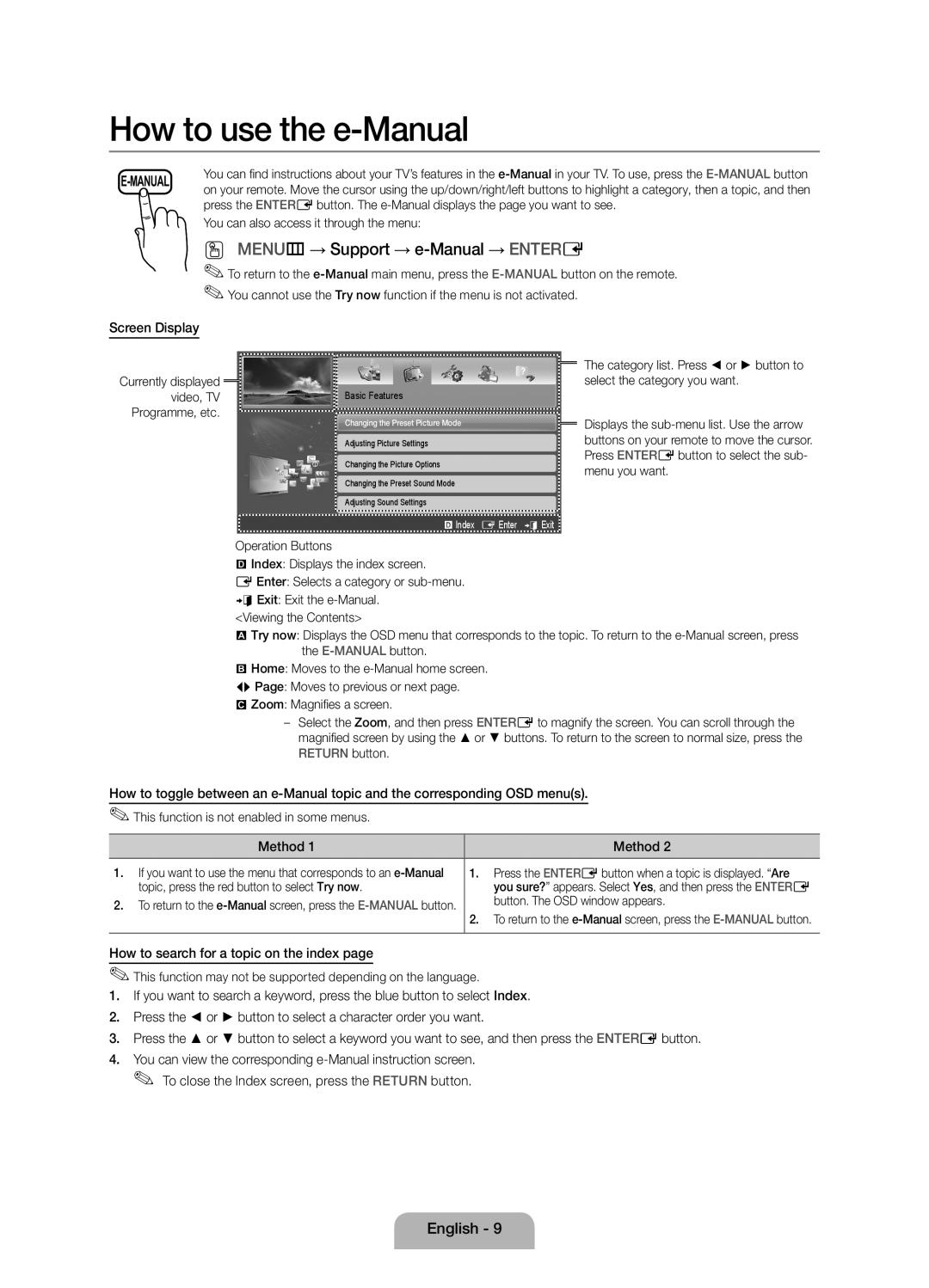How to use the e-Manual
| You can find instructions about your TV’s features in the | |
on your remote. Move the cursor using the up/down/right/left buttons to highlight a category, then a topic, and then | ||
| ||
| press the ENTERE button. The |
You can also access it through the menu:
OO MENUm → Support → e-Manual → ENTERE
✎✎To return to the
Screen Display
Currently displayed
video, TVBasic Features Programme, etc.
Changing the Preset Picture Mode
Adjusting Picture Settings
Changing the Picture Options
Changing the Preset Sound Mode
Adjusting Sound Settings
} Index E Enter e Exit ![]()
Operation Buttons
The category list. Press ◄ or ► button to select the category you want.
Displays the
}Index: Displays the index screen.
E Enter: Selects a category or
e Exit: Exit the
a Try now: Displays the OSD menu that corresponds to the topic. To return to the
b Home: Moves to the
L Page: Moves to previous or next page.
{Zoom: Magnifies a screen.
––Select the Zoom, and then press ENTERE to magnify the screen. You can scroll through the magnified screen by using the ▲ or ▼ buttons. To return to the screen to normal size, press the RETURN button.
How to toggle between an
✎✎This function is not enabled in some menus.
| Method 1 |
| Method 2 | |
|
|
|
| |
1. | If you want to use the menu that corresponds to an | 1. | Press the ENTERE button when a topic is displayed. “Are | |
| topic, press the red button to select Try now. |
| you sure?” appears. Select Yes, and then press the ENTERE | |
2. | To return to the |
| button. The OSD window appears. | |
2. | To return to the | |||
|
| |||
|
|
|
|
How to search for a topic on the index page
✎✎This function may not be supported depending on the language.
1.If you want to search a keyword, press the blue button to select Index.
2.Press the ◄ or ► button to select a character order you want.
3.Press the ▲ or ▼ button to select a keyword you want to see, and then press the ENTERE button.
4.You can view the corresponding
English - 9