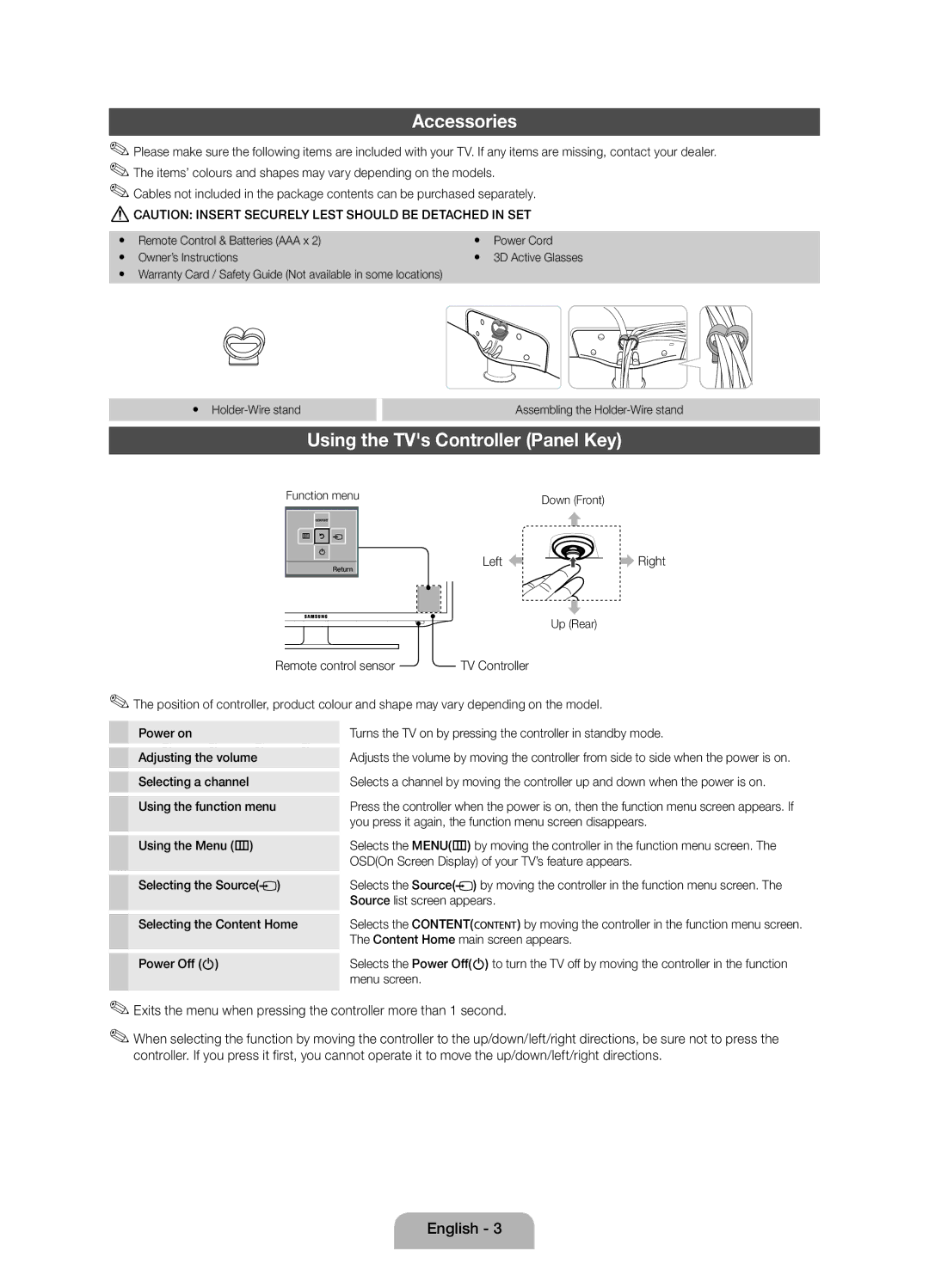Accessories
✎✎Please make sure the following items are included with your TV. If any items are missing, contact your dealer. ✎✎The items’ colours and shapes may vary depending on the models.
✎✎Cables not included in the package contents can be purchased separately.
[[CAUTION: INSERT SECURELY LEST SHOULD BE DETACHED IN SET
yy Remote Control & Batteries (AAA x 2) | yy | Power Cord | |
yy | Owner’s Instructions | yy | 3D Active Glasses |
yy | Warranty Card / Safety Guide (Not available in some locations) |
|
|
yy
Assembling the
Using the TV's Controller (Panel Key)
Function menu | Down (Front) |
|
Return
Left | Right |
Up (Rear)
Remote control sensor | TV Controller |
✎✎The position of controller, product colour and shape may vary depending on the model.
Power on | Turns the TV on by pressing the controller in standby mode. | |||||
Adjusting the volume | Adjusts the volume by moving the controller from side to side when the power is on. | |||||
Selecting a channel | Selects a channel by moving the controller up and down when the power is on. | |||||
Using the function menu | Press the controller when the power is on, then the function menu screen appears. If | |||||
|
|
| you press it again, the function menu screen disappears. | |||
Using the Menu (m) | Selects the MENU(m) by moving the controller in the function menu screen. The | |||||
|
|
| OSD(On Screen Display) of your TV’s feature appears. | |||
Selecting the Source( |
| ) | Selects the Source( |
|
| ) by moving the controller in the function menu screen. The |
|
| |||||
|
|
| Source list screen appears. | |||
Selecting the Content Home | Selects the CONTENT( | ) by moving the controller in the function menu screen. | ||||
|
|
| The Content Home main screen appears. | |||
Power Off (P) | Selects the Power Off(P) to turn the TV off by moving the controller in the function | |||||
|
|
| menu screen. |
| ||
✎✎Exits the menu when pressing the controller more than 1 second.
✎✎When selecting the function by moving the controller to the up/down/left/right directions, be sure not to press the controller. If you press it first, you cannot operate it to move the up/down/left/right directions.
English - 3