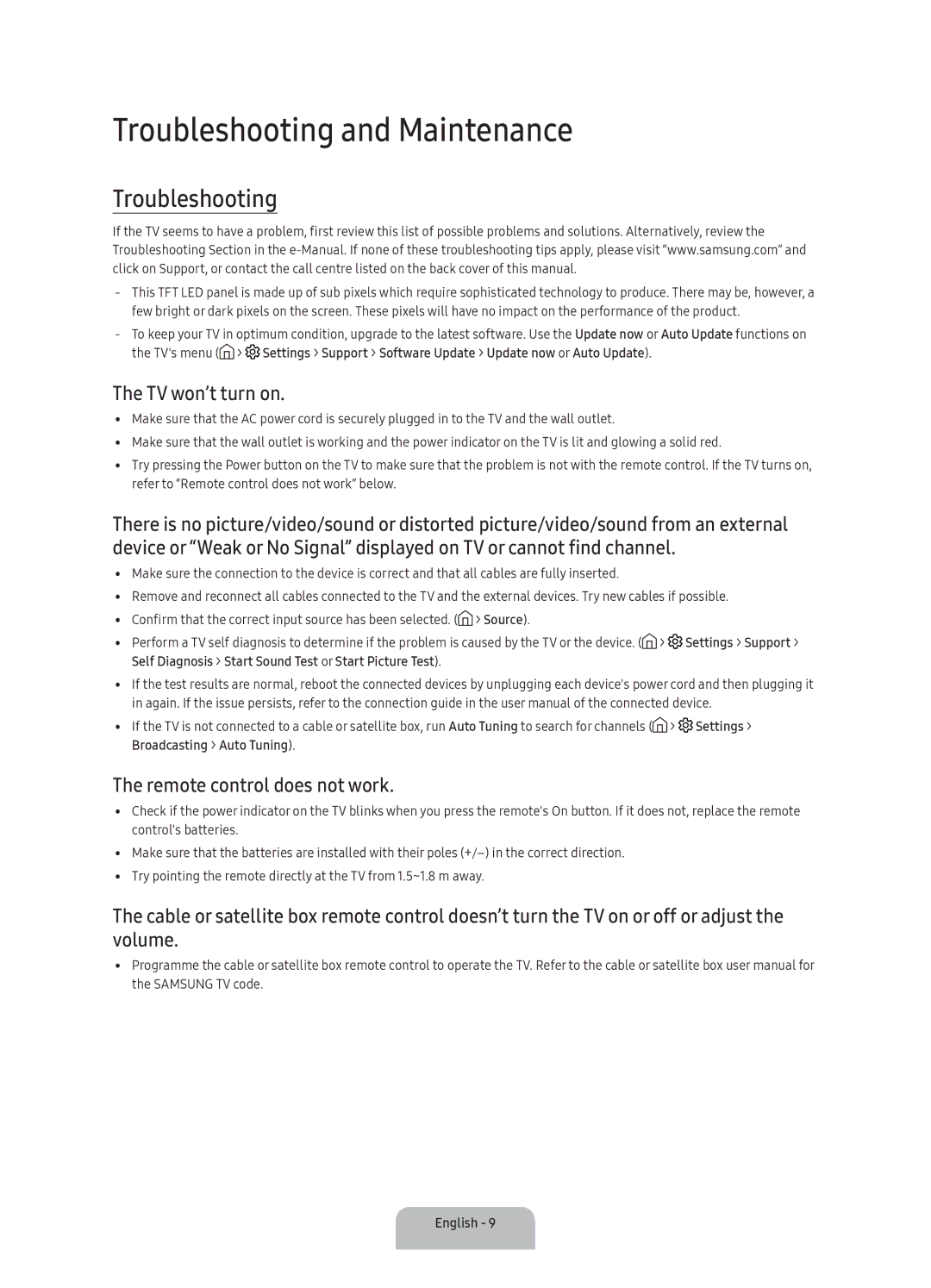UA49K5300AKXXV, UA43K5300AKXXV, UA55K5300AKXXV, UA40K5300AKXXV specifications
The Samsung UA40K5300AKXXV, UA43K5300AKXXV, UA49K5300AKXXV, and UA32K5300AKXXV are part of Samsung's K5300 series of Smart LED TVs, designed to provide an immersive viewing experience with a range of innovative features and technologies. Each model varies in size, catering to different room dimensions and viewer preferences.One of the standout features of the K5300 series is the Full HD resolution, which delivers crisp and clear picture quality at 1920 x 1080 pixels. This ensures that every scene, whether in a movie or a sports broadcast, looks vibrant and lifelike. Coupled with Samsung's Wide Color Enhancer technology, the TVs produce a broader range of colors and improved details in dark scenes, enhancing the overall visual performance.
Smart TV functionality is another highlight of the K5300 series. These models come equipped with the Tizen operating system, which provides a user-friendly interface and access to a variety of streaming services, including Netflix, YouTube, and Amazon Prime Video. The built-in Wi-Fi connectivity allows users to effortlessly browse the internet, download apps, and mirror content from mobile devices for a seamless viewing experience.
Additionally, the K5300 series supports various connectivity options, including multiple HDMI and USB ports, enabling users to connect external devices like gaming consoles, Blu-ray players, or soundbars. The Clear Motion Rate technology minimizes motion blur, making fast-paced action scenes look fluid and smooth, ideal for sports enthusiasts and action movie lovers.
For audio, the televisions incorporate Dolby Digital Plus technology, providing an enhanced sound experience that complements the stunning visuals. The integrated 20W audio output ensures that users can enjoy clear dialogue and a robust audio performance without the immediate need for external speakers.
These models also feature a sleek design, with slim bezels that allow the screen to stand out, making them suitable for various décor styles. With their energy-efficient performance, the K5300 series not only offers a high-quality viewing experience but also delivers eco-friendly operation.
In summary, the Samsung UA40K5300AKXXV, UA43K5300AKXXV, UA49K5300AKXXV, and UA32K5300AKXXV models offer a combination of advanced picture technologies, smart functionality, and sleek design. Together, they create an enjoyable entertainment experience for users of all ages, making them a worthy addition to any home theater setup.