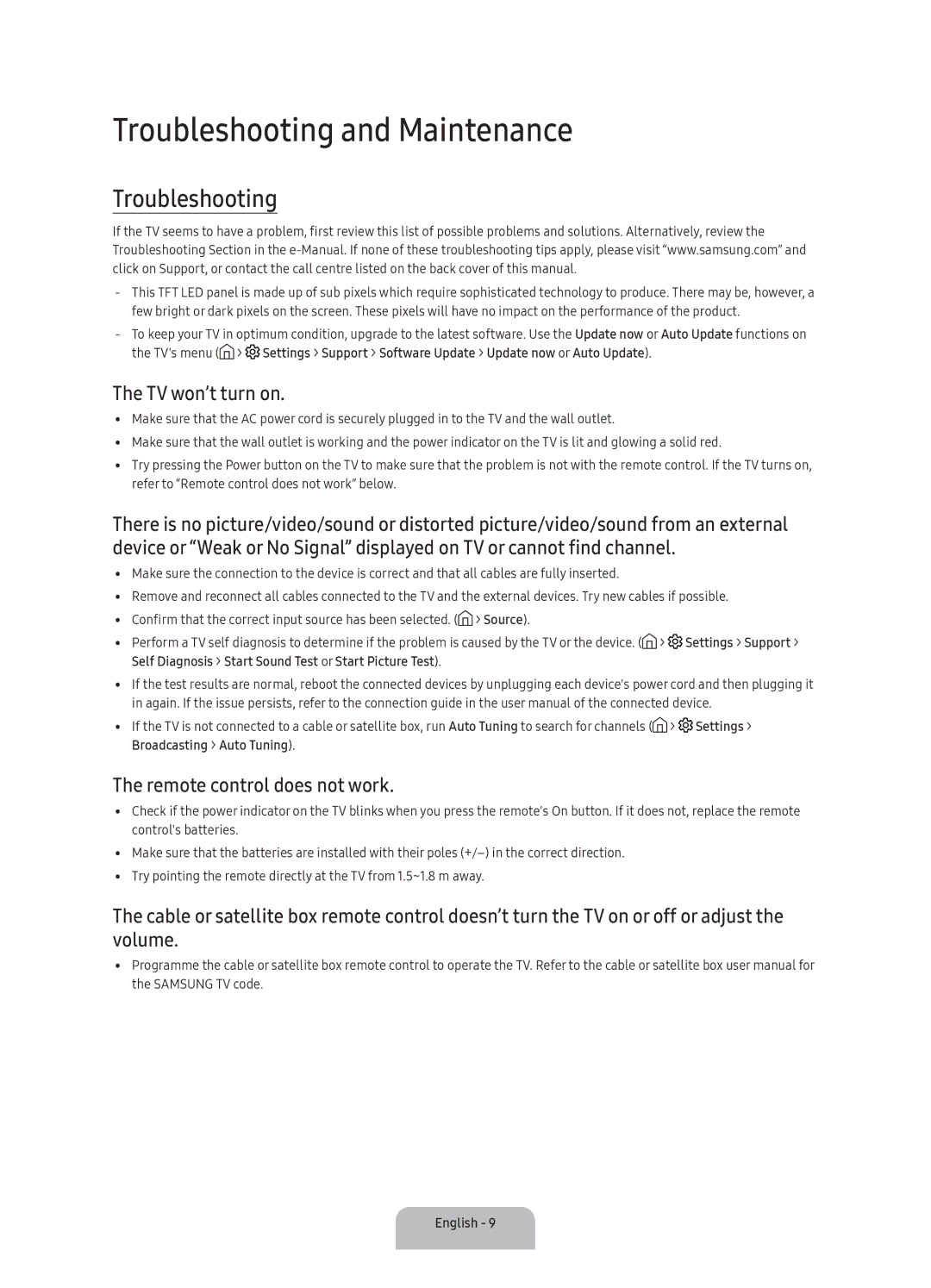UA49K6000ARXUM, UA55K6000ARXUM, UA55K6000BRXUM specifications
The Samsung UA55K6000BRXUM, UA55K6000ARXUM, and UA49K6000ARXUM are a series of Smart TVs that elevate the viewing experience with their impressive features and cutting-edge technologies. These models cater to various viewer needs, providing stunning visuals and smart functionality that enhance entertainment.One of the standout features of these Samsung televisions is their Ultra HD resolution, offering four times the resolution of Full HD. This means that the images are sharper and more detailed, producing vibrant colors and deep contrasts that truly immerse viewers in their favorite shows, movies, and games. The 55-inch and 49-inch screen sizes make these models suitable for a variety of room sizes, ensuring that they fit seamlessly into any living space.
The televisions also incorporate Samsung's proprietary technologies, including Mega Contrast and HDR (High Dynamic Range). Mega Contrast enhances the distinction between light and dark areas, delivering a richer depth and realism in images. HDR, on the other hand, allows for a broader spectrum of colors and brightness levels, resulting in an improved viewing experience where details are more pronounced in both bright and dark scenes.
These models feature Smart TV capabilities, providing access to popular streaming services such as Netflix, Amazon Prime Video, and YouTube. The Tizen operating system ensures a user-friendly interface, allowing easy navigation and making it simple to find and enjoy content. The built-in Wi-Fi feature facilitates seamless internet connectivity, enabling users to browse the web and access a wide range of apps directly from their television.
Additionally, these Samsung Smart TVs come equipped with multiple HDMI and USB ports, allowing users to connect various external devices like gaming consoles, Blu-ray players, or soundbars. The sleek design and modern aesthetic enhance their appeal, blending elegantly with any home décor.
In summary, the Samsung UA55K6000BRXUM, UA55K6000ARXUM, and UA49K6000ARXUM are versatile Smart TVs that combine stunning Ultra HD visuals with intelligent features. Their advanced technologies and user-friendly interfaces make them a perfect choice for anyone seeking to elevate their home entertainment experience. Whether for movie nights, binge-watching, or gaming, these televisions stand out as excellent options for modern living.