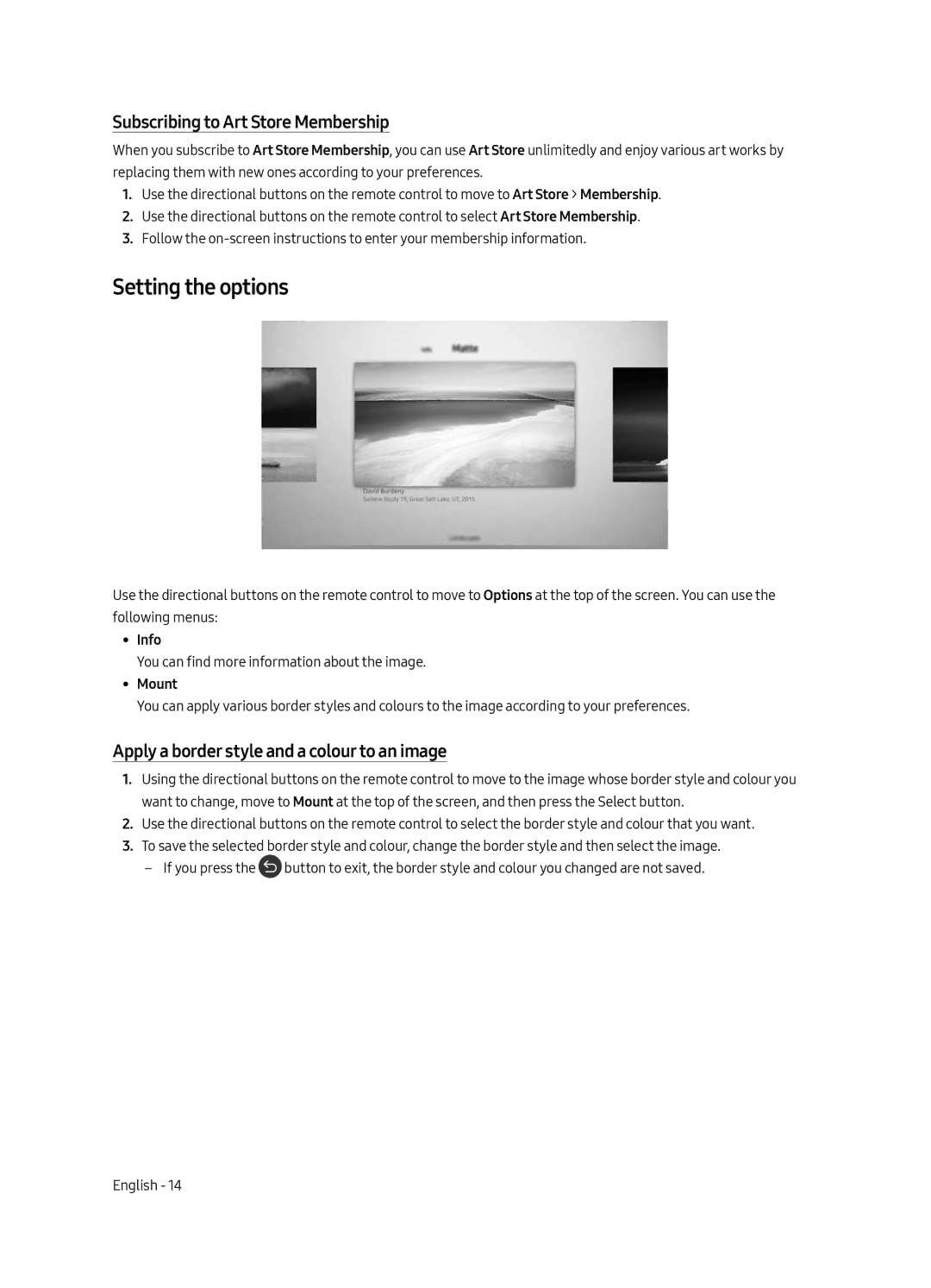Subscribing to Art Store Membership
When you subscribe to Art Store Membership, you can use Art Store unlimitedly and enjoy various art works by replacing them with new ones according to your preferences.
1.Use the directional buttons on the remote control to move to Art Store > Membership.
2.Use the directional buttons on the remote control to select Art Store Membership.
3.Follow the
Setting the options
Use the directional buttons on the remote control to move to Options at the top of the screen. You can use the following menus:
•• Info
You can find more information about the image.
•• Mount
You can apply various border styles and colours to the image according to your preferences.
Apply a border style and a colour to an image
1.Using the directional buttons on the remote control to move to the image whose border style and colour you want to change, move to Mount at the top of the screen, and then press the Select button.
2.Use the directional buttons on the remote control to select the border style and colour that you want.
3.To save the selected border style and colour, change the border style and then select the image.
![]() button to exit, the border style and colour you changed are not saved.
button to exit, the border style and colour you changed are not saved.
English - 14